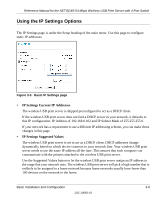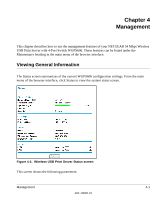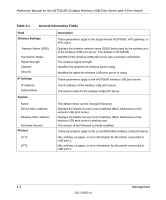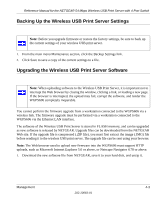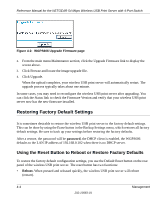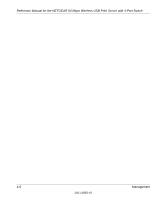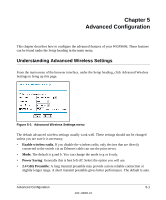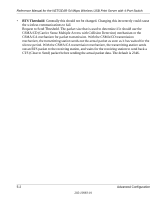Netgear WGPS606 WGPS606 User Manual - Page 29
Backing Up the Wireless USB Print Server Settings, Upgrading the Wireless USB Print Server Software - download
 |
UPC - 606449039542
View all Netgear WGPS606 manuals
Add to My Manuals
Save this manual to your list of manuals |
Page 29 highlights
Reference Manual for the NETGEAR 54 Mbps Wireless USB Print Server with 4-Port Switch Backing Up the Wireless USB Print Server Settings . Note: Before you upgrade firmware or restore the factory settings, be sure to back up the current settings of your wireless USB print server. 1. From the main menu Maintenance section, click the Backup Settings link. 2. Click Save to save a copy of the current settings to a file. Upgrading the Wireless USB Print Server Software . Note: When uploading software to the Wireless USB Print Server, it is important not to interrupt the Web browser by closing the window, clicking a link, or loading a new page. If the browser is interrupted, the upload may fail, corrupt the software, and render the WGPS606 completely inoperable. You cannot perform the firmware upgrade from a workstation connected to the WGPS606 via a wireless link. The firmware upgrade must be performed via a workstation connected to the WGPS606 via the Ethernet LAN interface. The software of the Wireless USB Print Server is stored in FLASH memory, and can be upgraded as new software is released by NETGEAR. Upgrade files can be downloaded from the NETGEAR Web site. If the upgrade file is compressed (.ZIP file), you must first extract the image (.IMG) file before sending it to the wireless USB print server. The upgrade file can be sent using your browser. Note: The Web browser used to upload new firmware into the WGPS606 must support HTTP uploads, such as Microsoft Internet Explorer 5.0 or above, or Netscape Navigator 4.78 or above. 1. Download the new software file from NETGEAR, save it to your hard disk, and unzip it. Management 4-3 202-10083-01