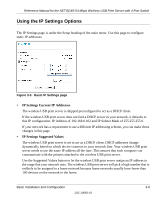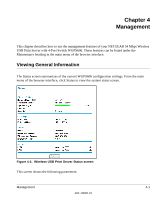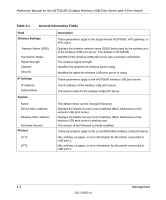Netgear WGPS606 WGPS606 User Manual - Page 23
Two Ways to Log In to the WGPS606, How to Log in Using the IP Address of the WGPS606 - default ip
 |
UPC - 606449039542
View all Netgear WGPS606 manuals
Add to My Manuals
Save this manual to your list of manuals |
Page 23 highlights
Reference Manual for the NETGEAR 54 Mbps Wireless USB Print Server with 4-Port Switch Two Ways to Log In to the WGPS606 The NETGEAR 54 Mbps Wireless USB Print Server with 4-Port Switch WGPS606 can be configured from Microsoft Internet Explorer browser version 5.0 or above, or Netscape Navigator Web browser version 4.78 or above. You can log in to the WGPS606 in these two ways: • Using the Smart Wizard on the WGPS606 CD is the easiest. • Using the IP address of the WGPS606. The procedure for using the IP address to log in to the WGPS606 is presented here. How to Log in Using the IP Address of the WGPS606 1. The Smart Wizard on the WGPS606 CD guides you through the process of assigning an IP address based on the addressing scheme used in your network. If you used the Setup Wizard to perform the initial configuration, you will need to use the IP address assigned at that time. Otherwise, 192.168.0.102 is the default IP address of your wireless USB print server. So, if the WGPS606 has not yet been installed, and there is no DHCP server on the network, you can log in to the WGPS606 using its default IP address. Note: The computer you are using to connect to the WGPS606 should be configured with a static IP address that starts with 192.168.0.x and a Subnet Mask of 255.255.255.0. 2. Open a Web browser such as Internet Explorer or Netscape Navigator. 3. Connect to the WGPS606 by entering its IP address into your browser. 4. A login window like the one shown below opens: Figure 3-3: Login window Basic Installation and Configuration 3-7 202-10083-01