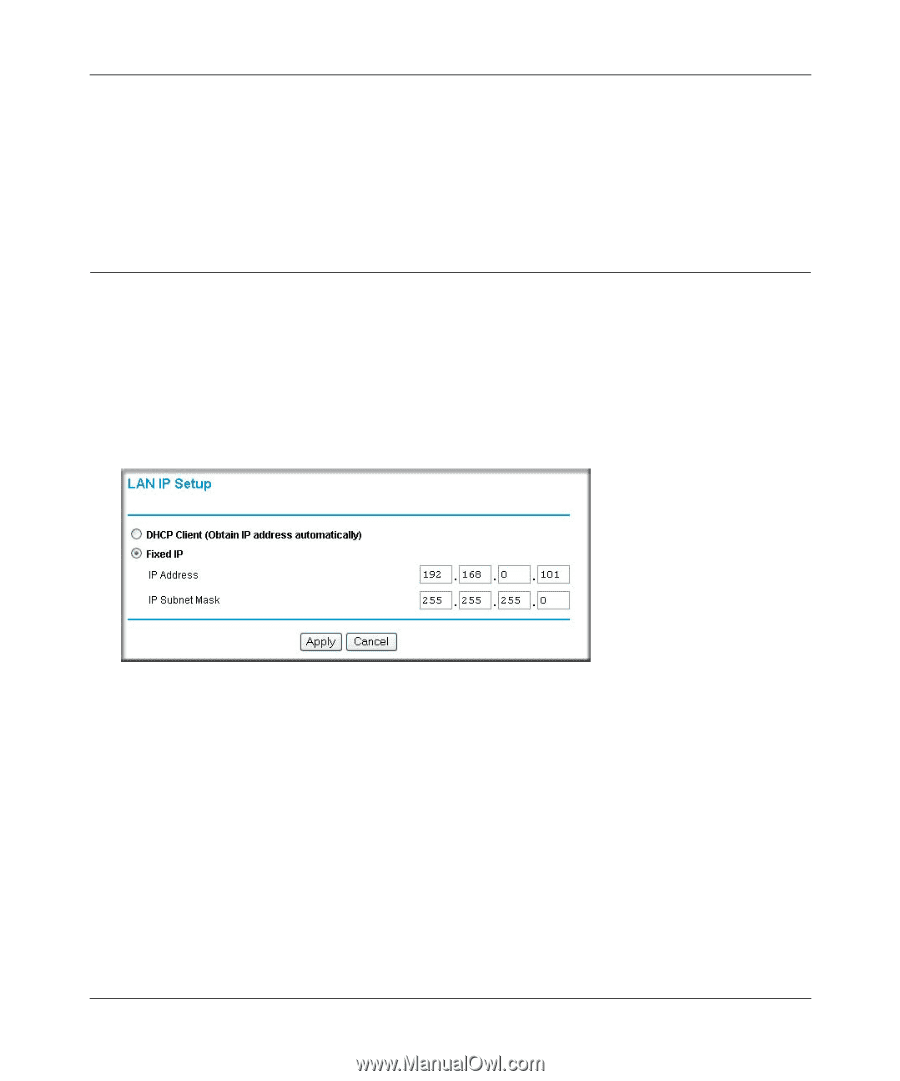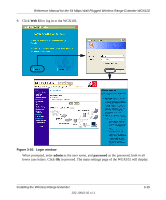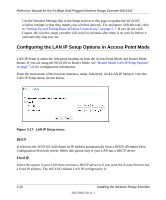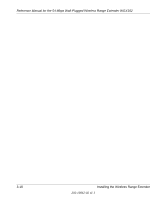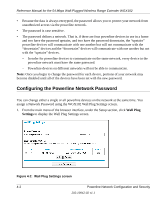Netgear WGX102 WGX102v2 Reference Manual - Page 36
Configuring the LAN IP Setup Options in Access Point Mode - default ip
 |
View all Netgear WGX102 manuals
Add to My Manuals
Save this manual to your list of manuals |
Page 36 highlights
Reference Manual for the 54 Mbps Wall-Plugged Wireless Range Extender WGX102 Use the Wireless Settings link in the Setup section of this page to update the WGX102 wireless settings so that they match your wireless network. For assistance with this task, refer to "Setting Up and Testing Basic Wireless Connectivity" on page 5-7. If you do not click Logout, the wireless range extender will wait five minutes after there is no activity before it automatically logs you out. Configuring the LAN IP Setup Options in Access Point Mode LAN IP Setup is under the Advanced heading on both the Access Point Mode and Router Mode menus. If you are using the WGX102 in Router Mode, see "Router Mode LAN IP Setup Options" on page 7-24 for configuration information. From the main menu of the browser interface, under Advanced, click LAN IP Setup to view the LAN IP Setup menu, shown below. Figure 3-17: LAN IP Setup menu DHCP If selected, the WGX102 will obtain its IP address automatically from a DHCP (Dynamic Host Configuration Protocol) server. Select this option only if your LAN has a DHCP server. Fixed IP Select this option if your LAN does not have a DHCP server or if you want the Access Point to use a fixed IP address. The WGX102 default LAN IP configuration is: 3-16 Installing the Wireless Range Extender 202-10042-02 v1.1