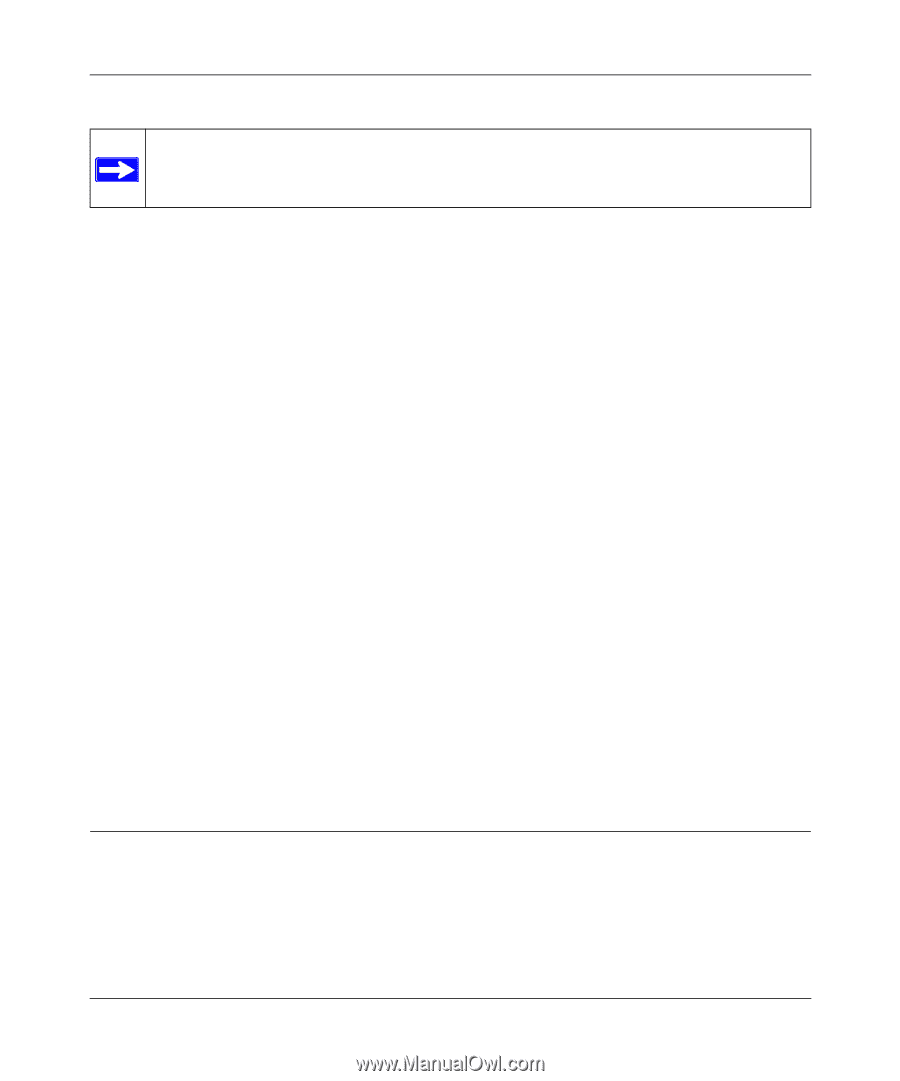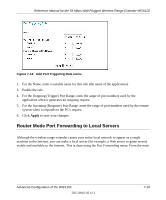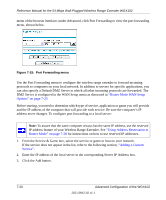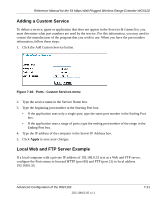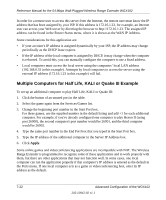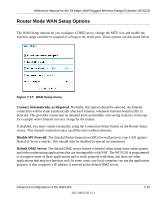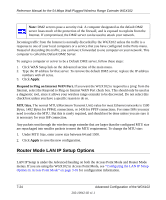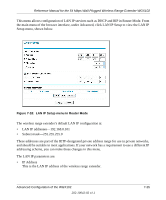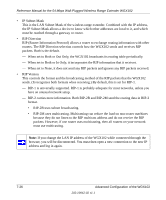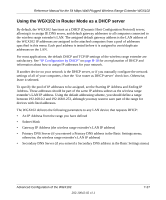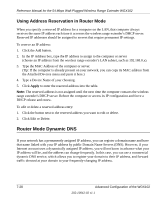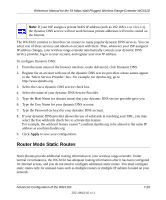Netgear WGX102 WGX102v2 Reference Manual - Page 92
Router Mode LAN IP Setup Options, Apply, Respond to Ping on Internet WAN Port., MTU Size.
 |
View all Netgear WGX102 manuals
Add to My Manuals
Save this manual to your list of manuals |
Page 92 highlights
Reference Manual for the 54 Mbps Wall-Plugged Wireless Range Extender WGX102 Note: DMZ servers pose a security risk. A computer designated as the default DMZ server loses much of the protection of the firewall, and is exposed to exploits from the Internet. If compromised, the DMZ server can be used to attack your network. Incoming traffic from the Internet is normally discarded by the WGX102 unless the traffic is a response to one of your local computers or a service that you have configured in the Ports menu. Instead of discarding this traffic, you can have it forwarded to one computer on your network. This computer is called the Default DMZ Server. To assign a computer or server to be a Default DMZ server, follow these steps: 1. Click WAN Setup link on the Advanced section of the main menu. 2. Type the IP address for that server. To remove the default DMZ server, replace the IP address numbers with all zeros. 3. Click Apply. Respond to Ping on Internet WAN Port. If you want the WGX102 to respond to a 'ping' from the Internet, select the Respond to Ping on Internet WAN Port check box. This should only be used as a diagnostic tool, since it allows your wireless range extender to be discovered. Do not select this check box unless you have a specific reason to do so. MTU Size. The normal MTU (Maximum Transmit Unit) value for most Ethernet networks is 1500 Bytes, 1492 Bytes for PPPoE connections, or 1436 for PPTP connections. For some ISPs you may need to reduce the MTU. But this is rarely required, and should not be done unless you are sure it is necessary for your ISP connection. Any packets sent through the wireless range extender that are larger than the configured MTU size are repackaged into smaller packets to meet the MTU requirement. To change the MTU size: 1. Under MTU Size, enter a new size between 64 and 1500. 2. Click Apply to save the new configuration. Router Mode LAN IP Setup Options LAN IP Setup is under the Advanced heading on both the Access Point Mode and Router Mode menus. If you are using the WGX102 in Access Point Mode, see "Configuring the LAN IP Setup Options in Access Point Mode" on page 3-16 for configuration information. 7-24 Advanced Configuration of the WGX102 202-10042-02 v1.1