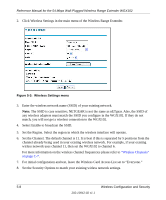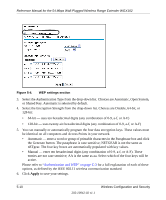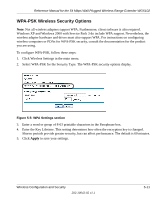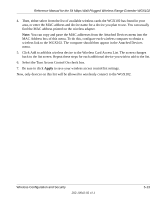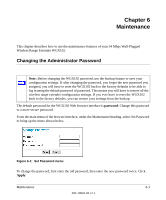Netgear WGX102 WGX102v2 Reference Manual - Page 52
Select the Authentication Type from the drop-down list. Choices are Automatic, Open System, Apply - access point
 |
View all Netgear WGX102 manuals
Add to My Manuals
Save this manual to your list of manuals |
Page 52 highlights
Reference Manual for the 54 Mbps Wall-Plugged Wireless Range Extender WGX102 Figure 5-4. WEP settings section 3. Select the Authentication Type from the drop-down list. Choices are Automatic, Open System, or Shared Key. Automatic is selected by default. 4. Select the Encryption Strength from the drop-down list. Choices are Disable, 64-bit, or 128-bit: • 64-bit - uses ten hexadecimal digits (any combination of 0-9, a-f, or A-F) • 128-bit - uses twenty-six hexadecimal digits (any combination of 0-9, a-f, or A-F) 5. You can manually or automatically program the four data encryption keys. These values must be identical on all computers and Access Points in your network. • Automatic - enter a word or group of printable characters in the Passphrase box and click the Generate button. The passphrase is case sensitive; NETGEAR is not the same as nETgear. The four key boxes are automatically populated with key values. • Manual - enter ten hexadecimal digits (any combination of 0-9, a-f, or A-F). These entries are not case sensitive; AA is the same as aa. Select which of the four keys will be active. Please refer to "Authentication and WEP" on page C-3 for a full explanation of each of these options, as defined by the IEEE 802.11 wireless communication standard. 6. Click Apply to save your settings. 5-10 202-10042-02 v1.1 Wireless Configuration and Security