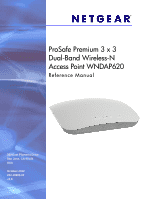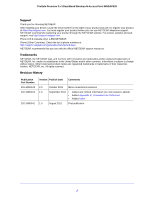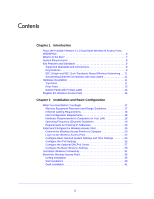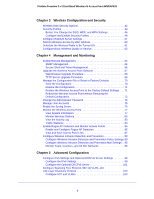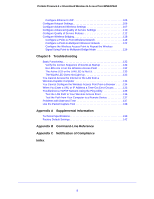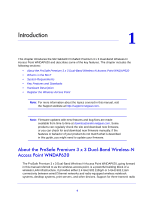Netgear WNDAP620 Reference Manual
Netgear WNDAP620 Manual
 |
View all Netgear WNDAP620 manuals
Add to My Manuals
Save this manual to your list of manuals |
Netgear WNDAP620 manual content summary:
- Netgear WNDAP620 | Reference Manual - Page 1
ProSafe Premium 3 x 3 Dual-Band Wireless-N Access Point WNDAP620 Reference Manual 350 East Plumeria Drive San Jose, CA 95134 USA October 2012 202-10983-02 v2.0 - Netgear WNDAP620 | Reference Manual - Page 2
ProSafe Premium 3 x 3 Dual-Band Wireless-N Access Point WNDAP620 Support Thank you for choosing NETGEAR. After installing your device, locate the serial number on the label of your product and use it to register your product at https://my.netgear.com. You must register your product before you can - Netgear WNDAP620 | Reference Manual - Page 3
the ProSafe Premium 3 x 3 Dual-Band Wireless-N Access Point WNDAP620 6 What Is in the Box 7 System Requirements 8 Key Features and Standards 8 Supported Access Point 14 Chapter 2 Installation and Basic Configuration What You Need Before You Begin 17 Wireless Equipment Placement and Range - Netgear WNDAP620 | Reference Manual - Page 4
File or Reset to Factory Defaults 70 Save the Configuration 70 Restore the Configuration 71 Restore the Wireless Access Point to the Factory Default Settings . . . . 71 Reboot the Wireless Access Point without Restoring the Default Configuration 73 Change the Administrator Password 74 Manage - Netgear WNDAP620 | Reference Manual - Page 5
ProSafe Premium 3 x 3 Dual-Band Wireless-N Access Point WNDAP620 Configure Ethernet LLDP 105 Configure Hotspot Settings 106 Configure Advanced Wireless Settings 107 Configure Advanced Quality of Service Settings 110 Configure Quality of Service Policies 112 Configure Wireless Bridging 118 - Netgear WNDAP620 | Reference Manual - Page 6
and download new firmware manually. If the features or behavior of your product do not match what is described in this guide, you might need to update your firmware. About the ProSafe Premium 3 x 3 Dual-Band Wireless-N Access Point WNDAP620 The ProSafe Premium 3 x 3 Dual-Band Wireless-N Access Point - Netgear WNDAP620 | Reference Manual - Page 7
product package contains the following items: • ProSafe Premium 3 x 3 Dual-Band Wireless-N Access Point WNDAP620 • Power adapter and cord (12 VCD, 1.5A) • Straight-through Category 5 Ethernet cable • Installation guide • Resource CD, which includes this manual • Wall-mount kit made up of brackets - Netgear WNDAP620 | Reference Manual - Page 8
ProSafe Premium 3 x 3 Dual-Band Wireless-N Access Point WNDAP620 System Requirements Before installing the wireless access point, make sure that your system meets these requirements: • A 10/100/1000 Mbps local area network device such as a hub or switch • The Category 5 UTP straight- - Netgear WNDAP620 | Reference Manual - Page 9
ProSafe Premium 3 x 3 Dual-Band Wireless-N Access Point WNDAP620 • DHCP server and client. The DHCP server of the wireless access point can provide a dynamic IPv4 or IPv6 address to wireless clients. The wireless access point can also act as a client and obtain an IPv4 or IPv6 address from a DHCP - Netgear WNDAP620 | Reference Manual - Page 10
ProSafe Premium 3 x 3 Dual-Band Wireless-N Access Point WNDAP620 • QoS. Quality of Service (QoS) support lets you configure parameters that affect traffic flowing from the wireless access point to the client station and traffic flowing from the client station to the wireless access point: - The QoS - Netgear WNDAP620 | Reference Manual - Page 11
ProSafe Premium 3 x 3 Dual-Band Wireless-N Access Point WNDAP620 802.11b/g/n and 802.11a/n Standards-Based Wireless Networking The wireless access point provides a bridge between wired Ethernet LANs and 802.11b/g/nand 802.11a/n-compatible wireless LAN networks. It provides connectivity between wired - Netgear WNDAP620 | Reference Manual - Page 12
ProSafe Premium 3 x 3 Dual-Band Wireless-N Access Point WNDAP620 Figure 1. 1 2 Table 1. Top panel LEDs 3 4 5 Item LED 1 2 3 4 2.4 Ghz 5 5 Ghz Description Power/Test Off Power is off. On (green) Power is on. Amber, then blinking green A self-test is running or software is being - Netgear WNDAP620 | Reference Manual - Page 13
3 x 3 Dual-Band Wireless-N Access Point WNDAP620 Rear Panel Figure 2. 12 3 4 5 678 The rear panel components of the wireless access point, from left to right, are described in the following list: 1. First reverse SMA connector for an optional 2.4 GHz antenna. 2. Factory default Reset button - Netgear WNDAP620 | Reference Manual - Page 14
ProSafe Premium 3 x 3 Dual-Band Wireless-N Access Point WNDAP620 Figure 3. Register the Wireless Access Point To qualify for product updates and product warranty, NETGEAR encourages you to register your product. The first time that you connect to the wireless access point while it is connected to - Netgear WNDAP620 | Reference Manual - Page 15
ProSafe Premium 3 x 3 Dual-Band Wireless-N Access Point WNDAP620 Figure 5. 3. Enter the information in the blank fields. The serial number, model number, and date of purchase are entered automatically. 4. Click Register. The registration web page displays: Introduction 15 - Netgear WNDAP620 | Reference Manual - Page 16
ProSafe Premium 3 x 3 Dual-Band Wireless-N Access Point WNDAP620 Figure 6. 5. Complete the registration form. 6. Click submit. Introduction 16 - Netgear WNDAP620 | Reference Manual - Page 17
Need Before You Begin • Install and Configure the Wireless Access Point • Test Basic Wireless Connectivity • Mount the Wireless Access Point What You Need Before You Begin • Wireless Equipment Placement and Range Guidelines • Ethernet Cabling Requirements • LAN Configuration Requirements • Hardware - Netgear WNDAP620 | Reference Manual - Page 18
ProSafe Premium 3 x 3 Dual-Band Wireless-N Access Point WNDAP620 Note: Failure to follow these guidelines can result in significant performance degradation or inability to connect wirelessly to the wireless access point. For complete performance specifications, see Appendix A, Supplemental - Netgear WNDAP620 | Reference Manual - Page 19
ProSafe Premium 3 x 3 Dual-Band Wireless-N Access Point WNDAP620 Hardware Requirements for Computers on Your LAN To connect to the wireless access point on your network, each computer needs to have an 802.11b/g/n or 802.11a/n wireless adapter installed. NETGEAR recommends using the wireless access - Netgear WNDAP620 | Reference Manual - Page 20
ProSafe Premium 3 x 3 Dual-Band Wireless-N Access Point WNDAP620 Install and Configure the Wireless Access Point Install and configure your wireless access point in the order of the following sections: 1. Connect the Wireless Access Point to a Computer 2. Log In to the Wireless Access Point 3. - Netgear WNDAP620 | Reference Manual - Page 21
ProSafe Premium 3 x 3 Dual-Band Wireless-N Access Point WNDAP620 A Ethernet cable B Ethernet port Figure 7. 5. Turn on your computer. 6. Connect the power adapter to the wireless access point. Tip: The wireless access point supports Power over Ethernet (PoE). If you have a switch that provides PoE, - Netgear WNDAP620 | Reference Manual - Page 22
ProSafe Premium 3 x 3 Dual-Band Wireless-N Access Point WNDAP620 Log In to the Wireless Access Point The default IP address of your wireless access point is 192.168.0.100. By default, the DHCP client on the wireless access point is disabled so you can log in using the default IP address. To log in - Netgear WNDAP620 | Reference Manual - Page 23
ProSafe Premium 3 x 3 Dual-Band Wireless-N Access Point WNDAP620 Figure 10. These buttons have the following functions: and Time Settings Note: After you have successfully logged in to the wireless access point, the basic General system settings screen displays. To configure basic system settings - Netgear WNDAP620 | Reference Manual - Page 24
ProSafe Premium 3 x 3 Dual-Band Wireless-N Access Point WNDAP620 2. Configure the settings as explained in the following table: Table 2. Basic general system settings Setting Description Access Point Name This unique name is the wireless access point NetBIOS name. The name is printed on the - Netgear WNDAP620 | Reference Manual - Page 25
ProSafe Premium 3 x 3 Dual-Band Wireless-N Access Point WNDAP620 Table 3. Time system settings (continued) Setting Description NTP Client Enable the Network Time Protocol (NTP) client to synchronize the time of the wireless access point with an NTP server. By default default is time-b.netgear. - Netgear WNDAP620 | Reference Manual - Page 26
ProSafe Premium 3 x 3 Dual-Band Wireless-N Access Point WNDAP620 Figure 13. 2. Configure the IPv4 settings as explained in the following table: Table 4. IPv4 settings Setting Description DHCP Client By default, the Dynamic Host Configuration Protocol (DHCP) client is disabled. If you have a - Netgear WNDAP620 | Reference Manual - Page 27
ProSafe Premium 3 x 3 Dual-Band Wireless-N Access Point WNDAP620 Configure the Optional DHCPv4 Server The wireless access point provides a built-in DHCPv4 server for wireless clients only, which can be especially useful in small networks. When the DHCP server is enabled, the wireless access point - Netgear WNDAP620 | Reference Manual - Page 28
ProSafe Premium 3 x 3 Dual-Band Wireless-N Access Point WNDAP620 Table 5. DHCP server settings for IPv4 (continued) Setting Description Ending IPv4 Address Enter the last address in the range of IPv4 addresses to be assigned to DHCP clients. The default address is 192.168.1.50. Subnet Mask - Netgear WNDAP620 | Reference Manual - Page 29
ProSafe Premium 3 x 3 Dual-Band Wireless-N Access Point WNDAP620 Note: The radio wave icon ( ) displays next to the enabled wireless mode. Figure 15. 2. Specify the wireless mode in the 2.4 GHz band by selecting one of the following radio buttons: • 11b. Both 802.11n- and 802.11g-compliant devices - Netgear WNDAP620 | Reference Manual - Page 30
ProSafe Premium 3 x 3 Dual-Band Wireless-N Access Point WNDAP620 5. Specify the remaining wireless settings as explained the following table: Table 6. Basic 2.4 GHz band wireless settings Setting Descriptions Wireless Network Name (SSID) Enter a 32-character (maximum) service set identifier ( - Netgear WNDAP620 | Reference Manual - Page 31
ProSafe Premium 3 x 3 Dual-Band Wireless-N Access Point WNDAP620 Table 6. Basic 2.4 GHz band wireless settings (continued) Setting Descriptions 11b and 11bg modes only Output Power Data Rate From the drop-down list, select the transmit data rate of the wireless network. The default setting is - Netgear WNDAP620 | Reference Manual - Page 32
3 x 3 Dual-Band Wireless-N Access Point WNDAP620 Figure 16. 2. Specify the wireless mode in the 5 GHz band by selecting one of the following radio buttons: • 11a. 802.11n-compliant devices can connect to the access point because they are backward compatible. • 11na. This is the default setting. If - Netgear WNDAP620 | Reference Manual - Page 33
ProSafe Premium 3 x 3 Dual-Band Wireless-N Access Point WNDAP620 5. Specify the remaining wireless settings as explained the following table: Table 7. Basic 5 GHz band wireless settings Setting Descriptions Wireless Network Name (SSID) Enter a 32-character (maximum) service set identifier (SSID - Netgear WNDAP620 | Reference Manual - Page 34
ProSafe Premium 3 x 3 Dual-Band Wireless-N Access Point WNDAP620 Table 7. Basic 5 GHz band wireless settings (continued) Setting 11a mode only Output Power Descriptions Data Rate From the drop-down list, select the transmit data rate of the wireless network. The default setting is Best. For a - Netgear WNDAP620 | Reference Manual - Page 35
ProSafe Premium 3 x 3 Dual-Band Wireless-N Access Point WNDAP620 NETGEAR recommends that you complete the following tasks before you deploy the wireless access point in your network: • Configure wireless security and other wireless features as described in Chapter 3, Wireless Configuration and - Netgear WNDAP620 | Reference Manual - Page 36
ProSafe Premium 3 x 3 Dual-Band Wireless-N Access Point WNDAP620 Note: Do not place the wireless access point in a false ceiling space facing up. To install the wireless access point using the ceiling installation kit: 1. Verify the package contents of the ceiling installation kit. Mounting plate - Netgear WNDAP620 | Reference Manual - Page 37
ProSafe Premium 3 x 3 Dual-Band Wireless-N Access Point WNDAP620 4. Attach the mounting plate to the clamp. 5. Connect the cables to the wireless access point. 6. Attach the wireless access point to the mounting plate. Installation and Basic Configuration 37 - Netgear WNDAP620 | Reference Manual - Page 38
ProSafe Premium 3 x 3 Dual-Band Wireless-N Access Point WNDAP620 7. Attach the cover to the wireless access point. Wall Installation The best location for wall installation is at the center of your wireless coverage area, and within line of sight of all mobile - Netgear WNDAP620 | Reference Manual - Page 39
ProSafe Premium 3 x 3 Dual-Band Wireless-N Access Point WNDAP620 Screws and wall supports Mounting plate 2. Detach the mounting plate from the wireless access point. 3. Attach the mounting plate to the wall. 4. Connect the cables to the wireless access point. Installation and Basic Configuration 39 - Netgear WNDAP620 | Reference Manual - Page 40
ProSafe Premium 3 x 3 Dual-Band Wireless-N Access Point WNDAP620 5. Attach the wireless access point to the mounting plate. 6. Attach the cover to the wireless access point. Installation and Basic Configuration 40 - Netgear WNDAP620 | Reference Manual - Page 41
ProSafe Premium 3 x 3 Dual-Band Wireless-N Access Point WNDAP620 Desk Installation To install the wireless access point on a desk: Attach the rubber feet to the holes in the bottom of the wireless access point. Rubber feet Installation and Basic Configuration 41 - Netgear WNDAP620 | Reference Manual - Page 42
of Service Before you set up wireless security and additional wireless features that are described in this chapter, connect the wireless access point, get over 802.11n wireless networks at a maximum range of 300 feet. Typically, a wireless access point inside a building works best with devices within - Netgear WNDAP620 | Reference Manual - Page 43
ProSafe Premium 3 x 3 Dual-Band Wireless-N Access Point WNDAP620 Unlike wired network data, your wireless data transmissions can extend beyond your walls and can be received by anyone with a compatible adapter. For this reason, - Netgear WNDAP620 | Reference Manual - Page 44
ProSafe Premium 3 x 3 Dual-Band Wireless-N Access Point WNDAP620 • WPA and WPA-PSK (TKIP). Wi-Fi Protected Access (WPA) data encryption provides strong each SSID on each radio of the wireless access point. For each radio, the wireless access point supports up to eight security profiles (BSSIDs) that - Netgear WNDAP620 | Reference Manual - Page 45
ProSafe Premium 3 x 3 Dual-Band Wireless-N Access Point WNDAP620 To set up a security profile, select its network authentication type, data encryption, wireless client security separation, and VLAN ID: • Network authentication The wireless access point is set by default as an open system with no - Netgear WNDAP620 | Reference Manual - Page 46
ProSafe Premium 3 x 3 Dual-Band Wireless-N Access Point WNDAP620 Before You Change the service set identifier (SSID) identifies the wireless local area network. You can customize it by using up to 32 alphanumeric characters. Write your SSID on the line. SSID The SSID in the wireless access point - Netgear WNDAP620 | Reference Manual - Page 47
ProSafe Premium 3 x 3 Dual-Band Wireless-N Access Point WNDAP620 Form for 802.11a/an Modes Print this page and store the security information in a safe place: • SSID: The service set identifier (SSID) identifies the wireless local area network. You can customize it by using up to 32 alphanumeric - Netgear WNDAP620 | Reference Manual - Page 48
ProSafe Premium 3 x 3 Dual-Band Wireless-N Access Point WNDAP620 Configure and Enable Security Profiles To configure and enable a security profile, you need to enable the associated radio: • For 802.11b/bg/ng modes, the 2.4 - Netgear WNDAP620 | Reference Manual - Page 49
ProSafe Premium 3 x 3 Dual-Band Wireless-N Access Point WNDAP620 Figure 19. The following table explains the security profile. The configured wireless authentication method for the wireless security profile. The default VLAN ID that is associated with the wireless security profile. The check box - Netgear WNDAP620 | Reference Manual - Page 50
ProSafe Premium 3 x 3 Dual-Band Wireless-N Access Point WNDAP620 Figure 20. 4. Specify the settings of the Profile profile that makes it easy to recognize the profile. The default names are NETGEAR, NETGEAR-1, NETGEAR-2, and so on, through NETGEAR-7. You can enter a value of up to 32 alphanumeric - Netgear WNDAP620 | Reference Manual - Page 51
ProSafe Premium 3 x 3 Dual-Band Wireless-N Access Point WNDAP620 Table 9. Profile definition settings (continued) Setting Description Broadcast Wireless Network Name (SSID) Select the Yes radio button to enable the wireless access point to broadcast its SSID, allowing wireless stations that - Netgear WNDAP620 | Reference Manual - Page 52
ProSafe Premium 3 x 3 Dual-Band Wireless-N Access Point WNDAP620 Table 10. Profile authentication settings (continued) Setting Description Network Authentication and Data Encryption (continued) WPA & WPA2 with Radius Configure the RADIUS server setting. TKIP + AES encryption is the default - Netgear WNDAP620 | Reference Manual - Page 53
ProSafe Premium 3 x 3 Dual-Band Wireless-N Access Point WNDAP620 WARNING: If you use a wireless computer to configure wireless security settings, you are disconnected when you click Apply. Reconfigure your wireless computer to match the new settings, or access the wireless access point from a wired - Netgear WNDAP620 | Reference Manual - Page 54
ProSafe Premium 3 x 3 Dual-Band Wireless-N Access Point WNDAP620 that support size selected, the manually entered encryption key needs access the wireless access point. Show Passphrase in Select the Yes radio button to display the actual passphrase in the Passphrase field. The Clear Text default - Netgear WNDAP620 | Reference Manual - Page 55
ProSafe Premium 3 x 3 Dual-Band Wireless-N Access Point WNDAP620 Figure 23. Configure WPA with RADIUS, WPA2 with RADIUS, and WPA & WPA2 with RADIUS WPA, WPA2, and WPA & WPA2 security requires RADIUS-based 802.1x - Netgear WNDAP620 | Reference Manual - Page 56
ProSafe Premium 3 x 3 Dual-Band Wireless-N Access Point WNDAP620 Table 12. Settings for WPA with RADIUS, WPA2 with RADIUS, and WPA & WPA2 with RADIUS Setting Descriptions TKIP Temporal Key Integrity Protocol (TKIP) is the - Netgear WNDAP620 | Reference Manual - Page 57
ProSafe Premium 3 x 3 Dual-Band Wireless-N Access Point WNDAP620 • WPA-PSK & WPA2-PSK Figure 29. Table 13. Settings for WPA-PSK, WPA2-PSK, and WPA-PSK & WPA2-PSK Setting Data Encryption Descriptions TKIP Temporal - Netgear WNDAP620 | Reference Manual - Page 58
ProSafe Premium 3 x 3 Dual-Band Wireless-N Access Point WNDAP620 To configure the RADIUS server settings: 1. Select Configuration > the UDP port on the wireless access point that is used to access the primary RADIUS server for authentication. The default port number is 1812. Shared Secret - Netgear WNDAP620 | Reference Manual - Page 59
ProSafe Premium 3 x 3 Dual-Band Wireless-N Access Point WNDAP620 Table 14. RADIUS server settings for IPv4 the number of the UDP port on the wireless access point that is used to access the secondary RADIUS server for authentication. The default port number is 1812. Shared Secret Enter the - Netgear WNDAP620 | Reference Manual - Page 60
ProSafe Premium 3 x 3 Dual-Band Wireless-N Access Point WNDAP620 Restrict Wireless Access by MAC Address For increased security, you can restrict access to an SSID by allowing access to only specific computers or wireless stations based on their MAC addresses. You can restrict access to only trusted - Netgear WNDAP620 | Reference Manual - Page 61
ProSafe Premium 3 x 3 Dual-Band Wireless-N Access Point WNDAP620 5. Click Refresh to refresh the Available Wireless Stations table. The wireless access point table to the Trusted Wireless Stations table. • Enter MAC addresses manually: a. Enter a MAC address directly in the Trusted Wireless Stations - Netgear WNDAP620 | Reference Manual - Page 62
ProSafe Premium 3 x 3 Dual-Band Wireless-N Access Point WNDAP620 Figure 32. 2. Specify the settings as explained in the following table: Table 15. Wireless radio on/off settings Setting Description Wireless On-Off Select the On radio button to enable the timer. By default, the Off radio button - Netgear WNDAP620 | Reference Manual - Page 63
ProSafe Premium 3 x 3 Dual-Band Wireless-N Access Point WNDAP620 Distributed Channel Access (EDCA) settings, see Configure Advanced Quality of Service Settings on this feature, select the Enable radio button, which is the default setting. Select the Disable radio button to disable the feature. - Netgear WNDAP620 | Reference Manual - Page 64
Upgrade the Wireless Access Point Software • Manage the Configuration File or Reset to Factory Defaults • Change the Administrator Password • Manage User Accounts • Enable the Syslog Server • Monitor the Wireless Access Point • Enable Rogue AP Detection and Monitor Access Points • Configure Wireless - Netgear WNDAP620 | Reference Manual - Page 65
ProSafe Premium 3 x 3 Dual-Band Wireless-N Access Point WNDAP620 Figure 34. 2. Specify the settings as explained management software, such as HP OpenView, to manage the wireless access point through SNMPv1/v2 protocol. By default, the Disable radio button is selected. Read-Only Community Name - Netgear WNDAP620 | Reference Manual - Page 66
ProSafe Premium 3 x 3 Dual-Band Wireless-N Access Point WNDAP620 Secure Shell and Telnet Management To configure remote console to disable the feature, which is the default setting. 3. Click Apply to save your settings. To manage the wireless access point over a Telnet connection: 1. Connect an - Netgear WNDAP620 | Reference Manual - Page 67
ProSafe Premium 3 x 3 Dual-Band Wireless-N Access Point WNDAP620 Figure 36. 4. Enter the login name and password (admin and password are the defaults). After successful login, the > prompt appears, preceded by the name of the wireless access point. In this example, the prompt is netgear334408. 5. - Netgear WNDAP620 | Reference Manual - Page 68
ProSafe Premium 3 x 3 Dual-Band Wireless-N Access Point WNDAP620 Note: You cannot perform the software upgrade from a computer that is connected to the wireless access point over a wireless link. You need to use a computer that is connected to the wireless access point over an Ethernet cable. - Netgear WNDAP620 | Reference Manual - Page 69
ProSafe Premium 3 x 3 Dual-Band Wireless-N Access Point WNDAP620 5. Click Browse and locate the image (.zip) upgrade file. 6. Click Apply to initiate the upgrade process. During the upgrade process, the wireless access point access point firmware: 1. Download the new software file from the NETGEAR - Netgear WNDAP620 | Reference Manual - Page 70
WNDAP620 7. Verify that the new software file has been installed by selecting Monitoring > System. The System screen displays (see Figure 46 on page 78). The firmware version is shown in the Access Point Information section of the screen. Manage the Configuration File or Reset to Factory Defaults - Netgear WNDAP620 | Reference Manual - Page 71
ProSafe Premium 3 x 3 Dual-Band Wireless-N Access Point WNDAP620 Restore the Configuration IMPORTANT: During the restoration process, do not try to go online, turn off the wireless access point, shut down the computer, or do anything else to the wireless access point until it finishes restarting! - Netgear WNDAP620 | Reference Manual - Page 72
ProSafe Premium 3 x 3 Dual-Band Wireless-N Access Point WNDAP620 Note: After you have restored the factory default settings on the wireless access point: * All custom configurations are lost. * The login password is password. * The default LAN IP address is 192.168.0.100. * The DHCP client is - Netgear WNDAP620 | Reference Manual - Page 73
ProSafe Premium 3 x 3 Dual-Band Wireless-N Access Point WNDAP620 Use the Reset Button to Restore Factory Default Settings To restore the factory default settings when you do not know the login user name, login password, or IP address, you need to use the Reset button on the rear panel of the - Netgear WNDAP620 | Reference Manual - Page 74
ProSafe Premium 3 x 3 Dual-Band Wireless-N Access Point WNDAP620 The reboot process typically takes about 1 minute. When the Test LED turns off, wait a few more seconds before doing anything with the wireless access point. Change the Administrator Password The default password is password. NETGEAR - Netgear WNDAP620 | Reference Manual - Page 75
ProSafe Premium 3 x 3 Dual-Band Wireless-N Access Point WNDAP620 Manage User Accounts The admin user account is the default user account, which you cannot delete. However, you can add other user accounts, modify them, and delete them. Users for whom you set up an account can access the web - Netgear WNDAP620 | Reference Manual - Page 76
ProSafe Premium 3 x 3 Dual-Band Wireless-N Access Point WNDAP620 To change the name for a user account: another privilege. 3. Click Reset Password. The password is reset to the default password, which is password. 4. Click Apply to save your settings. To reset the password for a user account: - Netgear WNDAP620 | Reference Manual - Page 77
ProSafe Premium 3 x 3 Dual-Band Wireless-N Access Point WNDAP620 Figure 45. Specify the settings as explained in the following table: Table 18. Syslog settings Setting Description Enable Syslog Select the check box to enable the syslog option. By default, the syslog option is disabled. Syslog - Netgear WNDAP620 | Reference Manual - Page 78
ProSafe Premium 3 x 3 Dual-Band Wireless-N Access Point WNDAP620 To view the System screen: Select Monitoring > System. Figure 46. Management and Monitoring 78 - Netgear WNDAP620 | Reference Manual - Page 79
ProSafe Premium 3 x 3 Dual-Band Wireless-N Access Point WNDAP620 The following table explains the fields of the System screen: Table 19. System screen fields Setting Description Access Point Information Access Point Name The NetBIOS name. For information about how to change the default name, - Netgear WNDAP620 | Reference Manual - Page 80
ProSafe Premium 3 x 3 Dual-Band Wireless-N Access Point WNDAP620 Table 19. System screen fields (continued) Setting Description DHCP Client Enabled indicates that the current IP address was obtained from a DHCPv6 server on your LAN - Netgear WNDAP620 | Reference Manual - Page 81
ProSafe Premium 3 x 3 Dual-Band Wireless-N Access Point WNDAP620 Figure 47. To update the list, click Refresh. If the wireless access point is rebooted, the wireless station data is lost until the wireless access point rediscovers the devices. To force the wireless access point to look for - Netgear WNDAP620 | Reference Manual - Page 82
ProSafe Premium 3 x 3 Dual-Band Wireless-N Access Point WNDAP620 The following table explains the fields of the Wireless Stations Details screen: Table 20. Wireless stations details fields Setting Description MAC Address The MAC address - Netgear WNDAP620 | Reference Manual - Page 83
ProSafe Premium 3 x 3 Dual-Band Wireless-N Access Point WNDAP620 View the Activity Log You can view the wireless access point's activity logs onscreen and save the logs. To display the activity log and save it: 1. Select Monitoring > Logs. The Logs screen displays: Figure 49. 2. Click - Netgear WNDAP620 | Reference Manual - Page 84
ProSafe Premium 3 x 3 Dual-Band Wireless-N Access Point WNDAP620 Figure 50. To update the statistics information, click Refresh. of packets received and transmitted over the Ethernet connection since the wireless access point was restarted. Bytes The number of bytes received and transmitted over - Netgear WNDAP620 | Reference Manual - Page 85
ProSafe Premium 3 x 3 Dual-Band Wireless-N Access Point WNDAP620 Table 21. Statistics fields (continued) Setting Broadcast Packets Multicast Packets Total Packets Total Bytes Client Association 802.11b Radio, 802.11bg Radio, or 802.11ng - Netgear WNDAP620 | Reference Manual - Page 86
ProSafe Premium 3 x 3 Dual-Band Wireless-N Access Point WNDAP620 Figure 51. 2. Optional: To enable and configure rogue AP detection for the 802.11a/na modes, click the 802.11a/na tab. 3. Select the Turn Rogue AP Detection On check box to enable rogue AP detection. 4. Specify the detection policy by - Netgear WNDAP620 | Reference Manual - Page 87
ProSafe Premium 3 x 3 Dual-Band Wireless-N Access Point WNDAP620 • Select the Merge radio button to add the imported list of access points to the existing Known AP List. 2. Click Browse and locate the file that contains the list of access points. This file needs to be a simple text file with one MAC - Netgear WNDAP620 | Reference Manual - Page 88
ProSafe Premium 3 x 3 Dual-Band Wireless-N Access Point WNDAP620 Table 22. Unknown AP List fields (continued) Setting Description # of Beacons The number of beacons transmitted by the unknown AP that the wireless access point has detected. Last Beacon The time stamp that indicates the time - Netgear WNDAP620 | Reference Manual - Page 89
ProSafe Premium 3 x 3 Dual-Band Wireless-N Access Point WNDAP620 Configure Wireless Intrusion access point can notify a network administrator though an email. The following table lists all IDS/IPS policies with their policy rules. Most of these policies provide protection against denial of service - Netgear WNDAP620 | Reference Manual - Page 90
ProSafe Premium 3 x 3 Dual-Band Wireless-N Access Point WNDAP620 Table 24. IDS/IPS policies and policy rules (continued) Policy Description Policy Rule Unauthenticated association Association table overflow Authentication failure attack Deauthentication broadcast attack Threshold - Netgear WNDAP620 | Reference Manual - Page 91
ProSafe Premium 3 x 3 Dual-Band Wireless-N Access Point WNDAP620 Table 24. IDS/IPS policies and policy rules (continued) Policy Description Policy Rule Threshold Notification EAPOL-start attack • Attack. Multiple EAPOL start frames (5 or more) are sent to the 5 wireless access point to - Netgear WNDAP620 | Reference Manual - Page 92
ProSafe Premium 3 x 3 Dual-Band Wireless-N Access Point WNDAP620 Table 24. IDS/IPS policies and policy rules (continued) Policy Description Policy Rule Threshold Notification RF jamming attack • Attack. Multiple RF transmissions (100 or more) are sent to the 100 wireless access point, jamming - Netgear WNDAP620 | Reference Manual - Page 93
ProSafe Premium 3 x 3 Dual-Band Wireless-N Access Point WNDAP620 Table 24. IDS/IPS policies and policy rules (continued) Policy Known client associating with ad-hoc network AP property changed Description Policy Rule Threshold Notification • Detection. Clients that should be connected to the - Netgear WNDAP620 | Reference Manual - Page 94
ProSafe Premium 3 x 3 Dual-Band Wireless-N Access Point WNDAP620 To enable and configure the IDS/IPS: 1. Select Configuration > IDS/IPS. The IDS/IPS screen displays: Figure 54. 2. Select the Enable radio button. By default, the IDS/IPS is disabled. 3. Specify the detection policy by making a - Netgear WNDAP620 | Reference Manual - Page 95
ProSafe Premium 3 x 3 Dual-Band Wireless-N Access Point WNDAP620 of the outgoing email SMTP server of your ISP. The default port number is 25. This server requires authentication If the SMTP name and password. User Name The user name for SMTP server authentication. Password The password for SMTP - Netgear WNDAP620 | Reference Manual - Page 96
ProSafe Premium 3 x 3 Dual-Band Wireless-N Access Point WNDAP620 Monitor Traps, Counters, and Ad Hoc Networks is read only. Most Recent Attacks To display the last 50 attacks against the wireless access point and its clients: Select Monitoring > IPS/IDS > Traps. The Traps screen displays. Figure - Netgear WNDAP620 | Reference Manual - Page 97
ProSafe Premium 3 x 3 Dual-Band Wireless-N Access Point WNDAP620 Figure 57. To update the information onscreen, click Refresh. Ad Hoc Networks To display the ad hoc networks and their associated clients: Select Monitoring > IPS/ - Netgear WNDAP620 | Reference Manual - Page 98
ProSafe Premium 3 x 3 Dual-Band Wireless-N Access Point WNDAP620 Figure 58. To update the information onscreen, network. Note: A wireless access point that is connected to a wired network and a set of wireless stations is called a basic service set (BSS). The basic service set identifier (BSSID) - Netgear WNDAP620 | Reference Manual - Page 99
Settings • Configure Quality of Service Policies • Configure Wireless Bridging Configure IPv6 Settings and Optional DHCPv6 Server Settings The wireless access point supports IPv6: • You can manage the wireless access point from an IPv6 address. • The wireless access point can function as an IPv6 - Netgear WNDAP620 | Reference Manual - Page 100
ProSafe Premium 3 x 3 Dual-Band Wireless-N Access Point WNDAP620 WARNING: If you enable the DHCP client, the IP address of the wireless access point changes when you click Apply, causing you to lose your connection to the wireless access point. You then need to use the new IP address to reconnect to - Netgear WNDAP620 | Reference Manual - Page 101
ProSafe Premium 3 x 3 Dual-Band Wireless-N Access Point WNDAP620 Table 28. IPv6 settings (continued) Setting Description Default Gateway Enter the IPv6 address of the ISP gateway to which the wireless access point connects. Dynamic IPv6 Address The dynamic IPv6 address that is assigned by the - Netgear WNDAP620 | Reference Manual - Page 102
ProSafe Premium 3 x 3 Dual-Band Wireless-N Access Point WNDAP620 Figure 60. 2. Configure the settings as explained in the following table: Table 29. DHCP server settings for IPv6 Setting Description Select the DHCPv6 Server Enable radio button to enable the DHCP server. Use the default settings - Netgear WNDAP620 | Reference Manual - Page 103
ProSafe Premium 3 x 3 Dual-Band Wireless-N Access Point WNDAP620 Table 29. DHCP server settings for IPv6 (continued) Setting Description Prefix Length Enter the prefix length to be used by DHCP clients. The default length is 64. Gateway IPv6 Address Enter the IPv6 address of the default - Netgear WNDAP620 | Reference Manual - Page 104
ProSafe Premium 3 x 3 Dual-Band Wireless-N Access Point WNDAP620 Note: Select the Untagged VLAN check box only if the hubs and switches on your LAN support the 802.1Q VLAN protocol. Likewise, change the untagged VLAN value only if the hubs and switches on your LAN support the 802.1Q VLAN protocol. • - Netgear WNDAP620 | Reference Manual - Page 105
x 3 Dual-Band Wireless-N Access Point WNDAP620 2. Specify the settings as explained in the following table: Table 30. STP and VLAN settings Setting Description Spanning Tree Protocol Spanning Tree Protocol Select the Enable radio button to enable STP to prevent path redundancy. By default, the - Netgear WNDAP620 | Reference Manual - Page 106
ProSafe Premium 3 x 3 Dual-Band Wireless-N Access Point WNDAP620 Figure 62. 2. Select the Disable radio button. By default, the Enable radio button is selected. 3. Click Apply to save your settings. Configure Hotspot Settings If the wireless access point functions as a public access point and you - Netgear WNDAP620 | Reference Manual - Page 107
ProSafe Premium 3 x 3 Dual-Band Wireless-N Access Point WNDAP620 Figure 63. 2. To enable HTTP redirection, select the Enable radio button. By default, the Disable radio button is selected. 3. In the Redirect URL field, enter the URL of the web server to which you wish to redirect HTTP - Netgear WNDAP620 | Reference Manual - Page 108
ProSafe Premium 3 x 3 Dual-Band Wireless-N Access Point WNDAP620 Figure 64. 2. Optional: To configure advanced threshold. The default setting is 2347. If the packet size is equal to or less than the RTS threshold, the wireless access point uses the Carrier Sense Multiple Access with Collision - Netgear WNDAP620 | Reference Manual - Page 109
ProSafe Premium 3 x 3 Dual-Band Wireless-N Access Point WNDAP620 Table 31. Advanced wireless settings (continued) Setting Description Beacon Interval (100-1000) Enter the interval between 100 ms and 1000 ms for each beacon transmission, which allows the wireless access point to synchronize the - Netgear WNDAP620 | Reference Manual - Page 110
ProSafe Premium 3 x 3 Dual-Band Wireless-N Access Point WNDAP620 4. Click Apply to save your settings. Configure Advanced Quality of Service Settings For most networks, the default Quality of Service (QoS) queue settings work well. For information about how to configure basic QoS, see Configure - Netgear WNDAP620 | Reference Manual - Page 111
ProSafe Premium 3 x 3 Dual-Band Wireless-N Access Point WNDAP620 Figure 65. 2. Optional: To configure advanced QoS for the 802.11a/na modes, click the 802.11a/na tab. 3. Specify the settings as explained in the following table: Table 32. EDCA settings Setting Description AP EDCA parameters AIFS - Netgear WNDAP620 | Reference Manual - Page 112
ProSafe Premium 3 x 3 Dual-Band Wireless-N Access Point WNDAP620 (in milliseconds) of a range from which the initial random default values are Data 0: 0; Data 1: 0; Data 2: 3008; Data 3: 1504. 4. Click Apply to save your settings. Configure Quality of Service Policies The wireless access point - Netgear WNDAP620 | Reference Manual - Page 113
ProSafe Premium 3 x 3 Dual-Band Wireless-N Access Point WNDAP620 • EtherType. Indicates the EtherType field in Ethernet-II frame header. • Source MAC. Indicates the source MAC address in Ethernet-II frame header. • Destination MAC. Indicates - Netgear WNDAP620 | Reference Manual - Page 114
ProSafe Premium 3 x 3 Dual-Band Wireless-N Access Point WNDAP620 Note: Depending on your selection from the Match Frame Fields drop-down list, Match Classifications appears either as a drop-down list from which you need - Netgear WNDAP620 | Reference Manual - Page 115
ProSafe Premium 3 x 3 Dual-Band Wireless-N Access Point WNDAP620 Table 33. QoS classification settings ( be matched. To select the MAC address of a wireless client that is connected to the wireless access point: 1. Select the radio button to the left of the Match Classifications drop-down list. 2. - Netgear WNDAP620 | Reference Manual - Page 116
ProSafe Premium 3 x 3 Dual-Band Wireless-N Access Point WNDAP620 Table 33. QoS classification settings (continued) Setting Description Match Frame Source IP Fields and Match Classifications (continued) Destination IP In the Match Classifications field, enter - Netgear WNDAP620 | Reference Manual - Page 117
ProSafe Premium 3 x 3 Dual-Band Wireless-N Access Point WNDAP620 Note: Rate limiting for the wireless interface is an optional setting that applies to all traffic on the wireless interface. Unlike classification rate limiting, which - Netgear WNDAP620 | Reference Manual - Page 118
ProSafe Premium 3 x 3 Dual-Band Wireless-N Access Point WNDAP620 Configure Wireless Bridging • Configure a Point-to-Point Wireless Network • Configure a Point-to-Multipoint Wireless Network • Configure the Wireless Access Point to Repeat the Wireless Signal Using Point-to-Multipoint Bridge Mode The - Netgear WNDAP620 | Reference Manual - Page 119
ProSafe Premium 3 x 3 Dual-Band Wireless-N Access Point WNDAP620 Wireless PC card in a notebook computer Router Point-to-point bridge mode Wireless PC card in a notebook computer Point-to-point bridge mode Hub or switch Figure 67. To configure a point-to-point wireless network: 1. Configure - Netgear WNDAP620 | Reference Manual - Page 120
ProSafe Premium 3 x 3 Dual-Band Wireless-N Access Point WNDAP620 e. If you want to enable wireless client association while the wireless access point functions as a point-to-point . The default name is NETGEAR-WDS-1. Remote MAC Address Enter the MAC address of the remote wireless access point (the - Netgear WNDAP620 | Reference Manual - Page 121
ProSafe Premium 3 x 3 Dual-Band Wireless-N Access Point WNDAP620 Table 36. Point-to-point support this ). Note: NETGEAR recommends WPA2- access points: • Both wireless access points are configured to operate in the same LAN network address range as the LAN devices. • Both wireless access points - Netgear WNDAP620 | Reference Manual - Page 122
ProSafe Premium 3 x 3 Dual-Band Wireless-N Access Point WNDAP620 A computer on either LAN segment should be able to connect to the Internet or share files and printers of any other computers or servers connected to LAN Segment 1 or LAN Segment 2. Configure a Point-to-Multipoint Wireless Network In a - Netgear WNDAP620 | Reference Manual - Page 123
ProSafe Premium 3 x 3 Dual-Band Wireless-N Access Point WNDAP620 Figure 71. b. Optional: To display the Bridging screen for the 802.11a/na modes, click the 802.11a/na tab. c. Select the Enable Wireless Bridging - Netgear WNDAP620 | Reference Manual - Page 124
3 Dual-Band Wireless-N Access Point WNDAP620 g. Specify the settings as explained in the following table: Table 37. Point-to-multipoint bridge profile and authentication settings Setting Profile Definition Description Profile Name Enter a profile name that is easy to remember. The default names - Netgear WNDAP620 | Reference Manual - Page 125
ProSafe Premium 3 x 3 Dual-Band Wireless-N Access Point WNDAP620 For example, first configure security profile NETGEAR-WDS-1 with the MAC address of AP2, and then configure security profile NETGEAR-WDS-2 with the MAC address of AP3 (see Figure 70 on page 122). 2. Activate the wireless access point ( - Netgear WNDAP620 | Reference Manual - Page 126
3 Dual-Band Wireless-N Access Point WNDAP620 Note: You can extend this multipoint bridging configuration by adding additional wireless access points that are configured in point-to-point mode for each additional LAN segment. Furthermore, you can extend the range of the wireless network with NETGEAR - Netgear WNDAP620 | Reference Manual - Page 127
ProSafe Premium 3 x 3 Dual-Band Wireless-N Access Point WNDAP620 To configure the wireless access point to repeat the wireless signal: 1. Configure the security profiles on the wireless access point (AP2 in the previous figure): a. Select Configuration > Wireless Bridge. The Bridging screen - Netgear WNDAP620 | Reference Manual - Page 128
ProSafe Premium 3 x 3 Dual-Band Wireless-N Access Point WNDAP620 default names for the four security profiles are NETGEAR-WDS-1, NETGEAR-WDS-2, NETGEAR-WDS-3, and NETGEAR-WDS-4. Remote MAC Address Enter the MAC address of the remote wireless access point support this mode. Advanced Configuration 128 - Netgear WNDAP620 | Reference Manual - Page 129
ProSafe Premium 3 x 3 Dual-Band Wireless-N Access Point WNDAP620 Table 38. Wireless signal repeating profile passphrase. The passphrase length needs to be between 8 and 63 characters (inclusive). Note: NETGEAR recommends WPA2-PSK authentication with AES encryption if you want to use the 11n rates - Netgear WNDAP620 | Reference Manual - Page 130
ProSafe Premium 3 x 3 Dual-Band Wireless-N Access Point WNDAP620 5. Verify the following for all wireless access points: • All APs are on the same LAN, that is, the LAN IP addresses of all APs are in the same network as the LAN devices. • If you use DHCP, all wireless access points can obtain IP - Netgear WNDAP620 | Reference Manual - Page 131
the wireless access point's configuration password. Go to Change the Administrator Password on page 74. • I want to clear the configuration and start over again. Go to Restore the Wireless Access Point to the Factory Default Settings on page 71. • The date or time is not correct. Go to Problems with - Netgear WNDAP620 | Reference Manual - Page 132
ProSafe Premium 3 x 3 Dual-Band Wireless-N Access Point WNDAP620 Basic Functioning • Verify the Correct Sequence of Events at Startup • No LEDs Are Lit on the Wireless Access Point • The Active LED or the LAN LED Is Not Lit • The WLAN LED Does Not Light Up Note: For descriptions of the LEDs, see Top - Netgear WNDAP620 | Reference Manual - Page 133
ProSafe Premium 3 x 3 Dual-Band Wireless-N Access Point WNDAP620 If you use a power cord to provide power to the wireless access point, check these items: • Make sure that the power cord is connected to the wireless access point. • Make sure that the power adapter is connected to a functioning - Netgear WNDAP620 | Reference Manual - Page 134
ProSafe Premium 3 x 3 Dual-Band Wireless-N Access Point WNDAP620 You Cannot Access the Internet or the LAN from a Wireless-Capable Computer There is a configuration problem using an IP address in the range of the wireless access point. The wireless access point's default IP address is 192.168.0.100, - Netgear WNDAP620 | Reference Manual - Page 135
ProSafe Premium 3 x 3 Dual-Band Wireless-N Access Point WNDAP620 • Make sure that your browser has Java, information. The factory default login name is admin, and the password is password. Make sure that Caps Lock is off when entering this information. If the wireless access point does not save - Netgear WNDAP620 | Reference Manual - Page 136
ProSafe Premium 3 x 3 Dual-Band Wireless-N Access Point WNDAP620 Test the LAN Path to Your Wireless Access Point You can ping the wireless access point from your computer to verify that the LAN path to your wireless access point is set up correctly. To ping the wireless access point from a - Netgear WNDAP620 | Reference Manual - Page 137
ProSafe Premium 3 x 3 Dual-Band Wireless-N Access Point WNDAP620 Test the Path from Your Computer to a Remote Device After verifying that the LAN path works correctly, test the IP address of the router is listed as the default wireless access point. • Check to see that the network address of your - Netgear WNDAP620 | Reference Manual - Page 138
ProSafe Premium 3 x 3 Dual-Band Wireless-N Access Point WNDAP620 Use the Packet Capture Tool You can capture wireless packets to analyze traffic patterns with a network traffic capturing packets. 4. Click Save as to save the pacture.pcap file on your computer or to a disk drive. Troubleshooting 138 - Netgear WNDAP620 | Reference Manual - Page 139
Information A This appendix provides factory default settings and technical specifications for the ProSafe Premium 3 x 3 Dual-Band Wireless-N Access Point WNDAP620. The appendix includes the following sections: • Technical Specifications • Factory Default Settings Technical Specifications Table - Netgear WNDAP620 | Reference Manual - Page 140
ProSafe Premium 3 x 3 Dual-Band Wireless-N Access Point WNDAP620 Table 39. Technical specifications (continued) Feature Description 802.11ng MCS index and data rates (continued) Data rates for a 40 MHz channel width and a long guard - Netgear WNDAP620 | Reference Manual - Page 141
ProSafe Premium 3 x 3 Dual-Band Wireless-N Access Point WNDAP620 Table 39. Technical specifications (continued) Feature Description 802.11a/ traffic generated by each node; a maximum of 128 clients is supported. Status LEDs • Power/Test LED • Link speed LED • Ethernet LAN • Wireless LAN (2.4 - Netgear WNDAP620 | Reference Manual - Page 142
ProSafe Premium 3 x 3 Dual-Band Wireless-N Access Point WNDAP620 Factory Default Settings You can use the Reset button located on the rear of the wireless access point to reset all settings to their factory defaults. This is called a hard reset. To perform a hard reset login Login password (case- - Netgear WNDAP620 | Reference Manual - Page 143
ProSafe Premium 3 x 3 Dual-Band Wireless-N Access Point WNDAP620 Table 40. Default configuration settings (continued) Feature Disabled DHCPv4 server VLAN ID 1 DHCPv4 server IP range start address 192.168.0.2 DHCPv4 server IP range start address 192.168.0.50 DHCPv4 server subnet mask - Netgear WNDAP620 | Reference Manual - Page 144
ProSafe Premium 3 x 3 Dual-Band Wireless-N Access Point WNDAP620 Table 40. Default configuration settings (continued) Feature Wireless mode Wireless isolation Maximum wireless clients Wi-Fi Multimedia (WMM) WMM powersave AP EDCA parameters (QoS settings) Station EDCA parameters (QoS settings) - Netgear WNDAP620 | Reference Manual - Page 145
ProSafe Premium 3 x 3 Dual-Band Wireless-N Access Point WNDAP620 Table 40. Default configuration settings (continued) Feature QoS policies Wireless bridging Default policy IDS/IPS mail settings Description None Disabled NETGEAR Enabled NETGEAR_11ng Enabled Open system (no authentication) - Netgear WNDAP620 | Reference Manual - Page 146
Access point name | |-country --Country/region | | | |-dhcpv4> --DHCPv4 server | | |-dns-server --DNS server | | |-gateway --Default gateway | | |-ip-address --IP range | | |-username --Username of the Administrator/superuser | | |-password --Password of the Administrator/superuser 146 - Netgear WNDAP620 | Reference Manual - Page 147
ProSafe Premium 3 x 3 Dual-Band Wireless-N Access Point WNDAP620 | | |-send-notifications --Administrator/superuser mail address | | | |-interface> --Select wireless lan interface | | |-wlan> --Wireless LAN interface setting | | | |-2.4GHz> --2.4 GHz wireless LAN interface setting | | | | - Netgear WNDAP620 | Reference Manual - Page 148
ProSafe Premium 3 x 3 Dual-Band Wireless-N Access Point WNDAP620 delete-outgoing-QoSpolicy--Delete outgoing QoS policy | | | | | | | | | | | |-2> --2nd security profile authentication --Wireless authentication type encryption --Data encryption hide-network-name --Hide network name - Netgear WNDAP620 | Reference Manual - Page 149
ProSafe Premium 3 x 3 Dual-Band Wireless-N Access Point WNDAP620 presharedkey --Pre-shared key security-separation --Disable associated wireless client communication ssid --Network name (1-32 chars) status --Profile status vlan-id --VLAN id wep-pass- - Netgear WNDAP620 | Reference Manual - Page 150
ProSafe Premium 3 x 3 Dual-Band Wireless-N Access Point WNDAP620 authentication --Wireless authentication type encryption --Data encryption hide-network-name --ADHOC network wired connectivity attack status ap-property-change --AP property change attack status association-flood - Netgear WNDAP620 | Reference Manual - Page 151
ProSafe Premium 3 x 3 Dual-Band Wireless-N Access Point WNDAP620 authentication-failure-attack --Authentication failure attack status -jamming-attack --RF jamming attack status rogue-ap-detection --Rogue AP detection attack status unauthenticated-association --Unauthenticated-association - Netgear WNDAP620 | Reference Manual - Page 152
ProSafe Premium 3 x 3 Dual-Band Wireless-N Access Point WNDAP620 encryption name presharedkey remote-mac status wep-pass-phrase wepkey wepkeytype wmm ap-data0-best-effort ap-data1-background ap-data2-video ap-data3-voice powersave station-data0-best-effort station-data1-background - Netgear WNDAP620 | Reference Manual - Page 153
ProSafe Premium 3 x 3 Dual-Band Wireless-N Access Point WNDAP620 | | | | |-security-profile> --Create security profile | | | | | |-1> --1st security profile authentication --Wireless authentication type encryption --Data encryption hide-network-name --Hide network name key1 -- - Netgear WNDAP620 | Reference Manual - Page 154
ProSafe Premium 3 x 3 Dual-Band Wireless-N Access Point WNDAP620 ssid --Network name (1-32 chars) status --Profile status vlan-id --VLAN id wep-pass-phrase --Wireless wep passphrase key wepkeytype --Wireless wep key type apply- - Netgear WNDAP620 | Reference Manual - Page 155
ProSafe Premium 3 x 3 Dual-Band Wireless-N Access Point WNDAP620 encryption --Data encryption hide-network-name --Hide network name key1 --Wireless wep key 1 key2 --Wireless wep key 2 key3 --Wireless wep key 3 key4 --Wireless wep key 4 - Netgear WNDAP620 | Reference Manual - Page 156
ProSafe Premium 3 x 3 Dual-Band Wireless-N Access Point WNDAP620 wep-pass-phras --Wireless wep passphrase key wepkeytype -- rf-jamming-attack --RF jamming attack status rogue-ap-detection --Rogue AP detection attack status unauthenticated-association --Unauthenticated-association - Netgear WNDAP620 | Reference Manual - Page 157
ProSafe Premium 3 x 3 Dual-Band Wireless-N Access Point WNDAP620 ap-data0-best-effort ap-data1-background ap-data2-video ap-data3-voice powersave station-data0-best-effort station-data1-background station-data2-video station-data3-voice support ipv4> | | |-address | | |-default - Netgear WNDAP620 | Reference Manual - Page 158
ProSafe Premium 3 x 3 Dual-Band Wireless-N Access Point WNDAP620 | | |-default-gateway --IPv6 address of default gateway | | |-dhcp-client --Enable dhcpv6 client | | |-dns-server --IPv6 address of DNS server | | |-network-integrity-check | | | |-log> --Syslog setting | | |-syslog-status - Netgear WNDAP620 | Reference Manual - Page 159
3 Dual-Band Wireless-N Access Point WNDAP620 | | |-write-community | | | |-spanning-tree | | | |-time> | | |-custom-ntp-server | | |-ntp-client | | |-ntp-server | | |-time-zone | | | |-vlan> | | |-management-vlan | | |-untagged-vlan | | |-untagged-vlan-status | | | |-exit |-file |-firmware-upgrade - Netgear WNDAP620 | Reference Manual - Page 160
ProSafe Premium 3 x 3 Dual-Band Wireless-N Access Point WNDAP620 | | | |-log> | |-system | |-time | | --System log --System setting --System time settings Command-Line Reference 160 - Netgear WNDAP620 | Reference Manual - Page 161
Compliance NETGEAR Dual Band firmware limits operation to only the channels allowed in a particular Region or Country. Therefore, all options described in this user's guide DoC please visit the NETGEAR EU Declarations of Conformity website at http://support.netgear.com/app/answers/detail/a_id - Netgear WNDAP620 | Reference Manual - Page 162
ProSafe Premium 3 x 3 Dual-Band Wireless-N Access Point WNDAP620 Español [Spanish] Por medio de la presente NETGEAR Inc. declara que el Radiolan cumple con los requisitos esenciales y cualesquiera otras disposiciones aplicables o exigibles de la Directiva 1999/5/CE. Greek NETGEAR Inc Radiolan - Netgear WNDAP620 | Reference Manual - Page 163
other antenna or transmitter. FCC Declaration of Conformity We, NETGEAR, Inc., 350 East Plumeria Drive, San Jose, CA 95134, declare under our sole responsibility that the ProSafe Premium 3 x 3 Dual-Band Wireless-N Access Point WNDAP620 complies with Part 15 Subpart B of FCC CFR47 Rules. Operation - Netgear WNDAP620 | Reference Manual - Page 164
ProSafe Premium 3 x 3 Dual-Band Wireless-N Access Point WNDAP620 • This transmitter must not be co-located or operating in conjunction with any other antenna or transmitter. • For operation within 5.15 ~ 5.25GHz frequency range ) approuvé pourl'émetteur par Industrie Canada. Dans le but de réduire - Netgear WNDAP620 | Reference Manual - Page 165
ProSafe Premium 3 x 3 Dual-Band Wireless-N Access Point WNDAP620 Avertissement Les dispositifs fonctionnant dans la bande Canada to operate with the antenna type, maximum permissible gain and required antenna impedance for each antenna type indicated. Antenna types not included in this user's manual - Netgear WNDAP620 | Reference Manual - Page 166
VLAN 9, 105 A access, restricting by MAC address 43, 60 accounting, RADIUS servers 57-59 accounts, users 75 Active LED behavior 21 described 12 troubleshooting 133 ActiveX 135 activity log 83 ad hoc networks detecting 92 monitoring 97 admin password changing or restoring 74 default 142 AES (Advanced - Netgear WNDAP620 | Reference Manual - Page 167
ProSafe Premium 3 x 3 Dual-Band Wireless-N Access Point WNDAP620 burst rate, QoS policies 116-117 bytes, received and transmitted Ethernet connection 84 wireless connection 82 C capturing packets 138 Carrier Sense Multiple Access (CSMA) 108 Category 5 Ethernet cable 7 channel width (802.11na) 33 - Netgear WNDAP620 | Reference Manual - Page 168
3 x 3 Dual-Band Wireless-N Access Point WNDAP620 Ethernet packets and bytes, received and transmitted 84 extended service set (ESS) 45 Extensible Authentication Protocol EAPOL) attacks 91 external antennas connecting 13 enabling 109 F factory default settings list of 142-145 restoring 71 firmware - Netgear WNDAP620 | Reference Manual - Page 169
ProSafe Premium 3 x 3 Dual-Band Wireless-N Access Point WNDAP620 lease DHCPv4 28 DHCPv6 103 LEDs behavior 21 described 12 troubleshooting 132 legacy 802.1X (wireless security) 51, 54 LLDP (Link Layer Discovery Protocol) 105 local MAC addresses 60 location, country and region 24 logging activities - Netgear WNDAP620 | Reference Manual - Page 170
ProSafe Premium 3 x 3 Dual-Band Wireless-N Access Point WNDAP620 RADIUS servers 58 SNMP manager, traps 65 syslog server 77 power adapter specifications 141 power socket 13 Power/Test LED behavior 21 described 12 troubleshooting 132 powersaving, WMM 63 preamble type 109 prefix length default 142 - Netgear WNDAP620 | Reference Manual - Page 171
Dual-Band Wireless-N Access Point WNDAP620 software backing up 70 factory defaults 71 restoring from backup file 71 upgrading 68 version, viewing 79 source port, QoS policies 116 Spanning Tree Protocol (STP), enabling 105 specifications, technical 139 SSH (Secure Shell), enabling 66 SSIDs (service - Netgear WNDAP620 | Reference Manual - Page 172
ProSafe Premium 3 x 3 Dual-Band Wireless-N Access Point WNDAP620 video traffic advanced QoS 110 WMM QoS 63 virtual access points recommended 22 web management interface described 22 troubleshooting 134 WEP (wired equivalent privacy) wireless equipment, placement and range 17 wireless IDS/IPS 10
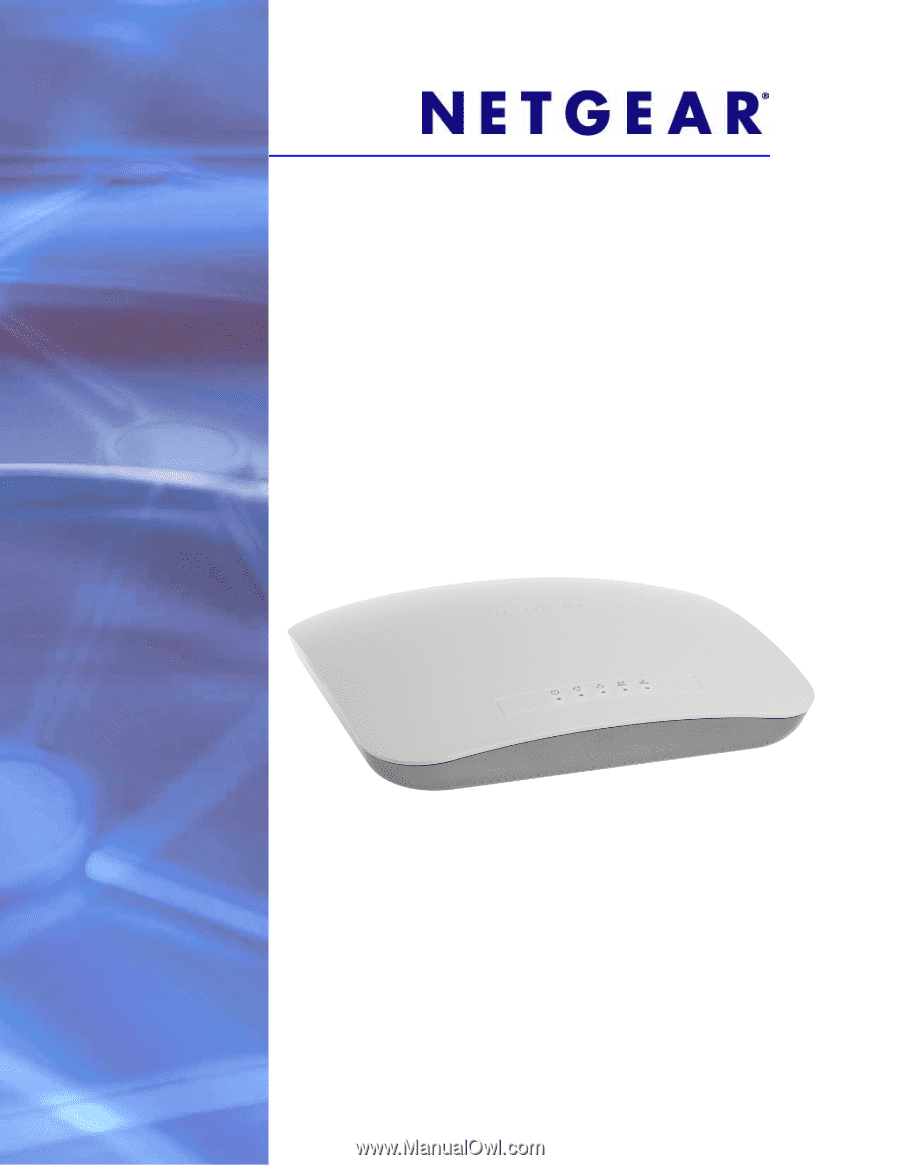
350 East Plumeria Drive
San Jose, CA 95134
USA
October 2012
202-10983-02
v2.0
ProSafe Premium 3 x 3
Dual-Band Wireless-N
Access Point WNDAP620
Reference Manual