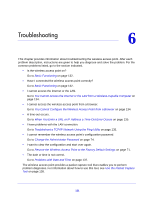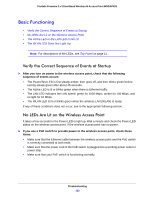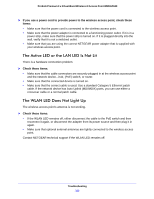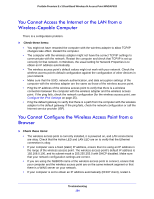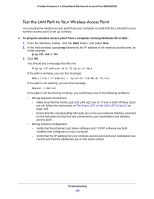Netgear WNDAP620 Reference Manual - Page 131
Troubleshooting
 |
View all Netgear WNDAP620 manuals
Add to My Manuals
Save this manual to your list of manuals |
Page 131 highlights
6. Troubleshooting 6 This chapter provides information about troubleshooting the wireless access point. After each problem description, instructions are given to help you diagnose and solve the problem. For the common problems listed, go to the section indicated. • Is the wireless access point on? Go to Basic Functioning on page 132. • Have I connected the wireless access point correctly? Go to Basic Functioning on page 132. • I cannot access the Internet or the LAN. Go to You Cannot Access the Internet or the LAN from a Wireless-Capable Computer on page 134. • I cannot access the wireless access point from a browser. Go to You Cannot Configure the Wireless Access Point from a Browser on page 134. • A time-out occurs. Go to When You Enter a URL or IP Address a Time-Out Error Occurs on page 135. • I have problems with the LAN connection. Go to Troubleshoot a TCP/IP Network Using the Ping Utility on page 135. • I cannot remember the wireless access point's configuration password. Go to Change the Administrator Password on page 74. • I want to clear the configuration and start over again. Go to Restore the Wireless Access Point to the Factory Default Settings on page 71. • The date or time is not correct. Go to Problems with Date and Time on page 137. The wireless access point provides a packet capture tool that enables you to perform problem diagnoses. For information about how to use this tool, see Use the Packet Capture Tool on page 138. 131