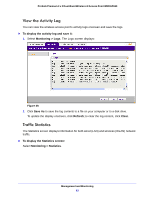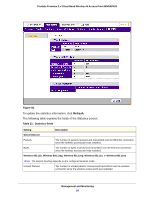Netgear WNDAP620 Reference Manual - Page 88
To view the Known AP Lists and save it to a file, Monitoring > Rogue AP > Known AP List, Refresh
 |
View all Netgear WNDAP620 manuals
Add to My Manuals
Save this manual to your list of manuals |
Page 88 highlights
ProSafe Premium 3 x 3 Dual-Band Wireless-N Access Point WNDAP620 Table 22. Unknown AP List fields (continued) Setting Description # of Beacons The number of beacons transmitted by the unknown AP that the wireless access point has detected. Last Beacon The time stamp that indicates the time when the most recent beacon was detected. 3. Click Save to export the list of unknown or known APs to a file. A window opens so you can browse to the location where you want to save the file. The default file name is macList.txt. If you wish, you can now import the saved list into the Known AP List on the Rogue AP screen (see Enable and Configure Rogue AP Detection on page 85). To view the Known AP Lists and save it to a file: 1. Select Monitoring > Rogue AP > Known AP List. The Known AP List screen displays: Figure 53. 2. Click Refresh to let the wireless access point discover the access points and populate the Known AP List for the configured wireless mode. The following table explains the fields of the Known AP List screen: Table 23. Known AP List fields Setting MAC Address SSID Channel Description The MAC address of the known AP. The SSID that the known AP is using. The channel that the known AP is using. 3. Click Save to export the list of known access points to a file. A window opens so you can browse to the location where you want to save the file. The default file name is macList.txt. You can now import the saved list into the Known AP List on the Rogue AP screen (see Enable and Configure Rogue AP Detection on page 85). Management and Monitoring 88