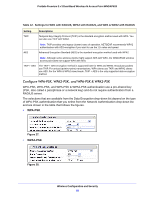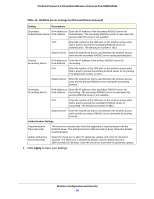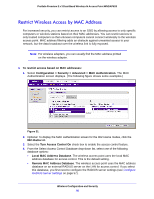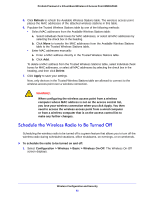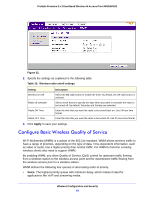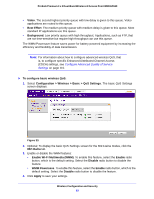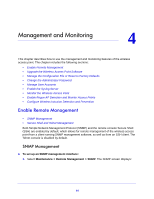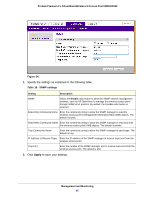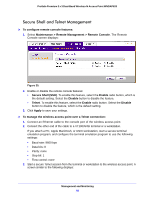Netgear WNDAP620 Reference Manual - Page 61
Schedule the Wireless Radio to Be Turned Off
 |
View all Netgear WNDAP620 manuals
Add to My Manuals
Save this manual to your list of manuals |
Page 61 highlights
ProSafe Premium 3 x 3 Dual-Band Wireless-N Access Point WNDAP620 5. Click Refresh to refresh the Available Wireless Stations table. The wireless access point places the MAC addresses of the attached wireless stations in this table. 6. Populate the Trusted Wireless Stations table by one of the following methods: • Select MAC addresses from the Available Wireless Stations table: a. Select individual check boxes for MAC addresses, or select all MAC addresses by selecting the check box in the heading. b. Click Move to transfer the MAC addresses from the Available Wireless Stations table to the Trusted Wireless Stations table. • Enter MAC addresses manually: a. Enter a MAC address directly in the Trusted Wireless Stations table. b. Click Add. To delete a MAC address from the Trusted Wireless Stations table, select individual check boxes for MAC addresses, or select all MAC addresses by selecting the check box in the heading, and then click Delete. 7. Click Apply to save your settings. Now, only devices in the Trusted Wireless Stations table are allowed to connect to the wireless access point over a wireless connection. WARNING: When configuring the wireless access point from a wireless computer whose MAC address is not on the access control list, you lose your wireless connection when you click Apply. You then need to access the wireless access point from a wired computer or from a wireless computer that is on the access control list to make any further changes. Schedule the Wireless Radio to Be Turned Off Scheduling the wireless radio to be turned off is a green feature that allows you to turn off the wireless radio during scheduled vacations, office shutdowns, on evenings, or on weekends. To schedule the radio to be turned on and off: 1. Select Configuration > Wireless > Basic > Wireless On-Off. The Wireless On-Off screen displays: Wireless Configuration and Security 61