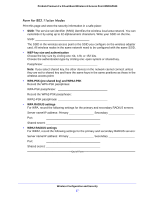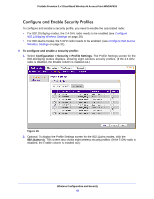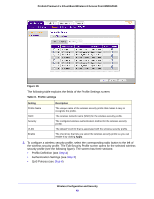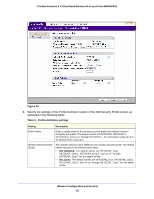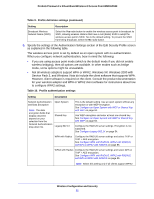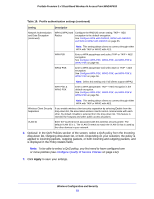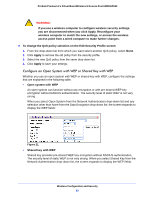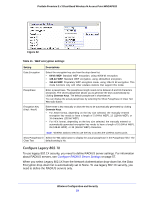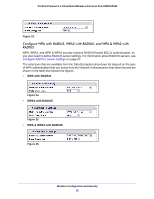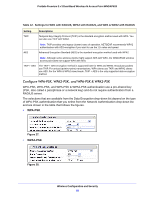Netgear WNDAP620 Reference Manual - Page 52
Apply, Con Quality of Service Policies
 |
View all Netgear WNDAP620 manuals
Add to My Manuals
Save this manual to your list of manuals |
Page 52 highlights
ProSafe Premium 3 x 3 Dual-Band Wireless-N Access Point WNDAP620 Table 10. Profile authentication settings (continued) Setting Description Network Authentication and Data Encryption (continued) WPA & WPA2 with Radius Configure the RADIUS server setting. TKIP + AES encryption is the default encryption. See Configure WPA with RADIUS, WPA2 with RADIUS, and WPA & WPA2 with RADIUS on page 55. Note: This setting allows clients to connect through either WPA with TKIP or WPA2 with AES. WPA-PSK WPA2-PSK Enter a WPA passphrase and select TKIP or TKIP + AES encryption. See Configure WPA-PSK, WPA2-PSK, and WPA-PSK & WPA2-PSK on page 56. Enter a WPA passphrase and select AES or TKIP + AES encryption. See Configure WPA-PSK, WPA2-PSK, and WPA-PSK & WPA2-PSK on page 56. WPA-PSK & WPA2-PSK Note: Select this setting only if all clients support WPA2. Enter a WPA passphrase. TKIP + AES encryption is the default encryption. See Configure WPA-PSK, WPA2-PSK, and WPA-PSK & WPA2-PSK on page 56. Note: This setting allows clients to connect through either WPA with TKIP or WPA2 with AES. Wireless Client Security Separation If you enable wireless client security separation by selecting Enable from the drop-down list, the associated wireless clients cannot communicate with each other. By default, Disable is selected from the drop-down list. This feature is intended for hotspots and other public access situations. VLAN ID Enter the VLAN ID to be associated with this wireless security profile. The default VLAN ID is 1. The VLAN ID needs to match the VLAN ID that is used by the other devices in your network. 6. Optional: In the QoS Policies section of the screen, select a QoS policy from the Incoming drop-down list, Outgoing drop-down list, or both. Depending on your selection, the policy is applied to incoming packets, outgoing packets, or both incoming and outgoing packets, and is displayed in the Policy Details fields. Note: To be able to select a QoS policy, you first need to have configured one or more policies (see Configure Quality of Service Policies on page 112). 7. Click Apply to save your settings. Wireless Configuration and Security 52