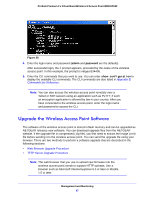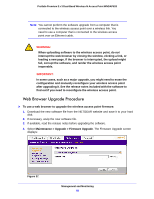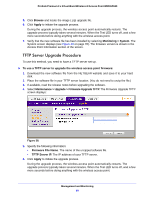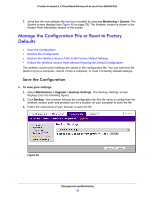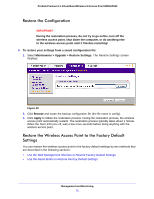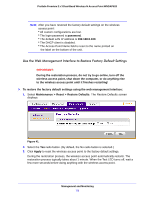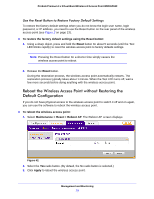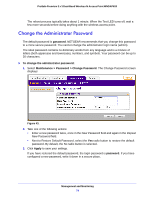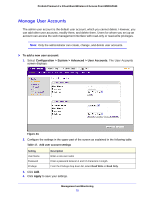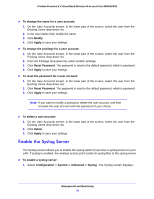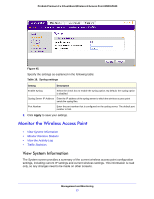Netgear WNDAP620 Reference Manual - Page 72
Use the Web Management Interface to Restore Factory Default Settings
 |
View all Netgear WNDAP620 manuals
Add to My Manuals
Save this manual to your list of manuals |
Page 72 highlights
ProSafe Premium 3 x 3 Dual-Band Wireless-N Access Point WNDAP620 Note: After you have restored the factory default settings on the wireless access point: * All custom configurations are lost. * The login password is password. * The default LAN IP address is 192.168.0.100. * The DHCP client is disabled. * The Access Point Name field is reset to the name printed on the label on the bottom of the unit. Use the Web Management Interface to Restore Factory Default Settings IMPORTANT: During the restoration process, do not try to go online, turn off the wireless access point, shut down the computer, or do anything else to the wireless access point until it finishes restarting! To restore the factory default settings using the web management interface: 1. Select Maintenance > Reset > Restore Defaults. The Restore Defaults screen displays: Figure 41. 2. Select the Yes radio button. (By default, the No radio button is selected.) 3. Click Apply to reset the wireless access point to the factory default settings. During the restoration process, the wireless access point automatically restarts. The restoration process typically takes about 1 minute. When the Test LED turns off, wait a few more seconds before doing anything with the wireless access point. Management and Monitoring 72