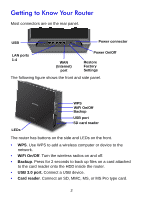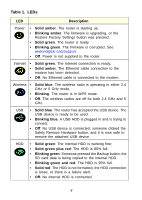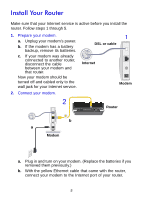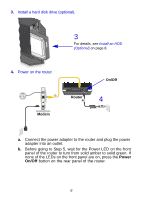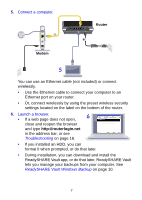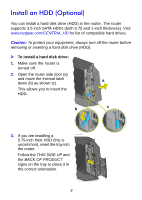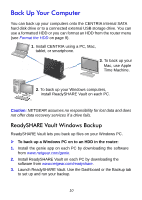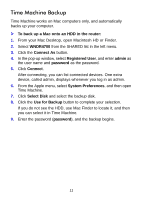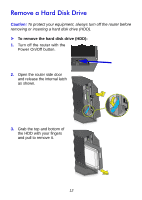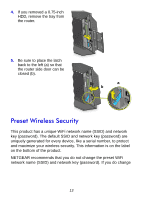Netgear WNDR4700 Installation Guide - Page 10
Install an HDD Optional - compatible hard drives
 |
View all Netgear WNDR4700 manuals
Add to My Manuals
Save this manual to your list of manuals |
Page 10 highlights
Install an HDD (Optional) You can install a hard disk drive (HDD) in the router. The router supports 3.5 inch SATA HDDs (both 0.75 and 1-inch thickness). Visit www.netgear.com/CENTRIA_HD for list of compatible hard drives. Caution: To protect your equipment, always turn off the router before removing or inserting a hard disk drive (HDD). To install a hard disk drive: 1. Make sure the router is turned off. 2. Open the router side door (a) and move the internal latch down (b) as shown (c). a This allows you to insert the HDD. b c 3. If you are installing a 0.75-inch thick HDD (this is uncommon), insert the tray into the router. Follow the THIS SIDE UP and the BACK OF PRODUCT signs on the tray to place it in the correct orientation. 8
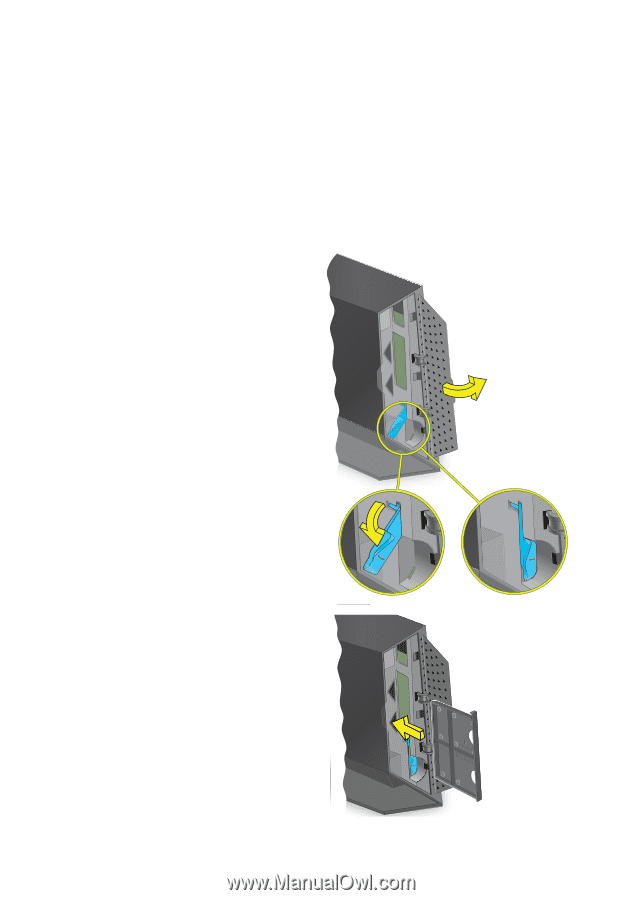
8
Install an HDD (Optional)
You can install a hard disk drive (HDD) in the router. The router
supports 3.5 inch SATA HDDs (both 0.75 and 1-inch thickness). Visit
www.netgear.com/CENTRIA_HD
for list of compatible hard drives.
Caution:
To protect your equipment, always turn off the router before
removing or inserting a hard disk drive (HDD).
To install a hard disk drive:
1.
Make sure the router is
turned off.
2.
Open the router side door (a)
and move the internal latch
down (b) as shown (c).
This allows you to insert the
HDD.
3.
If you are installing a
0.75-inch thick HDD (this is
uncommon), insert the tray into
the router.
Follow the
THIS SIDE UP
and
the
BACK OF PRODUCT
signs on the tray to place it in
the correct orientation.
b
a
c