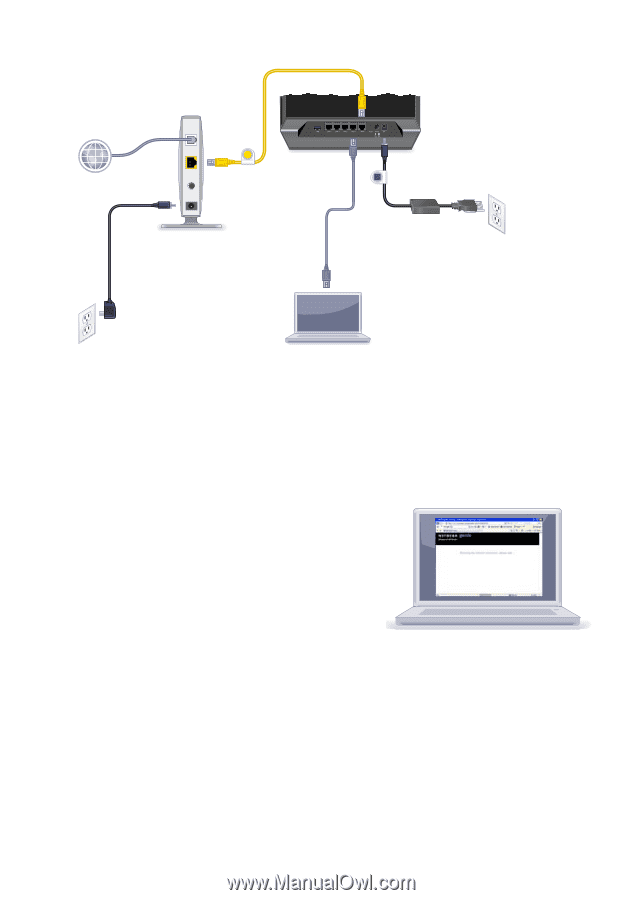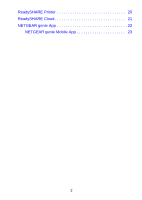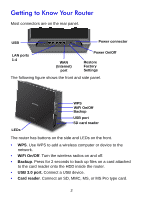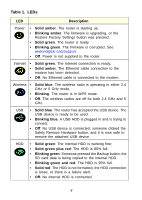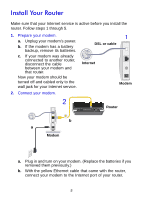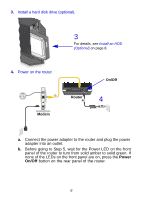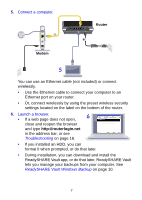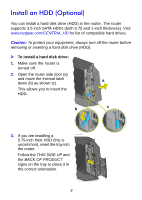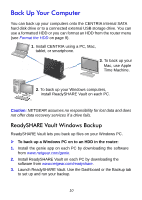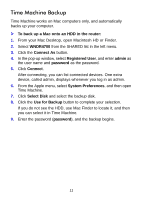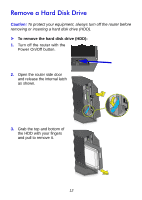Netgear WNDR4700 Installation Guide - Page 9
Troubleshooting, ReadySHARE Vault Windows Backup
 |
View all Netgear WNDR4700 manuals
Add to My Manuals
Save this manual to your list of manuals |
Page 9 highlights
5. Connect a computer. Router Modem 5 You can use an Ethernet cable (not included) or connect wirelessly. • Use the Ethernet cable to connect your computer to an Ethernet port on your router. • Or, connect wirelessly by using the preset wireless security settings located on the label on the bottom of the router. 6. Launch a browser. 6 • If a web page does not open, close and reopen the browser and type http://routerlogin.net in the address bar, or see Troubleshooting on page 18. • If you installed an HDD, you can format it when prompted, or do that later. • During installation, you can download and install the ReadySHARE Vault app, or do that later. ReadySHARE Vault lets you manage your backups from your computer. See ReadySHARE Vault Windows Backup on page 10. 7