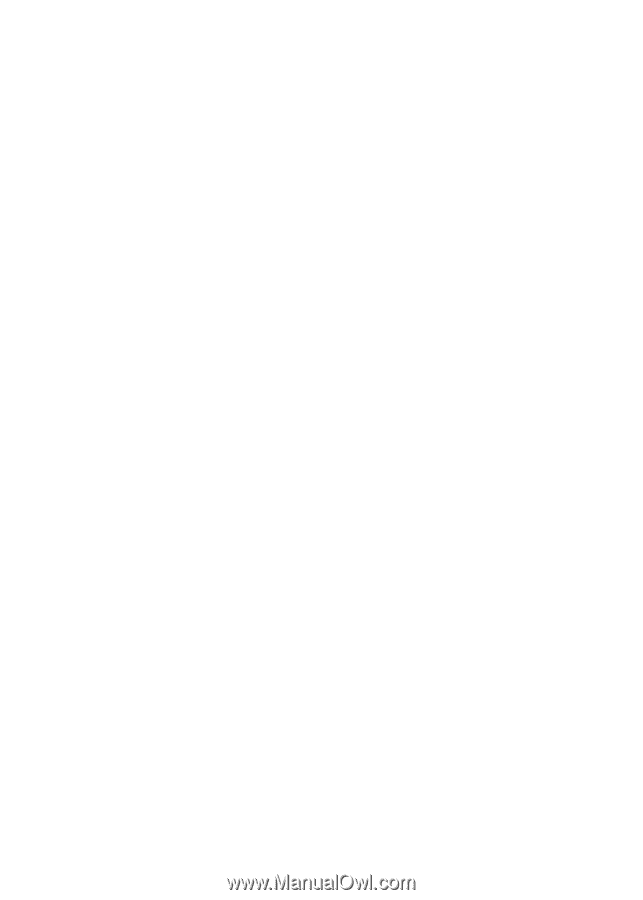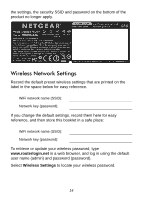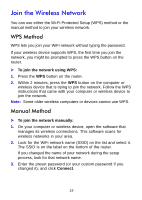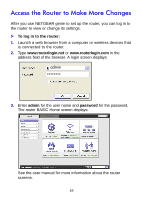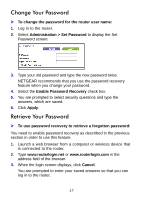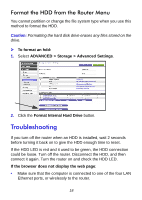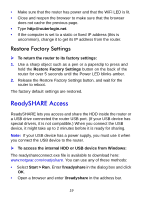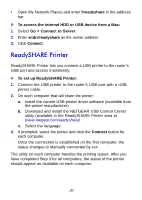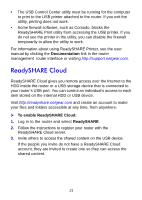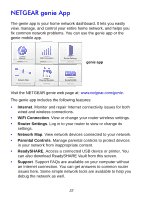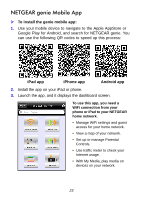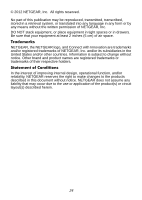Netgear WNDR4700 Installation Guide - Page 21
ReadySHARE Access
 |
View all Netgear WNDR4700 manuals
Add to My Manuals
Save this manual to your list of manuals |
Page 21 highlights
• Make sure that the router has power and that the WiFi LED is lit. • Close and reopen the browser to make sure that the browser does not cache the previous page. • Type http://routerlogin.net. • If the computer is set to a static or fixed IP address (this is uncommon), change it to get its IP address from the router. Restore Factory Settings To return the router to its factory settings: 1. Use a sharp object such as a pen or a paperclip to press and hold the Restore Factory Settings button on the back of the router for over 5 seconds until the Power LED blinks amber. 2. Release the Restore Factory Settings button, and wait for the router to reboot. The factory default settings are restored. ReadySHARE Access ReadySHARE lets you access and share the HDD inside the router or a USB drive connected the router USB port. (If your USB device has special drivers, it is not compatible.) When you connect the USB device, it might take up to 2 minutes before it is ready for sharing. Note: If your USB device has a power supply, you must use it when you connect the USB device to the router. To access the internal HDD or USB device from Windows: The readyshareconnect.exe file is available to download here: www.netgear.com/readyshare. You can use any of these methods: • Select Start > Run. Enter \\readyshare in the dialog box and click OK. • Open a browser and enter \\readyshare in the address bar. 19