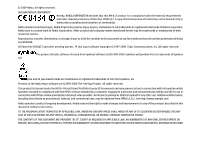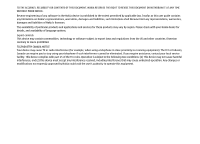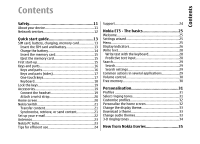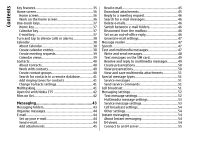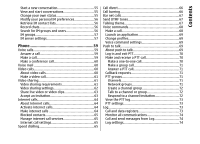Nokia 002J3X4 User Manual
Nokia 002J3X4 Manual
 |
View all Nokia 002J3X4 manuals
Add to My Manuals
Save this manual to your list of manuals |
Nokia 002J3X4 manual content summary:
- Nokia 002J3X4 | User Manual - Page 1
- Nokia 002J3X4 | User Manual - Page 2
can be found at http:// www.nokia.com/phones/declaration_of_conformity/. Nokia, Nokia Connecting People, Nokia Original Accessories logos, Eseries, and Nokia E75 are trademarks or registered trademarks of Nokia Corporation. Nokia tune is a sound mark of Nokia Corporation. Other product and company - Nokia 002J3X4 | User Manual - Page 3
user guide contains any limitations on Nokia's representations, warranties, damages and liabilities, such limitations shall likewise limit any representations, warranties, damages and liabilities of Nokia's licensors. The availability of particular products and applications and services for these - Nokia 002J3X4 | User Manual - Page 4
services 12 Quick start guide 19 Accessories 19 Connect the headset 19 Attach a wrist strap 20 Home screen 20 Nokia 23 Nokia PC Suite 23 Tips for efficient use 24 Support 24 Nokia E75 theme 33 Download a theme 33 Change audio themes 33 3-D ringing tones 34 New from Nokia Eseries 35 - Nokia 002J3X4 | User Manual - Page 5
ringing tones for contacts 41 Change Contacts settings 41 Multitasking 41 Open Ovi with Nokia E75 42 Files on Ovi 42 Messaging 43 Messaging folders 43 Organise messages 44 51 Special message types 51 Service messages 51 Send service commands 51 Cell broadcast 51 Messaging settings 52 - Nokia 002J3X4 | User Manual - Page 6
groups and users 56 IM groups 57 IM server settings 57 Phone 59 Voice calls 59 Answer a call 59 Make a 64 Blocked contacts 65 Manage internet call services 65 Internet call settings 65 Speed dialling net calls 67 Send DTMF tones 67 Talking theme 67 Voice commands 68 Make a call 68 - Nokia 002J3X4 | User Manual - Page 7
destination 90 Drive to your destination 91 Traffic information 91 Travel guides 92 Maps settings 92 Internet settings 92 Navigation settings 92 Route settings 93 Map settings 93 Update maps 93 Nokia Map Loader 93 Shortcuts 93 Nokia Office Tools 95 Active notes 95 Create and edit notes - Nokia 002J3X4 | User Manual - Page 8
Gallery 108 One-click upload 108 Tag list 109 Manage posts in Outbox 109 View service content 109 Service provider settings 109 Edit account settings 110 Edit advanced settings 110 Data counters 110 Nokia Video Centre 111 View and download video clips 111 Video feeds 112 My videos 112 - Nokia 002J3X4 | User Manual - Page 9
RealPlayer settings 118 Recorder 119 Flash player 119 FM radio 119 Listen to the radio 120 Saved stations 120 FM radio settings 120 Nokia Internet Radio 121 Listen to internet radio stations 121 Favourite stations 121 Search for stations 122 Station directory 122 Internet radio settings - Nokia 002J3X4 | User Manual - Page 10
148 Tone settings 149 Language settings 149 Scroll key lights 149 Settings for One-touch keys 150 Date and time settings 150 Common accessory settings 150 Sensor settings 150 Security settings 151 About security settings 151 Device and SIM card security 151 Restore original settings 151 - Nokia 002J3X4 | User Manual - Page 11
Certification information (SAR 183 Index 184 Glossary 166 Nokia original accessories 170 Practical rules about accessories 170 Battery 170 Troubleshooting 172 Battery 175 Battery and charger information 175 Nokia battery authentication guidelines 176 Authenticate hologram 176 What if - Nokia 002J3X4 | User Manual - Page 12
or illegal. Read the complete user guide for further information. SWITCH ON SAFELY Do not switch the device on when wireless phone use is prohibited or when it may cause interference or danger. ACCESSORIES AND BATTERIES Use only approved accessories and batteries. Do not connect incompatible - Nokia 002J3X4 | User Manual - Page 13
with Nokia, and Nokia does not The office applications support common features guide for detailed safety instructions. Do not connect incompatible products. The images in this guide may differ from your device display. Network services To use the device you must have service from a wireless service - Nokia 002J3X4 | User Manual - Page 14
. Read these first pages to get started, then use the rest of the guide to explore what new features Nokia E75 brings to you. SIM card, battery, charging, memory card Put the pieces together, and get started with your Nokia E75. 2. If the battery is inserted, lift the battery in the direction of - Nokia 002J3X4 | User Manual - Page 15
Quick start guide 2. Connect the charger to the device. You can use your device while fully charged according to the battery level indicator. Tip: If you have old compatible Nokia chargers, you can use them with the Nokia E75 by attaching the CA-44 charger adapter to the old charger. The adapter is - Nokia 002J3X4 | User Manual - Page 16
Quick start guide 2. If the device is switched on, select from the available USB mode from your device to the memory card. Use only compatible microSD cards approved by Nokia for use with this device. Nokia uses approved industry standards for memory cards, but some brands may not be fully - Nokia 002J3X4 | User Manual - Page 17
guide some settings automatically. You can also contact your service provider for the correct settings. You can switch the starts up in offline mode, and you cannot use the network-dependent phone functions. To switch the device off, press and hold the power key © 2009 Nokia. All rights reserved. - Nokia 002J3X4 | User Manual - Page 18
Quick start guide 8 - Charger connector 9 - E-mail key 10 - Power/End key. Press and hold the key select Menu > Control panel > Settings and General > Personalisation > One-touch keys. Your service provider may have assigned applications to the keys, in which case you cannot change them. 17 © 2009 - Nokia 002J3X4 | User Manual - Page 19
Quick start guide 1 - Home key 2 - Calendar key 3 - E-mail key Key Press quickly Press and hold Home key (1) Access the home View the list quickly. 3 - Chr key. When writing text, press the Chr key to insert characters not shown on the keyboard. 4 - Space key © 2009 Nokia. All rights reserved. - Nokia 002J3X4 | User Manual - Page 20
guide handling. To lock the keys manually in the home screen, press the Phone and SIM card > Keypad autolock period. Accessories You can connect your device to a range of compatible accessories. Check the availability of the approved accessories with your dealer. Connect the headset © 2009 Nokia - Nokia 002J3X4 | User Manual - Page 21
Quick start guide Attach a wrist strap Thread the wrist strap, and tighten it. Home screen In the home screen, you can quickly access your most want in the home screen, and to set the appearance of the home screen, select Menu > Control panel and Modes. 20 © 2009 Nokia. All rights reserved. - Nokia 002J3X4 | User Manual - Page 22
phone numbers, addresses, calendar items, and images from your previous Nokia device to your device. The type of content that can be transferred depends on the model of the device from which you want to transfer content. If that device supports message, and follow the instructions on the display. 4. - Nokia 002J3X4 | User Manual - Page 23
guide one by one, Priority to this phone, or Priority to other phone to solve the conflict. Set up your e-mail Your Nokia Eseries device works the same hours as or internet email accounts, such as Google's e-mail services. The wizard supports POP/IMAP, ActiveSync, and Intellisync protocols. If you - Nokia 002J3X4 | User Manual - Page 24
Quick start guide Tip: If you have not configured your mailbox, press the e-mail device and a compatible PC application, such as Microsoft Outlook or Lotus Notes. You can also use Nokia PC Suite to bookmark between your device and compatible browsers, and transfer images and video clips between your - Nokia 002J3X4 | User Manual - Page 25
guide 4. Open the root of the memory card drive with the Windows file browser, and select the PC Suite installation. 5. The installation is started. Follow the displayed instructions. Tip: To update your Nokia PC Suite, or if you have problems when installing Nokia network service), out. Support • - Nokia 002J3X4 | User Manual - Page 26
> Welcome. Select from the following: • Settings wizard - Configure various settings of your device. • Phone switch - Transfer content, such as contacts and calendar entries, from a compatible Nokia device. • E-mail setup - Configure e-mail settings. Settings wizard To get the best results when - Nokia 002J3X4 | User Manual - Page 27
Nokia E75 - The basics The menu is from the web. Display indicators The device is being used in a UMTS network (network service). The battery charge level. The higher the bar, the stronger the charge in the battery have one or more missed phone calls. The keys of the device are locked. 26 © 2009 - Nokia 002J3X4 | User Manual - Page 28
packet access (HSDPA) is supported and available (network service). The icon may vary between regions. If the icon is © 2009 Nokia. All rights reserved. , cable. The second phone line is being used (network service). All calls are forwarded to another number. If you have two phone lines, a number - Nokia 002J3X4 | User Manual - Page 29
Nokia E75 - The basics Your device is synchronising. You have an ongoing push-to-talk connection. Your push-to-talk connection is in the do not disturb mode, because the ringing type of your device is set to Beep once or Silent, or you have an incoming or ongoing phone call. In this - Nokia 002J3X4 | User Manual - Page 30
Connection - Select the access point to use, and allow or deny network connection. • Search services - Select the search providers to use. • General - Enable or disable tooltips. © 2009 Nokia. All rights reserved. Common actions in several applications You can find the following actions in several - Nokia 002J3X4 | User Manual - Page 31
side of the object. Volume control To adjust the earpiece volume during a phone call or the volume of the media applications, use the volume keys. To video clips in Gallery. Back up the files to a compatible computer using Nokia PC Suite. Free memory To view how much memory is available for - Nokia 002J3X4 | User Manual - Page 32
Download sounds to open a bookmark folder containing a list of bookmarks for downloading tones using the browser. Any downloaded tones are saved to Gallery. 31 © 2009 Nokia. All rights reserved. - Nokia 002J3X4 | User Manual - Page 33
each line. • Video call tone - Select a ringing tone for video from phone numbers that belong to a selected contact group. Phone calls coming from outside that group have a silent alert. • Opening sound - Select the home screen, select Home screen applications. © 2009 Nokia. All rights reserved. - Nokia 002J3X4 | User Manual - Page 34
group, scroll to the group, and select Options > Activate sounds. Select Options and from the following: • Play voice - Play the sound before activating it. • Save theme - Create a new audio theme. • 3-D ringing tones - Add 3-D effects to the audio theme. 33 © 2009 Nokia. All rights reserved. - Nokia 002J3X4 | User Manual - Page 35
(3-D) sound effects for ringing tones, select 3-D ringing tone effects > On. Not all ringing tones support 3-D effects. To change the 3-D effect that is applied to the ringing tone, select Sound trajectory and with the 3-D effect, select Options > Play tone. 34 © 2009 Nokia. All rights reserved. - Nokia 002J3X4 | User Manual - Page 36
time friends with the Contacts application. Make calls using voice over IP services with the Internet call application. Connect to a wireless LAN (WLAN) with the WLAN wizard application. © 2009 Nokia. All rights reserved. Work with documents, spreadsheets, and presentations with the Quickoffice - Nokia 002J3X4 | User Manual - Page 37
New from Nokia Eseries Check the available updates for applications and download them to your device with the Application update application. device suggests matching contacts. Scroll to the desired contact. This feature may not be available in all languages. 36 © 2009 Nokia. All rights reserved. - Nokia 002J3X4 | User Manual - Page 38
change these, select Menu > Control panel > Settings and General > Personalisation > One-touch keys. Your service provider may have assigned applications to the keys, in which case you cannot change them. 1 - Home default mailbox, press the e-mail key briefly. 37 © 2009 Nokia. All rights reserved. - Nokia 002J3X4 | User Manual - Page 39
New from Nokia Eseries To create a new e-mail message, press the e-mail key for a few seconds. With calendar, you can create and view to a certain day but not a specific time of the day. Anniversary entries are repeated every year. Select Menu > Calendar. 38 © 2009 Nokia. All rights reserved. - Nokia 002J3X4 | User Manual - Page 40
New from Nokia Eseries • To-do entries remind you of a task that has a due date but not a specific time of the day. To create a calendar entry, select time. • To-do view shows all to-do items. • Agenda view shows the events for the selected day in a list. 39 © 2009 Nokia. All rights reserved. - Nokia 002J3X4 | User Manual - Page 41
such as phone numbers, service number. • Conf. service ID - Enter the conference call ID. • Conf. service PIN - Enter the conference call PIN code. To make a conference call to the group using the conference service, select the group, scroll right, and select Call conf. service. 40 © 2009 Nokia - Nokia 002J3X4 | User Manual - Page 42
the remote contacts database. This option is available only if remote contacts database is supported by your service provider. contacts Select Menu > Contacts. Multitasking To add a ringing tone for a close the selected application, press the backspace key. 41 © 2009 Nokia. All rights reserved. - Nokia 002J3X4 | User Manual - Page 43
the Email field, and press the scroll key to activate it. 4. Enter your e-mail address, and select Done. 5. Select Send. The Files on Ovi service sends you an e-mail with information to get you started. For support, see https://support.files.ovi.com/ support. 42 © 2009 Nokia. All rights reserved. - Nokia 002J3X4 | User Manual - Page 44
, cell broadcast messages, and special messages containing data, and send service commands. Before sending or receiving messages, you may need to do the following: • Insert a valid SIM card in the device and be located in the service area of a cellular network. • Verify that the network supports the - Nokia 002J3X4 | User Manual - Page 45
report of the text messages and multimedia messages you have sent (network service), select Options > Settings > Text message > Receive report or copy to other recipients, or the Bcc field to send a blind copy With the Nokia e-mail wizard, you can set up your to recipients. If the Bcc field is - Nokia 002J3X4 | User Manual - Page 46
all the downloaded attachments in your device, select Options > Save or Save all. To open the selected, downloaded attachment, select Options > Actions > Open. 45 © 2009 Nokia. All rights reserved. - Nokia 002J3X4 | User Manual - Page 47
Deleted items folder, select the folder and To enter the text for the reply, select Out of office Options > Empty deleted items. reply. 46 © 2009 Nokia. All rights reserved. - Nokia 002J3X4 | User Manual - Page 48
screen information area. Message reader Speech Select Menu > Control panel > Phone > Speech. To set the language for the message reader, select Language . To download additional languages to your device, see the Nokia website or use the Download! application. To set the speaking voice - Nokia 002J3X4 | User Manual - Page 49
MMS. Check the size limit of e-mail messages with your service provider. If you attempt to send an e-mail message that select recipients or groups from the contacts list, or enter the recipient's phone number or e-mail address. To add a semicolon (;) that separates the 2009 Nokia. All rights reserved. - Nokia 002J3X4 | User Manual - Page 50
device supports text messages beyond the limit for a single message. Longer messages are sent as two or more messages. Your service provider recipients of the message from Contacts, or enter the recipients' phone numbers or email addresses manually in the To field. 3. Enter the text of the message, and - Nokia 002J3X4 | User Manual - Page 51
presentations may only be viewed in compatible devices that support presentations. They may appear different in different devices. Options > Activate scrolling, and scroll to see the entire presentation. To find phone numbers and e-mail or web addresses in the presentation, select Options > Find. - Nokia 002J3X4 | User Manual - Page 52
relevant providers. Service messages may contain notifications topic numbers, contact your service provider. Cell such as news headlines, services, or links through broadcast messages cannot be received when the which the message content can be downloaded. 51 © 2009 Nokia. All rights reserved - Nokia 002J3X4 | User Manual - Page 53
To receive cell broadcast messages, you may need to Select from the following: turn cell broadcast reception select Options > Subscribe. • Character encoding - Select Reduced support to use automatic character conversion to another Tip: You can service). 52 © 2009 Nokia. All rights reserved. - Nokia 002J3X4 | User Manual - Page 54
to receive service messages from your service provider, select Service messages > On. To select how to download services and service message content, select Download messages > Automatically or Manually. If you select Automatically, you may still need to confirm some 53 © 2009 Nokia. All rights - Nokia 002J3X4 | User Manual - Page 55
service. Service providers may differ in their support of features. Before you can use Instant messaging, you must save the settings to access the service a configuration message from the service provider that offers the IM service. You can also enter the settings manually. IM views In the - Nokia 002J3X4 | User Manual - Page 56
press the scroll key to log in. You obtain the user ID and password for the IM server from your service provider. 3. To log out, select Options > Log out. Start a new conversation To start a new IM Scroll to the new status, and press the scroll key. 55 © 2009 Nokia. All rights reserved. - Nokia 002J3X4 | User Manual - Page 57
the following: • Use screen name (shown only if IM groups are supported by the server) - To enter a nickname, select Yes. • Show whether your contacts are online or offline, select Automatic or Manual. • Offline contacts - Select whether contacts with an offline status Nokia. All rights reserved. - Nokia 002J3X4 | User Manual - Page 58
from server. You may be able to search by user's name, user ID, phone number, and email address. When a search is complete, select Options and from heading the service provider that offers the IM service. You obtain the user ID and password from your service provider when you 57 © 2009 Nokia. - Nokia 002J3X4 | User Manual - Page 59
. If you do not know your user ID and password, contact your service provider. The following settings are available: • Preferences - Modify your IM settings. • Servers - View a list of of the IM server. • User ID - Your user ID. • Password - Your login password. 58 © 2009 Nokia. All rights reserved. - Nokia 002J3X4 | User Manual - Page 60
Phone Phone To make and receive calls, the device must be switched on, it must have a valid SIM card installed, and you must be located in the service area of a cellular network. To make or receive a net call, your device must be connected to a net call service. To connect to a net call service, - Nokia 002J3X4 | User Manual - Page 61
the call key. Select the mailbox you want to call. New call. 3. When you have made a phone call to all the participants, select Options > Conference to To change the mailbox number, select the mailbox and the coverage of a UMTS network. For availability and 60 © 2009 Nokia. All rights reserved. - Nokia 002J3X4 | User Manual - Page 62
select Options > Switch to voice call. Video sharing To make a video call, enter the phone number or select the recipient from the contacts list and Options > Call > Video call. When connection. For more information on the service, UMTS network availability, 61 © 2009 Nokia. All rights reserved. - Nokia 002J3X4 | User Manual - Page 63
Phone and fees associated with using this service, contact your service service provider for the SIP profile settings, and save them to your device. Your service phone number of the recipient, including the country code, to share video (if supported by the network service your service provider service - Nokia 002J3X4 | User Manual - Page 64
for the conversion to work. 2. If the recipient has several SIP addresses or phone numbers including the country code saved in the contacts list, select the desired address or number. If the activate the sharing session. or Mute or unmute the microphone. 63 © 2009 Nokia. All rights reserved. - Nokia 002J3X4 | User Manual - Page 65
service, your device must be in a network service area. To activate your internet call service, select Options > Activate service service, phones, and between a VoIP device and a traditional telephone. To be able to use the service, you must subscribe to the service enter the phone number or - Nokia 002J3X4 | User Manual - Page 66
internet calls service from the scroll to the service, and select Change service, select Add new service. To activate speed dialling, select On. To assign a number key to a phone number, select Menu > Control panel > Phone internet calls service from the list. To delete the phone number assigned - Nokia 002J3X4 | User Manual - Page 67
. Divert incoming calls to your voice mailbox or to another phone number. For details, contact your service provider. To divert calls to another phone number, select a call type, a diverting option, and your device. • Incoming calls - Prevent incoming calls. 66 © 2009 Nokia. All rights reserved. - Nokia 002J3X4 | User Manual - Page 68
active call to control your voice mailbox or other automated phone services. Talking theme Select Menu > Control panel > Themes and Home scr. theme > Talking theme When the talking theme is activated, a list of functions supported by talking theme is displayed in the home screen. Scroll through the - Nokia 002J3X4 | User Manual - Page 69
numbers and frequent calls, select Call features > Recent calls. To make a call by entering the phone number, select Call features > Dialler and the desired numbers. spoken, the device compares the spoken words selects the default number, if it has been set. 68 © 2009 Nokia. All rights reserved. - Nokia 002J3X4 | User Manual - Page 70
> Control panel > Phone > Voice comm.. Nokia. All rights reserved. About push to talk Push to talk (PTT) (network service) is a real-time voiceover-IP service service provider that offers the PTT service. You can also use the Settings wizard application to configure PTT, if supported by your service - Nokia 002J3X4 | User Manual - Page 71
Phone Make and receive a PTT call information on the PTT application, see the user guide for your device or your local Nokia website. details of the speech turn duration for your network, contact your service provider. Phone calls always take priority over push to talk activities. Log in and exit - Nokia 002J3X4 | User Manual - Page 72
Phone To make a new phone call, first end the one-to-one call. Select Disconnect. Tip: Hold the device in front of you during a PTT call so a call to it. The server calls each participant in the group, and the call is ready when the first participant answers. 71 © 2009 Nokia. All rights reserved. - Nokia 002J3X4 | User Manual - Page 73
Phone To make a call, select or group To talk to a channel after you log in to the PTT service, press the PTT key. A tone sounds, indicating that access is granted. , Wait is the PTT sessions view. Your device logs in to the service, if you are not logged in already. displayed. Release the PTT key - Nokia 002J3X4 | User Manual - Page 74
Phone Select if you want to log in to the PTT service when you switch on your device. • Default nickname login status to others. Your service provider may not necessarily support this feature. • Connection supports these functions, and if the device is switched on and within the network service - Nokia 002J3X4 | User Manual - Page 75
, multimedia messaging centre, or web pages are shown as packet data connections. To add the phone number from a communication event to Contacts, select Options > Save to Contacts, and create a new If you select No log, all log contents are permanently deleted. 74 © 2009 Nokia. All rights reserved. - Nokia 002J3X4 | User Manual - Page 76
Internet Internet With your Nokia E75, you can browse both the internet and your company's : To start the browser, press and hold 0 in the home screen. Important: Use only services that you trust and that offer adequate security and protection against harmful software. With the Web browser - Nokia 002J3X4 | User Manual - Page 77
links - View a list of the web current web page, select Options > Service options addresses you visit frequently. (if supported by the web page). • Page overview - See an overview of the for keywords within the current page. • Reload - Refresh the page. 76 © 2009 Nokia. All rights reserved. - Nokia 002J3X4 | User Manual - Page 78
Press 8 again to zoom in and view the desired section of the page. Widgets Your device supports widgets. Widgets are small, downloadable web applications that deliver multimedia, news feeds, and other information information automatically to your device. 77 © 2009 Nokia. All rights reserved. - Nokia 002J3X4 | User Manual - Page 79
service provider's network. Contact your service provider for information about data transmission charges. Content search To search for keywords, phone download items such as ringing tones, images, operator logos, themes, and video clips. These items can be provided free of Nokia. All rights reserved. - Nokia 002J3X4 | User Manual - Page 80
provider secures the data transmission between the gateway and the content server. Security certificates may be required for some services, such as banking services. You are notified if the identity of the server is not authentic or if you do not have the 79 © 2009 Nokia. All rights reserved. - Nokia 002J3X4 | User Manual - Page 81
you want to update them. Setting the application to retrieve web feeds automatically may involve the transmission of large amounts of data through your service provider's network. Contact your service provider for information about data transmission charges. 80 © 2009 Nokia. All rights reserved. - Nokia 002J3X4 | User Manual - Page 82
, to your device from the web. The items are categorised under catalogues and folders Select Menu > Download! and Options > My provided by Nokia or independent service providers. items > My subscriptions. Some items may be chargeable, but you can usually preview them free of charge. To view file - Nokia 002J3X4 | User Manual - Page 83
rights to your PC, and the autorun option enabled in the PC. • Network connection - Select the network destination used for the network connection. 82 © 2009 Nokia. All rights reserved. - Nokia 002J3X4 | User Manual - Page 84
WGS-84 coordinate system. Assisted GPS (A-GPS) Your device also supports assisted GPS (A-GPS). A-GPS is a network service. The Global Positioning System (GPS) is operated by the Your device is preconfigured to use the Nokia A-GPS service, if no service provider-specific A-GPS settings 83 © 2009 - Nokia 002J3X4 | User Manual - Page 85
methods > Assisted GPS > Disable. You must have an internet access point defined in the device to retrieve assistance data from the Nokia A-GPS service over a packet data connection. The access point for A-GPS can be defined in positioning settings. A wireless LAN (WLAN) access point cannot - Nokia 002J3X4 | User Manual - Page 86
of your device. When you receive a position request, the service that is making the request is displayed. Select Accept to allow map, select Select from map. To enter the position information manually, select Enter manually. • Edit - Edit or add information to a saved Nokia. All rights reserved. - Nokia 002J3X4 | User Manual - Page 87
to receive a better GPS signal. To set the trip distance and time and average and maximum speeds to zero, and to start a new 86 © 2009 Nokia. All rights reserved. - Nokia 002J3X4 | User Manual - Page 88
for extra services, such as travel guides, traffic information, and navigation service with voice guidance. These services are not Nokia Map Loader PC location, select Options > My position. software to download maps. To install Nokia Map Loader to a compatible PC, go to http:// maps.nokia - Nokia 002J3X4 | User Manual - Page 89
from Contacts. If you search for locations without an internet connection, the search results are limited to a radius of 50 km (31 miles). 88 © 2009 Nokia. All rights reserved. - Nokia 002J3X4 | User Manual - Page 90
To navigate to the destination by car or on foot, if you have purchased a licence for these extra services, select Options > Start driving or Start walking. To save the route, select Options > Save route. Example: press the scroll key, and select Show on map. 89 © 2009 Nokia. All rights reserved. - Nokia 002J3X4 | User Manual - Page 91
for the licence through a credit card or in your phone bill, if supported by your service provider. You can transfer the licence from your device to navigate to your destination, you must purchase a licence for the navigation service. smaller roads, and omits highways and motorways. The route is - Nokia 002J3X4 | User Manual - Page 92
You can pay for the licence through a credit card or in your phone bill, if supported by your service provider. To start navigating, scroll to a location, press the scroll key, and select Walk to , including possible rerouting options, select Options > Open. 91 © 2009 Nokia. All rights reserved. - Nokia 002J3X4 | User Manual - Page 93
Options > Extras > Guides. Select a category and a guide, and select Yes. You can pay for the guides through a credit card or in your phone bill, if supported by your service provider. Internet settings Select traffic events, select Reroute due to traffic. 92 © 2009 Nokia. All rights reserved. - Nokia 002J3X4 | User Manual - Page 94
browse maps at least once before using Nokia Map Loader, as Nokia Map Loader uses the Maps information to check which version of the maps to download. To install Nokia Map Loader to a compatible PC or Mac, go to http://maps.nokia.com, and follow the instructions on the screen. Shortcuts To change - Nokia 002J3X4 | User Manual - Page 95
, press the right shift key. To repeat the voice guidance in car navigation, press 4. To save the current place in car navigation, press 2. 94 © 2009 Nokia. All rights reserved. - Nokia 002J3X4 | User Manual - Page 96
Office Tools Nokia Office Tools Nokia Office Tools support mobile business and enable Select Options and from Change view > Grid or List. To see a note in the background when making or receiving phone calls, select Show note during call > To add boldface, italics, or underlining to your text - Nokia 002J3X4 | User Manual - Page 97
Nokia Office Tools About File manager call > No. This way you do not have to remove the links between notes and contact cards. Select Menu > Office > File mgr.. 96 Select Options and from the following: • Memory card options - Rename or format a memory card. © 2009 Nokia. All rights reserved. - Nokia 002J3X4 | User Manual - Page 98
Nokia Office Tools • Memory card password - Password protect a memory card. • Unlock memory card - Unlock a memory card. Back up files to a memory card Select Menu > Office > File mgr.. To back up files to a memory card, select the file types you want to back up, and Options > Back up phone memory. - Nokia 002J3X4 | User Manual - Page 99
Nokia Office Tools 3. Scroll to the first amount field, and enter the value to convert. The other amount field changes automatically to show the as files, messages, images, or web pages, from your device. You may not be able to print all types of documents. 98 © 2009 Nokia. All rights reserved. - Nokia 002J3X4 | User Manual - Page 100
Nokia Office Tools File printing Print files Select Menu > Control panel > Printers. You can print documents, such as files, messages model. The available options may vary. Define the following options: • Printer - Select an available printer from the list. 99 © 2009 Nokia. All rights reserved. - Nokia 002J3X4 | User Manual - Page 101
Nokia Office Tools Image print You can print images from your device using a printer compatible with PictBridge. You settings, select Options > Settings. To automatically update the time, date, and time zone information to your device (network service), select © 2009 Nokia. All rights reserved. - Nokia 002J3X4 | User Manual - Page 102
or Digital. To allow the mobile phone network to update the time, date, and time zone information to your device (network service), select Automatic time update > On. To change the alarm tone, select Clock alarm tone. © 2009 Nokia. All rights - Nokia 002J3X4 | User Manual - Page 103
Nokia Office Tools To open a note, select Open. To send a note to other compatible devices, select Options > Send. To Options > Synchronisation. Select Start to initialise synchronisation or Settings to define the synchronisation settings for the note. 102 © 2009 Nokia. All rights reserved. - Nokia 002J3X4 | User Manual - Page 104
an image Your device supports an image capture resolution of up to 2048 x 1536 pixels. The image resolution in this guide may appear different. To press the scroll key. Switch between video mode and image mode. © 2009 Nokia. All rights reserved. Select the scene. Switch the video light on or off - Nokia 002J3X4 | User Manual - Page 105
the caller during an active call. • Post to - Send the image to your compatible online album (network service). To use the image as the background image, select Options > Set as wallpaper. To add the image to time, select Pause. Select Continue to resume recording. © 2009 Nokia. All rights reserved. - Nokia 002J3X4 | User Manual - Page 106
during an active call. • Post to - Send the video to an online album (network service). • Delete - Delete the clip. To enter a new name for the clip, select the captured image, if the information is available, select On. © 2009 Nokia. All rights reserved. • Show captured image - To see the image - Nokia 002J3X4 | User Manual - Page 107
Menu > Gallery. To open an image for viewing, select Options > Open. To open the next or previous image for viewing, scroll right or left. © 2009 Nokia. All rights reserved. - Nokia 002J3X4 | User Manual - Page 108
Select Menu > Applications > Media > Share online. To subscribe to an online sharing service, go to the service provider's website, and check that your Nokia device is compatible with the service. Create an account as instructed on the website. You receive a user name and password needed to set up - Nokia 002J3X4 | User Manual - Page 109
service, select a service and Options > New post. If the online sharing service the service provider's website. To send the post to the service, select from Gallery to an online sharing service. 1. Open Gallery, and select post images to an online sharing service immediately after capturing them. To - Nokia 002J3X4 | User Manual - Page 110
post, select the post and Options > Upload now. To cancel uploading a post, select the post and Options > Cancel. © 2009 Nokia. All rights reserved. To delete a post, select the post and Options > Delete. View service content Select Menu > Applications > Media > Share online. To view the content of - Nokia 002J3X4 | User Manual - Page 111
To download new items from the service automatically, select Download interval and the interval for the downloads. To download items manually, select Manual. To select whether to receive notifications select Options > Clear sent, Clear received, or Clear all. 110 © 2009 Nokia. All rights reserved. - Nokia 002J3X4 | User Manual - Page 112
and download video clips Connect to video services 1. Select Menu > Applications > Media > Video centre. 2. To connect to a service to install video services, select Video directory and the desired video service from the service catalogue. © 2009 Nokia. All rights reserved. View a video clip To - Nokia 002J3X4 | User Manual - Page 113
cancel scheduled downloads, select Manual download as the download method. Video feeds Select Menu > Applications > Media > Video centre. The content of the installed video services is distributed using RSS video clips. Select Copy or Move and the desired location. © 2009 Nokia. All rights reserved. - Nokia 002J3X4 | User Manual - Page 114
display only the video clips which are in a format supported by your device. 1. To view your device on services. © 2009 Nokia. All rights reserved. • Connection settings - To define the network destination used for the network connection, select Network connection. To select the connection manually - Nokia 002J3X4 | User Manual - Page 115
Media With the Nokia Podcasting application, you can search, discover, subscribe, and download for a new episode, select Options > Update. To open the web site of the podcast (network service), select Options > Open web page. Some podcasts provide the opportunity to interact with the creators by - Nokia 002J3X4 | User Manual - Page 116
the device near your ear when the loudspeaker is in use, because the volume may be extremely loud. Select Menu > Applications > Media > Music player. © 2009 Nokia. All rights reserved. Music player supports files formats such as AAC, AAC+, eAAC+, MP3, and WMA. Music player does not necessarily - Nokia 002J3X4 | User Manual - Page 117
and select Options > Reorder list. Nokia Music Store Select Menu > Applications > Media > Music store. In the Nokia Music Store (network service) you can search, browse, and Windows Media Player guides and help. The following instructions are for Windows Media Player 11. © 2009 Nokia. All rights - Nokia 002J3X4 | User Manual - Page 118
there is not enough free memory in your device, Windows Media Player selects manual synchronisation automatically. To stop automatic synchronisation, click the Sync tab, and select Stop Sync to 'Nokia Handset'. Preset frequency settings Select Menu > Applications > Media > Music player and Options - Nokia 002J3X4 | User Manual - Page 119
over the web. Supported file formats include MPEG-4, MP4 (not played. To stream content over the air (network service), select Streaming links and a link. RealPlayer recognises the content. If a network connection problem 118 causes a playback error, Nokia. All rights reserved. - Nokia 002J3X4 | User Manual - Page 120
message from your service provider. To define the settings manually, select Options with flash files made for mobile devices. © 2009 Nokia. All rights reserved. To open Flash player and than the wireless device antenna. A compatible headset or accessory needs to be attached to the device for the - Nokia 002J3X4 | User Manual - Page 121
antenna other than the wireless device antenna. A compatible headset or accessory needs to be attached to the device for the FM radio to • Manual tuning - Change the frequency manually. • Station directory - View available stations based on location (network service). 120 Nokia. All rights reserved. - Nokia 002J3X4 | User Manual - Page 122
a station from your favourites or the station directory, or search for stations by name from the Nokia Internet Radio service. To add a station manually, select Options > Add station manually. You can also browse for station links with the Web browserapplication. Compatible links are automatically - Nokia 002J3X4 | User Manual - Page 123
> Radio > Internet radio. To search for radio stations in the Nokia Internet Radio service by name, do the following: 1. Select Search. 2. Enter a is maintained by Nokia. If you want to listen to internet radio stations outside the directory, add station information manually or browse for station - Nokia 002J3X4 | User Manual - Page 124
© 2009 Nokia. All rights reserved. participate in online or multiplayer games, or to send messages to other players. All N-Gage services, where have downloaded to your device. You can install and delete games, rate and review games you have played, and recommend them to your N-Gage friends. In My - Nokia 002J3X4 | User Manual - Page 125
other players, and share your gaming achievements, recommendations, and reviews. You also need a player name to transfer your profile . When you start the N-Gage application and connect to the N-Gage service for the first time, you are prompted to create an N-Gage player Nokia. All rights reserved. - Nokia 002J3X4 | User Manual - Page 126
. These games are shown as unavailable in the games list. Also, © 2009 Nokia. All rights reserved. games installed on the memory card are shown as unavailable when tab. After you update your profile, log in to the service with your player name to ensure that the changes you made to your profile - Nokia 002J3X4 | User Manual - Page 127
to the player on your friends list. You must be online and connected to the N-Gage service to see the current online status of your friends. The indicator next to the player name shows charges may apply. For more information, contact your mobile service provider. © 2009 Nokia. All rights reserved. - Nokia 002J3X4 | User Manual - Page 128
Edit you player name. You can only edit the name if you have not logged in to the NGage service yet. • Personal Settings - Define your personal details, which are not shown in your public profile, and card number, for faster purchasing in the future. © 2009 Nokia. All rights reserved. Media 127 - Nokia 002J3X4 | User Manual - Page 129
3.5G, indicated by ) is a network service in UMTS networks and provides high-speed data downloads. When HSDPA support in the device is activated and the device avoid damaging the memory card. To use Nokia PC Suite with your device, install Nokia PC Suite on your PC, connect the data cable, and select - Nokia 002J3X4 | User Manual - Page 130
Object Exchange, Handsfree, Human Interface Device, Headset, Object Push, Phone Book Access, Serial Port, and SIM Access. To ensure interoperability between other devices supporting Bluetooth technology, use Nokia approved accessories for this model. Check with the manufacturers of other devices to - Nokia 002J3X4 | User Manual - Page 131
2. Select Bluetooth > On. 3. Select My phone's visibility > Shown to all or Define period supports the File Transfer Profile Client service (for example, a laptop computer). A Bluetooth connection is disconnected automatically after sending or receiving data. Only Nokia PC Suite and some accessories - Nokia 002J3X4 | User Manual - Page 132
and the other device automatic, or No to confirm the connection manually every time a connection attempt is made. After pairing, the accessory. For the passcode and further instructions, see the accessory user guide. To connect to the audio accessory, switch on the accessory. Some audio accessories - Nokia 002J3X4 | User Manual - Page 133
Bluetooth > Off or My phone's visibility > Hidden. Do Compatible car kit device that supports Bluetooth wireless technology • only use a compatible connected accessory, such as a car the Nokia web site and your car kit user guide. compatible devices. For instructions, see the user guide of your car - Nokia 002J3X4 | User Manual - Page 134
device that do not need network or SIM services. To make connections between your device and to increase the security of your © 2009 Nokia. All rights reserved. wireless LAN connection. Using the data connection. You can also end the connection manually. You can use a WLAN during a voice call or - Nokia 002J3X4 | User Manual - Page 135
the status, you can start the web browser using a WLAN connection, connect to your net call service, disconnect from a WLAN, search for WLANs, or set the network scanning on or off. If to a hidden network, you must enter the correct service set identifier (SSID). © 2009 Nokia. All rights reserved. - Nokia 002J3X4 | User Manual - Page 136
for a net call connection, select the row showing the status, Use for, the desired net call service, and the WLAN to be used. Connection manager Select Menu > Control panel > Connectivity > Conn. infrastructure or adhoc), signal strength, and network encryption © 2009 Nokia. All rights reserved. 135 - Nokia 002J3X4 | User Manual - Page 137
and its contents. Important: Your device can only support one antivirus application. Having more than one application with the device has been locked, enter the lock code to activate the phone function. When the device is locked, calls may be possible to > Set. The © 2009 Nokia. All rights reserved. - Nokia 002J3X4 | User Manual - Page 138
asked for the password. Not all memory cards support password protection. To remove the memory card password the device memory, select Phone memory. To encrypt the memory - Encrypt the memory card and save the key manually in the default folder. For security, store the Nokia. All rights reserved. 137 - Nokia 002J3X4 | User Manual - Page 139
the fixed dialling service, you can restrict calls from your device to certain phone numbers. Not all SIM cards support the fixed dialling service. For more information, contact your service provider. When fixed you download and install software to your device. © 2009 Nokia. All rights reserved. - Nokia 002J3X4 | User Manual - Page 140
it to verify web pages, e-mail servers, software packages, and other data. Only trusted certificates can be used to verify services and software. © 2009 Nokia. All rights reserved. Important: Even if the use of certificates makes the risks involved in remote connections and software installation - Nokia 002J3X4 | User Manual - Page 141
all security modules. Remote configuration Select Menu > Control panel > Phone > Device mgr.. With Device manager, you can manage settings, New server profile. You may receive these settings from your service provider in a configuration message. If not, define the following Nokia. All rights reserved. - Nokia 002J3X4 | User Manual - Page 142
receive the update package on your device, follow the instructions on the display. Your device is restarted once the service provider for information about data transmission charges. Make sure that the device battery has enough power, or connect the charger before starting the update. © 2009 Nokia - Nokia 002J3X4 | User Manual - Page 143
or removed and when, select Options > View log. Important: Your device can only support one antivirus application. Having more than one application with antivirus functionality could affect performance card, installation files (.sis, .sisx) remain in the device © 2009 Nokia. All rights reserved. - Nokia 002J3X4 | User Manual - Page 144
require that a message be sent or a network connection be made to a specific access point to download extra data or components. Software updates Nokia may produce software updates that offer new features, enhanced functions, and improved performance. You may be able to request these updates through - Nokia 002J3X4 | User Manual - Page 145
Update Select Menu > Control panel > Phone > App. update. With Application Update, you can check the available updates for applications and download them to your device. After updating your device software using Application Update, the instructions in the user guide or the helps may not be up - Nokia 002J3X4 | User Manual - Page 146
device again. For more information, contact your service provider. Some activation keys may be connected the file to another device. • Content in phone - Yes means that the file is in the licences > Options > Get licence. Establish © 2009 Nokia. All rights reserved. a network connection at the - Nokia 002J3X4 | User Manual - Page 147
can install and update VPN policies. A policy server refers to a Nokia Security Service Manager (NSSM), which is not necessarily required. • VPN log - destinations. An access point is where your phone connects to the network. To use e-mail and multimedia services or to browse web pages you must - Nokia 002J3X4 | User Manual - Page 148
the application's connection setting to Always ask, in which case you select the VPN access point from a list of connections when a connection is established. © 2009 Nokia. All rights reserved. 147 - Nokia 002J3X4 | User Manual - Page 149
for the device or sent to you in a special message by your service provider. You may not be able to change such settings. Select the the date and time. • Enhancement - Define the settings for your accessories. • Sensor settings - Change the sensor settings. • Security - Nokia. All rights reserved. - Nokia 002J3X4 | User Manual - Page 150
of bookmarks for downloading tones using the browser. If you have two alternate phone lines in use, you can specify a ringing tone for each line. • • Message alert tone - Select a tone for received text messages. © 2009 Nokia. All rights reserved. • E-mail alert tone - Select a tone for received - Nokia 002J3X4 | User Manual - Page 151
- Update the time, date, and time zone information automatically (network service). • Time format and Time separator - Select whether to use the accessory to your device, select the accessory and Default profile. To set the device to answer phone calls automatically after 5 seconds when an accessory - Nokia 002J3X4 | User Manual - Page 152
card. After three consecutive incorrect PIN code entries, the code is © 2009 Nokia. All rights reserved. blocked, and you need to use the PUK code can be used only if the correct lock code is entered, select Phone and SIM card > Phone autolock period. Enter a number for the timeout in minutes, or - Nokia 002J3X4 | User Manual - Page 153
the scroll key. Telephone settings Select Menu > Control panel > Settings and Phone. Select from the following: • Call - Define general call settings. • > Control panel > Settings and Phone > Call. Select from the following: • Send my caller ID - Display your phone number to the person you are - Nokia 002J3X4 | User Manual - Page 154
- This setting (network service) is shown only if the SIM card supports two subscriber numbers, that is, two phone lines. Select which phone line you want to battery power. To select the operator, select Operator selection and Manual to select from available networks, or Automatic to set the device - Nokia 002J3X4 | User Manual - Page 155
up new or edit existing access points. Some or all access points may be preset for your device by your service provider, and you may not be able to create, edit, or remove them. • VPN - Manage the create internet access points in a WLAN with the WLAN wizard. 154 © 2009 Nokia. All rights reserved. - Nokia 002J3X4 | User Manual - Page 156
left empty, unless your service provider has instructed otherwise. To use a data connection, your service provider must support this feature, and you can create a group that contains various access points, and © 2009 Nokia. All rights reserved. define the order in which the access points are used - Nokia 002J3X4 | User Manual - Page 157
device. The other settings depend on the selected network type. • Phone IP address (for IPv4 only) - Enter the IP address of Use the instructions provided by your service provider to edit the following: • WLAN network name - Select Enter manually or supports them. © 2009 Nokia. All rights reserved. - Nokia 002J3X4 | User Manual - Page 158
and secondary DNS servers. Contact your internet service provider for these addresses. • IPv6 settings ) - To enter a channel number (1-11) manually, select User defined. • Proxy server address - supports packet data connections, such as GPRS in the GSM network. When you are using your © 2009 Nokia - Nokia 002J3X4 | User Manual - Page 159
changing them is not recommended. To edit the settings manually, select Automatic configuration > Disabled, and define the Settings and Connection > Destinations > Access point, and follow the instructions on the display. To edit a wireless LAN (WLAN) access point Nokia. All rights reserved. - Nokia 002J3X4 | User Manual - Page 160
to access a wireless network, and prevents access if the authorisation process fails. Select WLAN security settings and from the following: © 2009 Nokia. All rights reserved. WPA security settings Select WPA/WPA2 as the WLAN security mode. Select WLAN security settings and from the following - Nokia 002J3X4 | User Manual - Page 161
, and terminating certain types of communication sessions with one or more participants (network service). Typical communication sessions are video sharing and net calls. SIP profiles include settings communication sessions, select Options > Default profile. 160 © 2009 Nokia. All rights reserved. - Nokia 002J3X4 | User Manual - Page 162
and Connection > SIP settings. Select Options > Edit and from the following: • Profile name - Enter a name for the SIP profile. • Service profile - Select IETF or Nokia 3GPP. • Default destination - Select the destination to use for the internet connection. • Default access point - Select the access - Nokia 002J3X4 | User Manual - Page 163
points, multimedia, or e-mail services, and instant messaging (IM) may not support the access point control service. For more information, contact your service provider. connections to the control list, select Options > Add name manually. To enable connections to an operator-provided access point, - Nokia 002J3X4 | User Manual - Page 164
9) dialling. You must first activate speed dialling in Menu > Control panel and Settings > Phone > Call > Speed dialling. Web shortcuts for keypad Ctrl + C Press Crtl + C Ctrl + A to select all. 1 Open the bookmarks folder. © 2009 Nokia. All rights reserved. 2 Open the search dialog. 163 - Nokia 002J3X4 | User Manual - Page 165
previous e-mail message. Open the selected e-mail message. Change the follow-up status of the message. Move up one page in the e-mail message. © 2009 Nokia. All rights reserved. - Nokia 002J3X4 | User Manual - Page 166
A Open the agenda view. D Open the day view. W Open the week view. M Open the month view. T Open the to-do view. N Add a new meeting. © 2009 Nokia. All rights reserved. Shortcuts 165 - Nokia 002J3X4 | User Manual - Page 167
use of the web site, what you are interested in, what you want to read, and so on. Domain name service. An internet service that translates domain names such as www.nokia.com into IP addresses such as 192.100.124.195. Domain names are easier to remember DTMF tones EAP EGPRS but - Nokia 002J3X4 | User Manual - Page 168
service. GPRS enables wireless access for mobile phones to data networks (network service service provider. During a voice call, you cannot establish a GPRS connection, and any existing GPRS connection is put on hold unless the network supports access network. © 2009 Nokia. All rights reserved. HTTP - Nokia 002J3X4 | User Manual - Page 169
to your operator or service provider with your device. Voice over IP technology. VoIP is a set of protocols that facilitate phone calls over an IP intranet and services, such as e-mail. Wireless application protocol. WAP is an international standard for wireless communication. © 2009 Nokia. All - Nokia 002J3X4 | User Manual - Page 170
is transmitted in WLAN. Wireless local area network. Wi-Fi Protected Access. Security method for WLAN. Wi-Fi Protected Access 2. Security method for WLAN. © 2009 Nokia. All rights reserved. Glossary 169 - Nokia 002J3X4 | User Manual - Page 171
is available for your device. For more details, see www.nokia-asia.com/ accessories. Practical rules about accessories • Keep all accessories out of the reach of small children. • When you disconnect the power cord of any accessory, grasp and pull the plug, not the cord. 170 • Check regularly - Nokia 002J3X4 | User Manual - Page 172
Nokia original accessories battery, and the amount of time a device is used for calls will affect its stand-by time. Likewise, the amount of time that the device is turned on and in the standby mode will affect its talk time. © 2009 Nokia. All rights reserved. 171 - Nokia 002J3X4 | User Manual - Page 173
Troubleshooting Troubleshooting To see frequently asked questions about your device, visit the product support pages at the Nokia website. Q: is not in use in your device. The WLAN access point may use a hidden service set identifier (SSID). You can only access networks that use a hidden SSID if - Nokia 002J3X4 | User Manual - Page 174
. You can still manually scan for available WLAN Nokia. All rights reserved. quality is weak or moderate, you may encounter connection problems. Try again closer to the access point. Q: Why do I have problems A: The contact card does not have a phone number, an address, or an e-mail Troubleshooting - Nokia 002J3X4 | User Manual - Page 175
Troubleshooting messaging are defined correctly and that there are no mistakes in phone numbers or addresses. Q: How , or Off to ignore all incoming multimedia messages. If you select Manual, you receive a notification when there is a new multimedia message that © 2009 Nokia. All rights reserved. - Nokia 002J3X4 | User Manual - Page 176
been used for a prolonged period, it may be necessary to connect the charger, then disconnect and reconnect it to begin charging the © 2009 Nokia. All rights reserved. battery. If the battery is completely discharged, it may take several minutes before the charging indicator appears on the display - Nokia 002J3X4 | User Manual - Page 177
cut, open, crush, bend, deform, puncture, or shred cells or batteries. In the event of a battery leak, do Nokia battery authentication guidelines Always use original Nokia batteries for your safety. To check that you are getting an original Nokia battery, purchase it from a Nokia authorised service - Nokia 002J3X4 | User Manual - Page 178
with the hologram on the label is an authentic Nokia battery, please do not use the battery. The use of a battery that is not approved by Nokia may be dangerous and may result in poor performance and damage to your device and its accessories. It may also invalidate any approval or warranty applying - Nokia 002J3X4 | User Manual - Page 179
boards. • Do not attempt to open the device other than as instructed in this guide. • Do not drop, knock, or shake the device. Rough handling or any accessory. If any device is not working properly, take it to the nearest authorised service facility for service. 178 © 2009 Nokia. All rights - Nokia 002J3X4 | User Manual - Page 180
of materials. More detailed information is available from the product retailer, local waste authorities, national producer responsibility organisations, or your local Nokia representative. Check how to recycle your Nokia products at www.nokia.com/werecycle, or if browsing on a mobile device, www - Nokia 002J3X4 | User Manual - Page 181
device and its accessories may contain small any radio transmitting equipment, including wireless phones, may interfere with the functionality of health care facilities when any regulations posted in these areas instruct you to do so. Hospitals or health care facilities Nokia. All rights reserved. - Nokia 002J3X4 | User Manual - Page 182
some hearing aids. If interference occurs, consult your service provider. electronic antiskid (antilock) braking systems, electronic in the same compartment as the device, its parts, or accessories. For vehicles equipped with an air bag, remember that air bags Nokia. All rights reserved. 181 - Nokia 002J3X4 | User Manual - Page 183
obey all signs and instructions. Potentially explosive atmospheres points such as near gas pumps at service stations. Observe restrictions on the use of supports 182 voice calls over the internet (internet calls), activate both the internet calls and the cellular phone Nokia. All rights reserved. - Nokia 002J3X4 | User Manual - Page 184
Additional SAR information may be provided under product information at www.nokia.com. This mobile device meets guidelines for exposure to radio waves. device at the ear is 1.20 W/kg. Use of device accessories may result in different SAR values. SAR values may vary depending on national reporting and testing - Nokia 002J3X4 | User Manual - Page 185
settings 159 A access points 154 groups 155 VPN 146 accessories settings 150 activation keys 144 active notes 95 settings 95 multimedia messages 51 audio files details 118 184 audio messages 48 audio themes 33 auto-update for time/ date 100 autolock period 151 B © 2009 Nokia. All rights reserved. - Nokia 002J3X4 | User Manual - Page 186
video settings 105 viewing images 104 car kit remote SIM access 132 cell broadcast 51 settings 54 certificates details 139 settings 139 charging the battery 14 chat 54 Clock settings 101 conference calls 60 © 2009 Nokia. All rights reserved. configuration messages 161 connection methods Bluetooth 130 - Nokia 002J3X4 | User Manual - Page 187
IM groups 57 viewing and starting conversations 55 views 54 internet call services managing 65 internet calls 64 activating 64 blocking contacts 65 making 64 station directory 122 intranet browsing 81 J J2ME Java application support 141 Java applications 141 K key store 140 keyguard 19 keypad lock settings - Nokia 002J3X4 | User Manual - Page 188
Nokia Map Loader 93 route settings 93 routes 89 saved items 89 saving locations 89 sending locations 89 settings 92 traffic information 91 travel guides 43 call rejection messages 152 cell broadcast settings 54 configuration messages 161 other settings 54 service messages 51 text message settings - Nokia 002J3X4 | User Manual - Page 189
Index navigation tools 83 net calls alert settings 152 barring 67 network settings 153 news feeds 77 Nokia Map Loader 93 Nokia original accessories 170 notes 101 O One-touch keys 150 operator selecting 153 original settings 151 out-of-office reply 46 P packet data restricting 162 settings 157 - Nokia 002J3X4 | User Manual - Page 190
service commands 51 service messages 51 settings 53 settings access points 154, 155 accessories 150 active notes 95 advanced WLAN 158 applications 162 calls 152 camera 105 cell broadcast 54 certificate 139 clock 101 contacts 41 © 2009 Nokia lights 149 sensor settings 150 service messages 53 SIP 160 - Nokia 002J3X4 | User Manual - Page 191
28 text messages messages on SIM card 49 sending 48 settings 52 themes audio 33 changing 33 downloading 33 time settings 150 time and date 100 190 time zone settings 101 tones 149 settings 149 toolbar camera 103 transferring content 21 troubleshooting 172 U UPIN code changing 151 USB data cable 128 - Nokia 002J3X4 | User Manual - Page 192
settings 157 WEP keys 159 WPA security settings 159 WLAN wizard 134 world clock 101 WPA security settings 159 writing 28 Z Zip manager 98 © 2009 Nokia. All rights reserved. Index 191 - Nokia 002J3X4 | User Manual - Page 193
The Nokia Care web support provides you with more information on our online services. INTERACTIVE DEMONSTRATIONS Learn how to set up your phone for the first time, and find out more about its features. Interactive Demonstrations give step-by-step instructions on using your phone. USER'S GUIDE The - Nokia 002J3X4 | User Manual - Page 194
I FIND ANSWERS TO COMMON QUESTIONS? Look up the FAQ section at www.nokia-asia.com/faq for answers to your questions on your phone and other Nokia products and services. HOW DO I KEEP UP WITH NOKIA NEWS? Subscribe online at www.nokia-asia.com/signup and be the first to know about the latest products