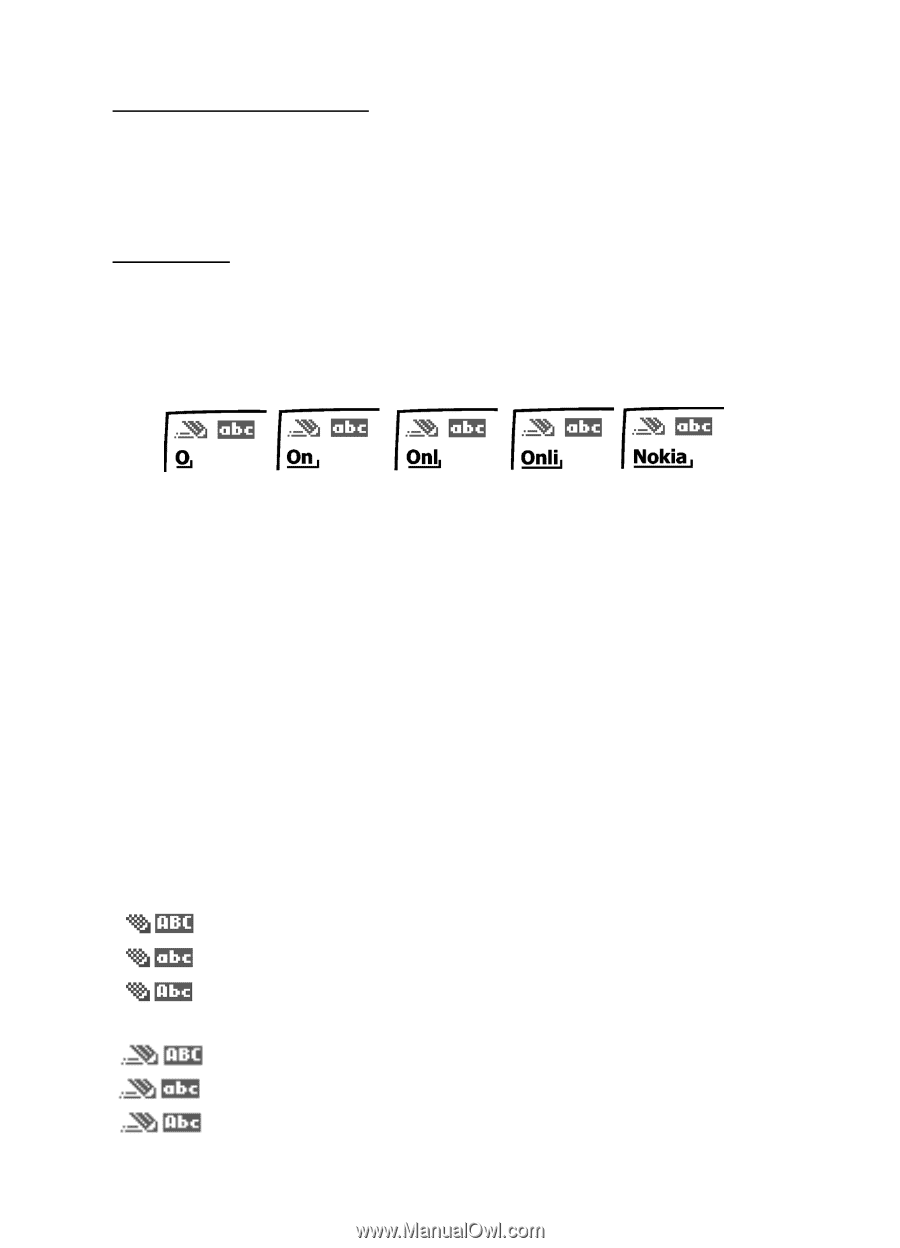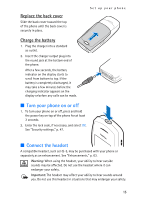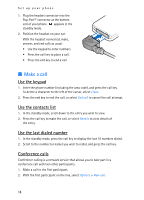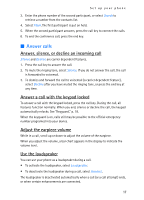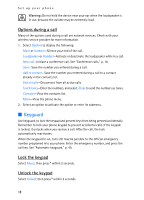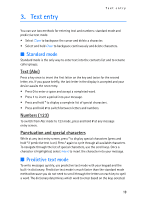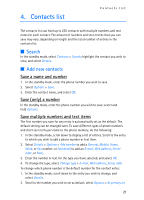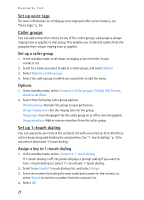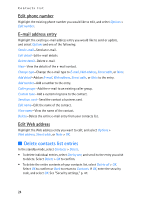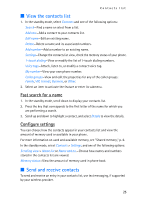Nokia 2125i Nokia 2125i User Guide in English - Page 21
Change case and mode, Activate or deactivate, Text entry
 |
View all Nokia 2125i manuals
Add to My Manuals
Save this manual to your list of manuals |
Page 21 highlights
Text entry Activate or deactivate At any text entry screen, select Options > Predictive text > English, Français, or Español to activate predictive text; or select Prediction off to deactivate predictive text. Text entry The illustration below simulates your display each time a key is pressed. For example, to write 'Nokia' with predictive text on and the English dictionary selected, press each of the following keys: 6 6 5 4 2 • Press 0 to enter a space, and begin writing the next word. • If a displayed word is not correct, press * to see other matches. To return to the previous word in the list of matches, select Previous. • If ? appears after a word, select Spell to enter the word with the standard mode, and add the word to the dictionary. • Press 1 to insert a period into your message. • Press and hold * to display special characters. Press * again to cycle through all available characters. ■ Change case and mode Press # to switch between uppercase, lowercase, and sentence case text and between standard and predictive text mode. Case and mode are indicated by the icons that appear in the upper left of the display screen, as follows: Uppercase text: standard mode is on. Lowercase text: standard mode is on. Sentence case text: standard mode is on. This option is available only at the beginning of a sentence. Uppercase text: predictive text is on. Lowercase text: predictive text is on. Sentence case text: predictive text is on. This option is available only at the beginning of a sentence. 20