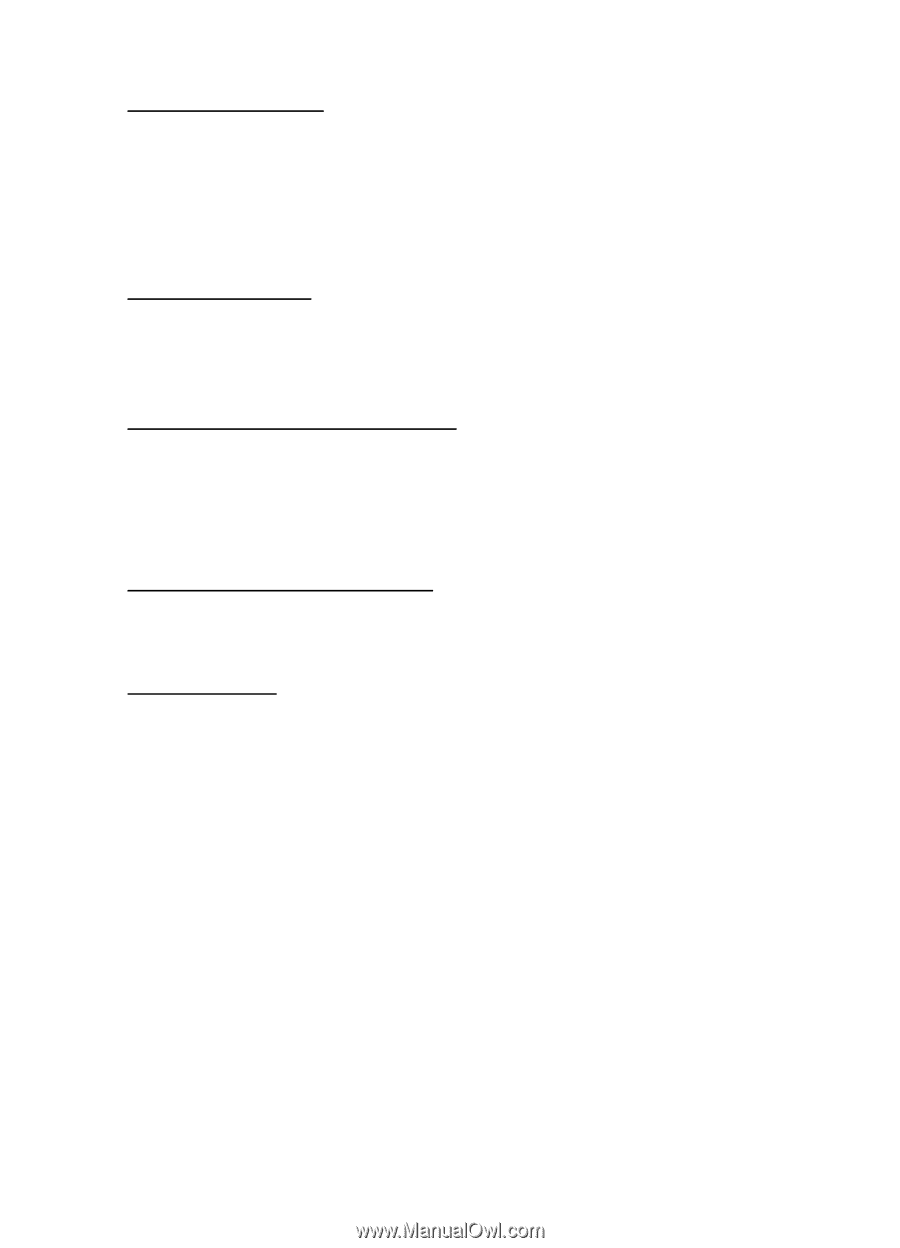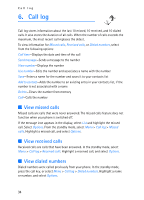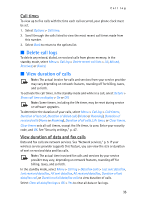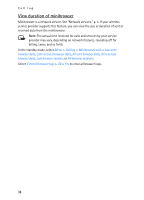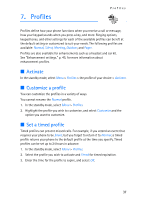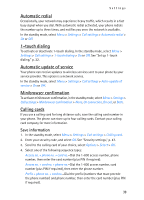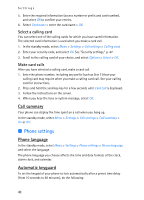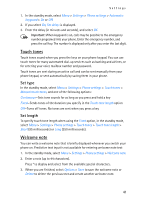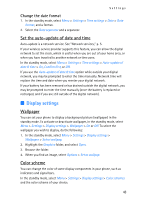Nokia 2125i Nokia 2125i User Guide in English - Page 40
Automatic redial, touch dialing, Automatic update of service, Minibrowser confirmation, Calling cards
 |
View all Nokia 2125i manuals
Add to My Manuals
Save this manual to your list of manuals |
Page 40 highlights
Settings Automatic redial Occasionally, your network may experience heavy traffic, which results in a fast busy signal when you dial. With automatic redial activated, your phone redials the number up to three times, and notifies you once the network is available. In the standby mode, select Menu > Settings > Call settings > Automatic redial > On or Off. 1-touch dialing To activate or deactivate 1-touch dialing. In the standby mode, select Menu > Settings > Call settings > 1-touch dialing > On or Off. See "Set up 1-touch dialing," p. 22. Automatic update of service Your phone can receive updates to wireless services sent to your phone by your service provider. This option is a network service. In the standby mode, select Menu > Settings > Call settings > Auto-update of service > On or Off. Minibrowser confirmation To activate minibrowser confirmation, in the standby mode, select Menu > Settings > Call settings > Minibrowser confirmation > None, On connection, On exit, or Both. Calling cards If you use a calling card for long distance calls, save the calling card number in your phone. The phone can store up to four calling cards. Contact your calling card company for more information. Save information 1. In the standby mode, select Menu > Settings > Call settings > Calling card. 2. Enter your security code, and select OK. See "Security settings," p. 47. 3. Scroll to the calling card of your choice, select Options > Select > OK. 4. Select one of the following sequence types: Access no. + phone no. + card no.-Dial the 1-800 access number, phone number, then enter the card number (plus PIN if required). Access no. + card no. + phone no.-Dial the 1-800 access number, card number (plus PIN if required), then enter the phone number. Prefix + phone no. + card no.-Dial the prefix (numbers that must precede the phone number) and phone number, then enter the card number (plus PIN if required). 39