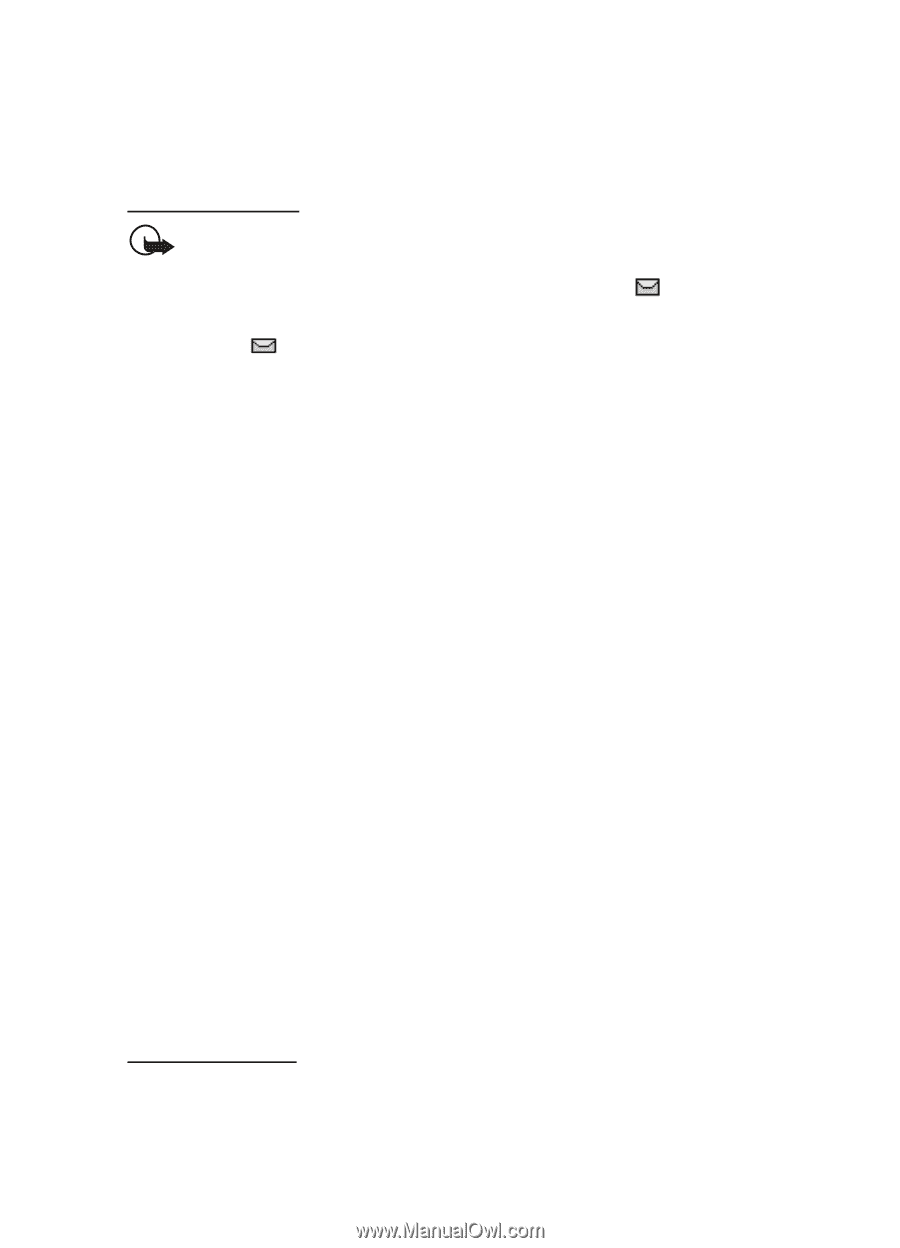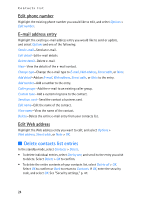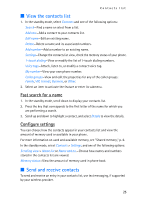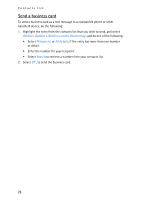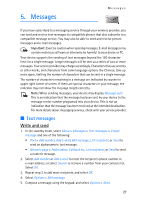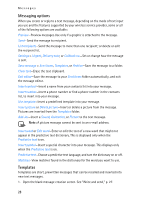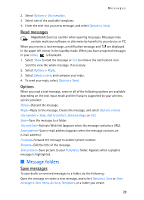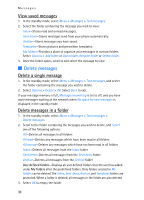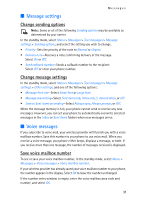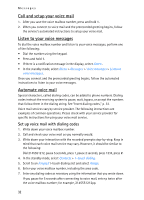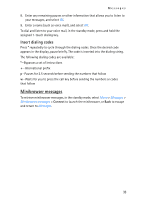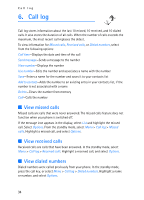Nokia 2125i Nokia 2125i User Guide in English - Page 30
Message folders, Read messages, Save messages
 |
View all Nokia 2125i manuals
Add to My Manuals
Save this manual to your list of manuals |
Page 30 highlights
Messages 2. Select Options > Use template. 3. Select one of the available templates. 4. Enter the text into your new message, and select Options > Send. Read messages Important: Exercise caution when opening messages. Messages may contain malicious software or otherwise be harmful to your device or PC. When you receive a text message, a notification message and are displayed in the upper left corner in the standby mode. When you have unopened messages in your Inbox, is displayed. 1. Select Show to read the message or Exit to remove the notification icon. Scroll to view the whole message, if necessary. 2. Select Options > Reply. 3. Select Empty screen, and compose your reply. 4. To send your reply, select Options > Send. Options When you read a text message, some or all of the following options are available depending on the text input mode and the features supported by your wireless service provider: Delete-Discard the message. Reply-Reply to the message. Create the message, and select Options >Send. Use number > Save, Add to contact, Send message, or Call. Save-Save the message to a folder. Use web link-Activate Web link (appears when the message contains a URL). Save address-Save e-mail address (appears when the message contains an e-mail address). Forward-Forward the message to another phone number. Rename-Edit the title of the message. Save picture-Save picture to your Templates folder. Appears when a graphic message is highlighted. ■ Message folders Save messages To save drafts or received messages to a folder, do the following: Open the message or create a new message, and select Options > Save or Save message > Sent items, Archive, Templates, or a folder you create. 29