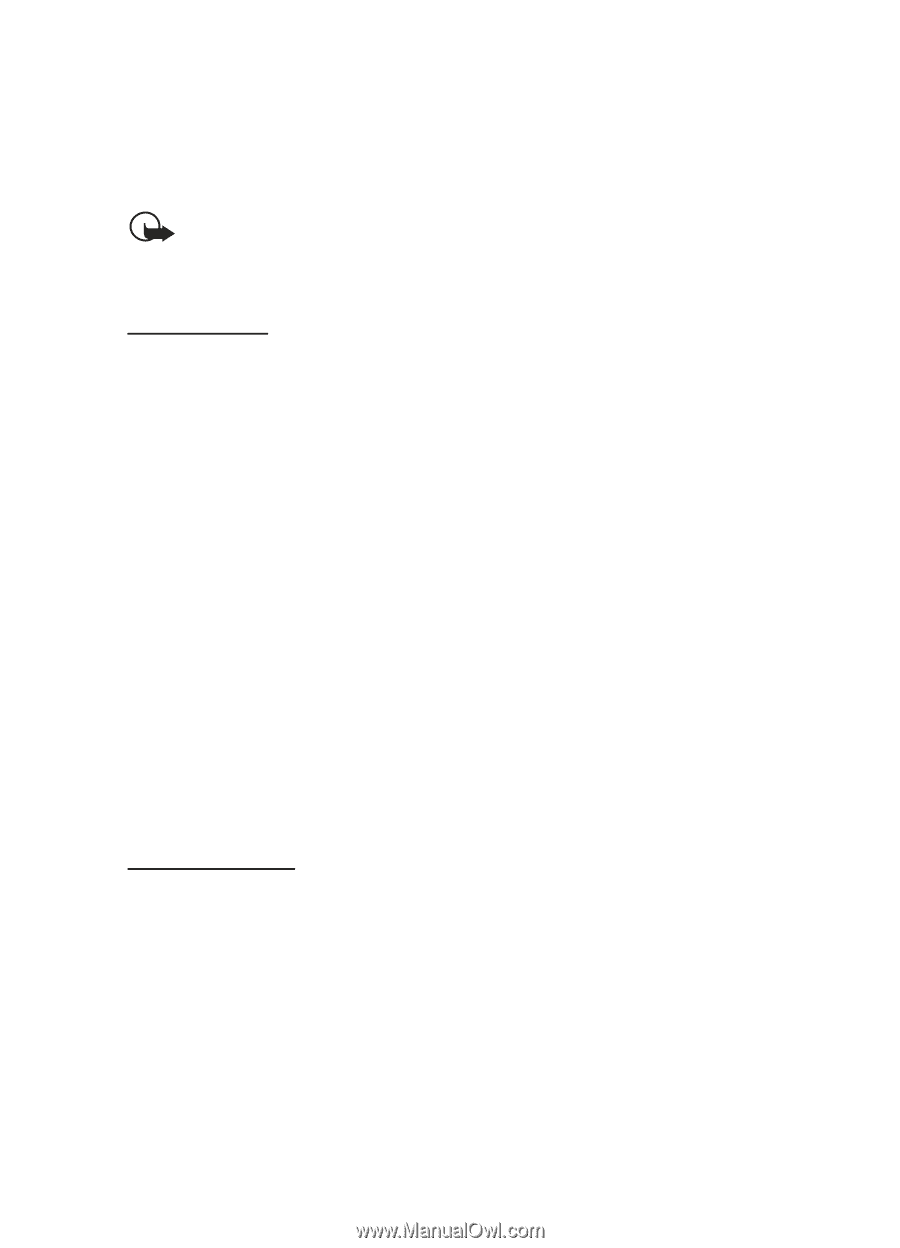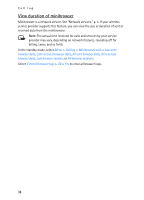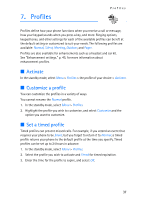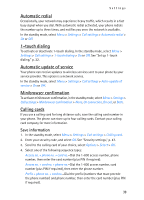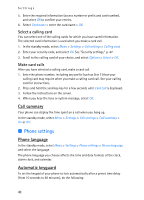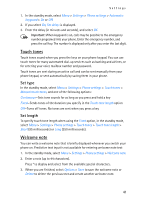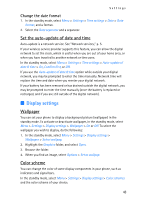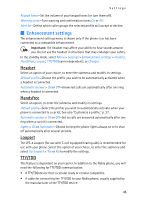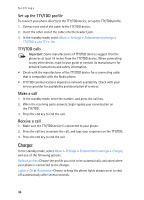Nokia 2125i Nokia 2125i User Guide in English - Page 42
Touch tones, Welcome note, Set type, Set length - manual
 |
View all Nokia 2125i manuals
Add to My Manuals
Save this manual to your list of manuals |
Page 42 highlights
Settings 1. In the standby mode, select Menu > Settings > Phone settings > Automatic keyguard > On or Off. 2. If you select On, Set delay: is displayed. 3. Enter the delay (in minutes and seconds), and select OK. Important: When keyguard is on, calls may be possible to the emergency number programed into your phone. Enter the emergency number, and press the call key. The number is displayed only after you enter the last digit. Touch tones Touch tones sound when you press the keys on your phone keypad. You can use touch tones for many automated dial-up services such as banking and airlines, or for entering your voice mailbox number and password. Touch tones are sent during an active call and can be sent manually from your phone keypad, or sent automatically by saving them in your phone. Set type In the standby mode, select Menu > Settings > Phone settings > Touch tones > Manual touch tones, and one of the following options: Continuous-Sets tone sounds for as long as you press and hold a key Fixed-Sends tones of the duration you specify in the Touch tone length option Off-Turns off tones. No tones are sent when you press a key Set length To specify touch tone length when using the Fixed option, in the standby mode, select Menu > Settings > Phone settings > Touch tones > Touch tone length > Short (95 milliseconds) or Long (350 milliseconds). Welcome note You can write a welcome note that is briefly displayed whenever you switch your phone on. Predictive text input is not available for entering welcome note text 1. In the standby mode, select Menu > Settings > Phone settings > Welcome note. 2. Enter a note (up to 44 characters). Press * to display and select from the available special characters. 3. When you are finished, select Options > Save to save the welcome note or Delete to delete the previous text and create another welcome note. 41