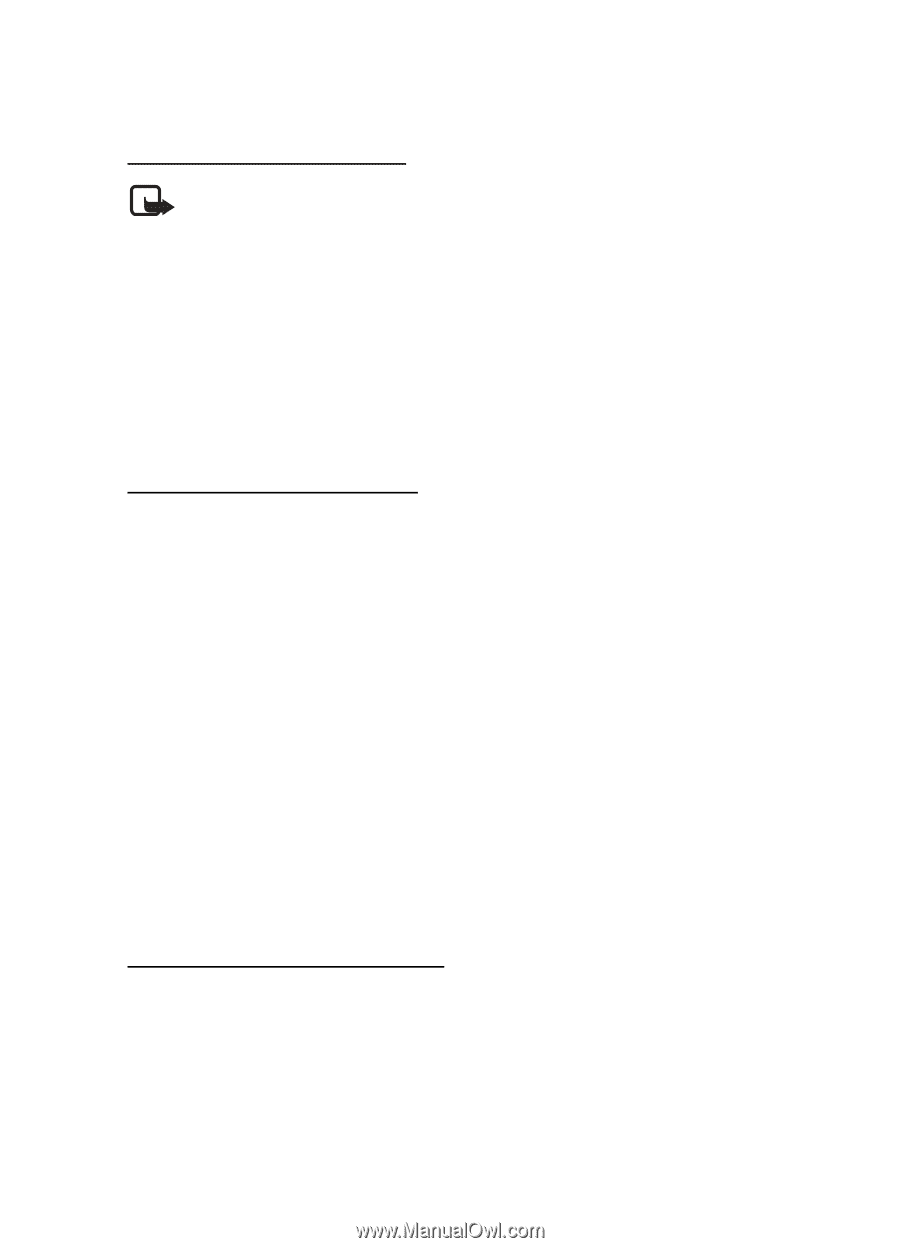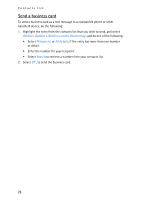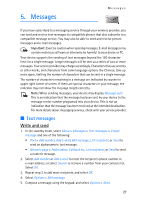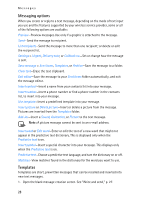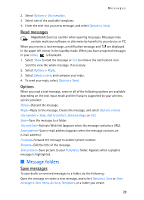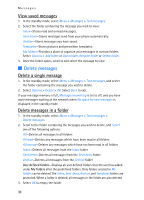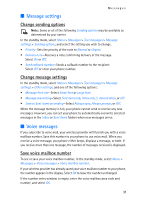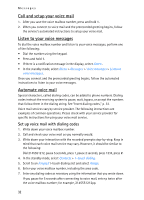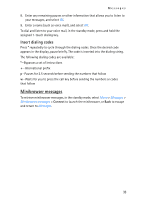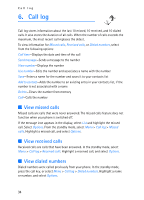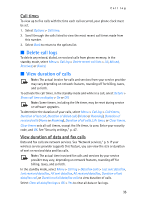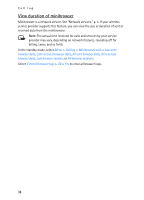Nokia 2125i Nokia 2125i User Guide in English - Page 32
Message settings, Voice messages, Change sending options, Change message settings
 |
View all Nokia 2125i manuals
Add to My Manuals
Save this manual to your list of manuals |
Page 32 highlights
Messages ■ Message settings Change sending options Note: Some or all of the following Sending options may be available as determined by your carrier. In the standby mode, select Menu > Messages > Text messages > Message settings > Sending options, and select the setting you wish to change. • Priority-Sets the priority of the note to Normal or Urgent. • Delivery note-Receives a note confirming delivery of the message. Select On or Off. • Send callback number-Sends a callback number to the recipient. Select Off or enter your phone number. Change message settings In the standby mode, select Menu > Messages > Text messages > Message settings > Other settings, and one of the following options: • Message font size-Select Small font or Large font. • Message overwriting-Select Sent items only, Inbox only, S. items & inbox, or Off. • Save to Sent items as sending-Select Always save, Always prompt, or Off. When the message memory is full, your phone cannot send or receive any new messages. However, you can set your phone to automatically overwrite selected messages in the Inbox or Sent items folders when new messages arrive. ■ Voice messages If you subscribe to voice mail, your wireless provider will furnish you with a voice mailbox number. Save this number to your phone to use voice mail. When you receive a voice message, your phone either beeps, displays a message, or both. If you receive more than one message, the number of messages received is displayed. Save voice mailbox number To see or save your voice mailbox number, in the standby mode, select Menu > Messages > Voice messages > Voice mailbox number. If your wireless provider has already saved your voice mailbox number to your phone, the number appears in the display. Select OK to leave the number unchanged. If the number entry window is empty, enter the voice mailbox area code and number, and select OK. 31