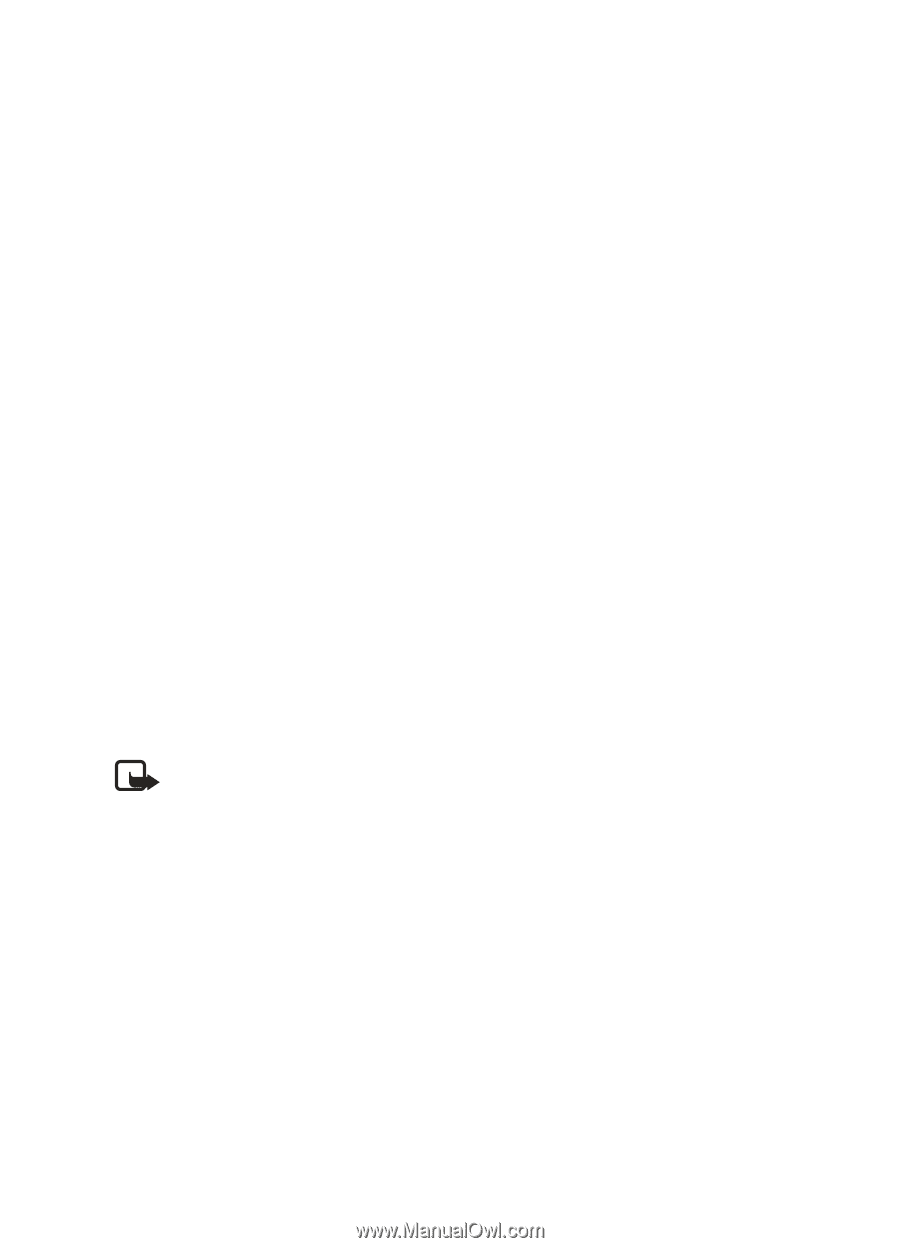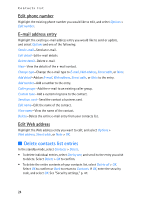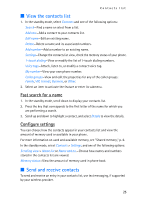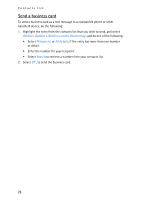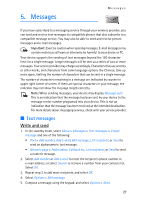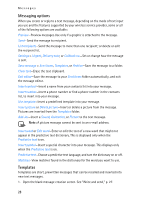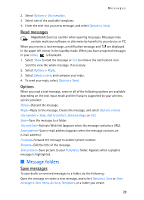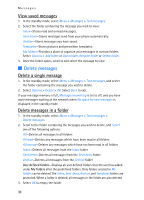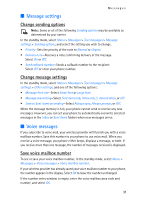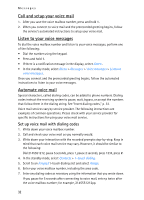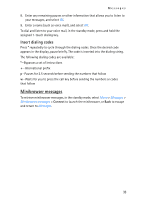Nokia 2125i Nokia 2125i User Guide in English - Page 29
Messaging options, Templates, Pictures are inserted from
 |
View all Nokia 2125i manuals
Add to My Manuals
Save this manual to your list of manuals |
Page 29 highlights
Messages Messaging options When you create or reply to a text message, depending on the mode of text input you use and the features supported by your wireless service provider, some or all of the following options are available: Preview-Preview messages.Use only if a graphic is attached to the message. Send-Send the message to recipient. List recipients-Send the message to more than one recipient; or delete or edit the recipient list. Settings > Urgent, Delivery note, or Callback no.-Set or change how the message is sent. Save message > Sent items, Templates, or Archive-Save the message to a folder. Clear text-Erase the text clipboard. Exit editor-Save the message to your Sent items folder automatically, and exit the message editor. Insert contact-Insert a name from your contacts list into your message. Insert number-Insert a phone number or find a phone number in the contacts list, to insert into your message. Use template-Insert a predefined template into your message. Insert picture or Delete picture-Insert or delete a picture from the message. Pictures are inserted from the Templates folder. Add-ins-Insert a Sound, Animation, or Picture to the text message. Note: A picture message cannot be sent to an e-mail address. Insert word or Edit word-Enter or edit the text of a new word that might not appear in the predictive text dictionary. This is displayed only when the Predictive text is on. Insert symbol-Insert a special character into your message. This displays only when the Predictive text is on. Predictive text-Choose a predictive text language, and turn the dictionary on or off. Matches-View matches found in the dictionary for the word you want to use. Templates Templates are short, prewritten messages that can be recalled and inserted into new text messages. 1. Open the blank message creation screen. See "Write and send," p. 27. 28