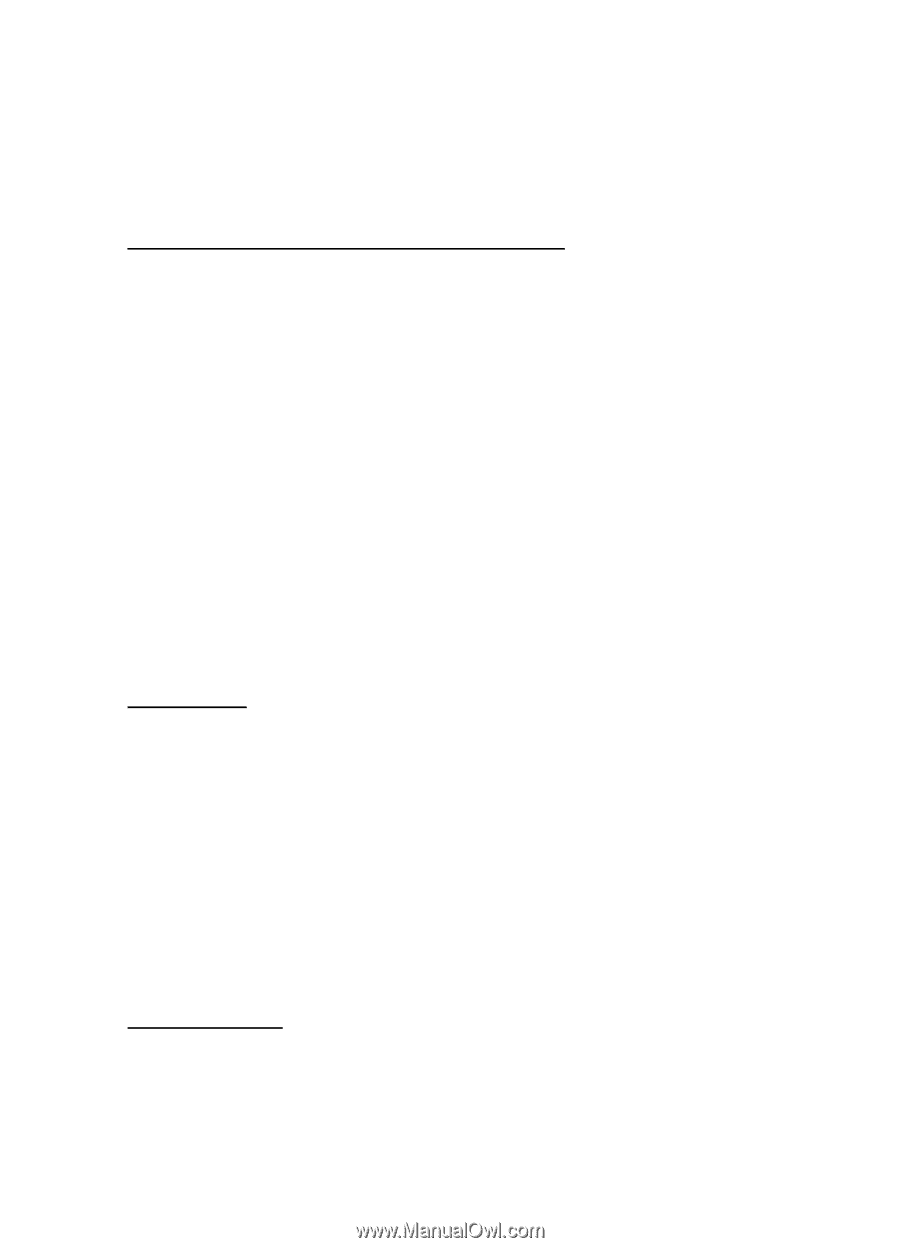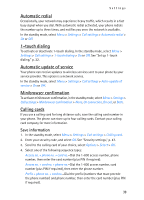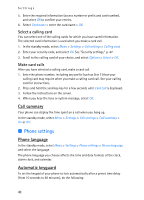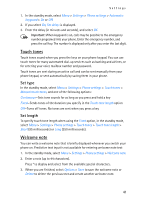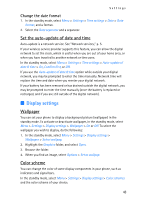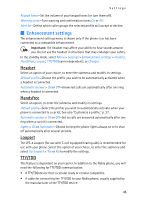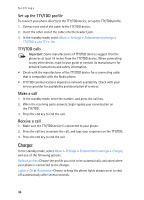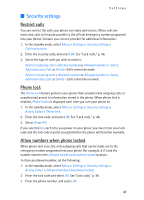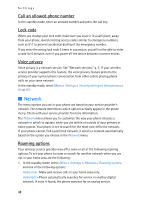Nokia 2125i Nokia 2125i User Guide in English - Page 44
Display settings, Set the auto-update of date and time, Wallpaper, Color scheme
 |
View all Nokia 2125i manuals
Add to My Manuals
Save this manual to your list of manuals |
Page 44 highlights
Settings Change the date format 1. In the standby mode, select Menu > Settings > Time settings > Date > Date format, and a format. 2. Select the Date separator and a separator. Set the auto-update of date and time Auto-update is a network service. See "Network services," p. 5. If your wireless service provider supports this feature, you can allow the digital network to set the clock, which is useful when you are out of your home area, or when you have traveled to another network or time zone. In the standby mode, select Menu > Settings > Time settings > Auto-update of date & time > On, Confirm first, or Off. If you use the Auto-update of date & time option while outside your digital network, you may be prompted to enter the time manually. Network time will replace the time and date when you reenter your digital network. If your battery has been removed or has drained outside the digital network, you may be prompted to enter the time manually (once the battery is replaced or recharged, and if you are still outside of the digital network). ■ Display settings Wallpaper You can set your phone to display a background picture (wallpaper) in the standby mode. To activate or deactivate wallpaper, in the standby mode, select Menu > Settings > Display settings > Wallpaper > On or Off. To select the wallpaper you wish to display, do the following: 1. In the standby mode, select Menu > Settings > Display settings > Wallpaper > Select wallpap. 2. Highlight the Graphics folder, and select Open. 3. Browse the folder. 4. When you find an image, select Options > Set as wallpap. Color scheme You can change the color of some display components in your phone, such as indicators and signal bars. In the standby mode, select Menu > Settings > Display settings > Color schemes and the color scheme of your choice. 43