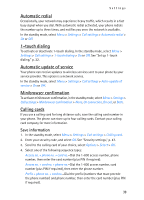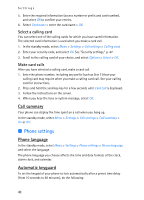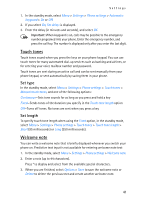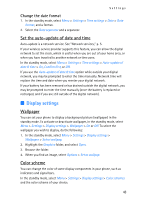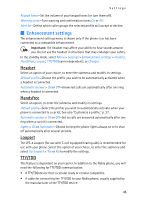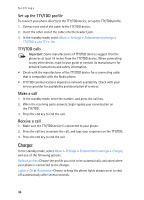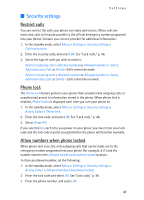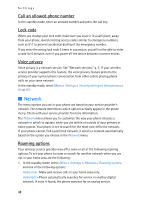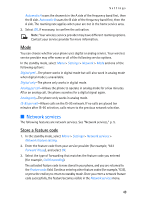Nokia 2125i Nokia 2125i User Guide in English - Page 45
Tone settings, Banner, Screen saver time-out, Display brightness
 |
View all Nokia 2125i manuals
Add to My Manuals
Save this manual to your list of manuals |
Page 45 highlights
Settings Banner If your wireless service provider supports this feature, choose whether the display shows the operator logo when the phone is in the idle state. In the standby mode, select Menu > Settings > Display settings > Banner > Default or Customize. Screen saver time-out The screen saver is activated when no function of the phone is used after a preset period of time. Press any key to deactivate the screen saver. You can set your phone to display a screen saver after a preset time or after a custom time (up to 60 minutes) of your choosing. 1. In the standby mode, select Menu > Settings > Display settings > Screen saver time-out. 2. Select the time-out option of your choice. 3. To set a custom time (up to 60 minutes), select Other, enter the custom time, and select OK. Display brightness You can change the brightness of your phone display. 1. In the standby mode, select Menu > Settings > Display settings > Display brightness. 2. Scroll up or down to adjust the brightness level to your preference. 3. Select OK to accept your settings. ■ Tone settings From this menu, you can adjust the ringing volume, keypad tones, and other tone settings for the active profile. See "Customize a profile," p. 37, for more information on profile settings. Select Menu > Settings > Tone settings and one of the following options: Incoming call alert-Select how the device notifies you of an incoming call. Ringing tone-Select the ringing tone for incoming calls. Ringing volume-Set the volume of your ringing tone. Vibrating alert-Turn the vibrating alert On or Off. Light Alert-Turn the light alert On or Off. Message alert tone-Select the tone for received messages. 44