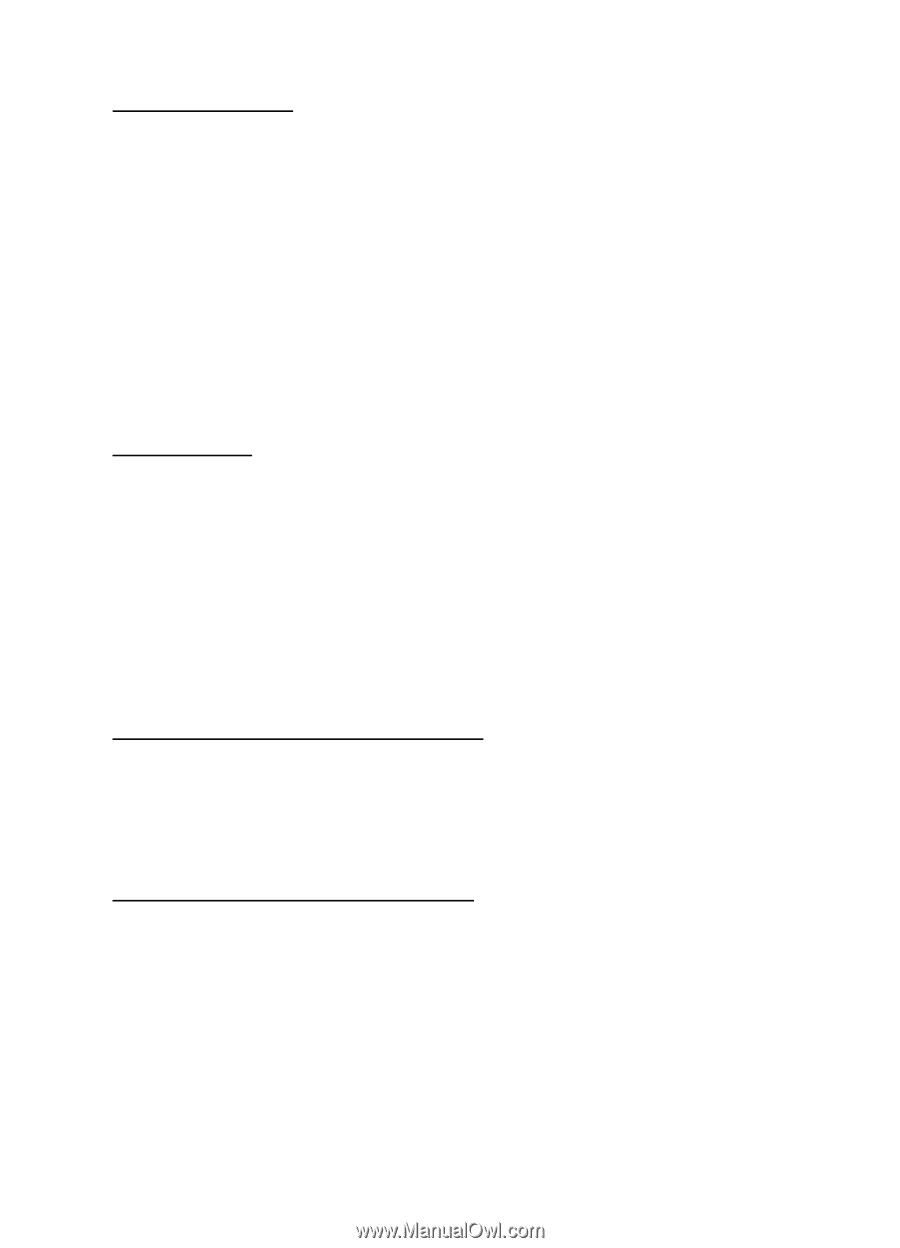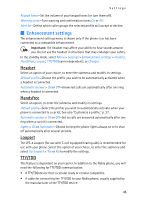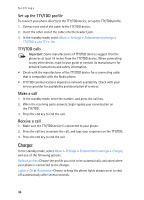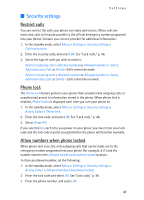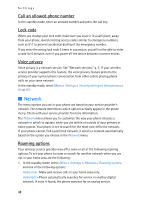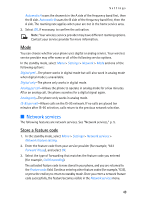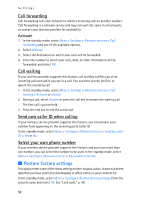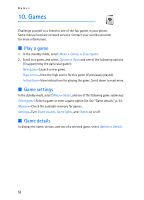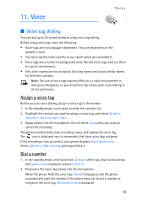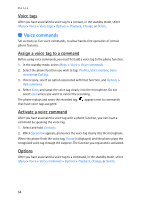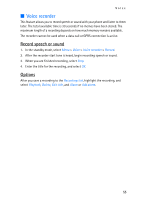Nokia 2125i Nokia 2125i User Guide in English - Page 51
Restore factory settings, Call forwarding, Call waiting, Send own caller ID when calling
 |
View all Nokia 2125i manuals
Add to My Manuals
Save this manual to your list of manuals |
Page 51 highlights
Settings Call forwarding Call forwarding tells your network to redirect incoming calls to another number. Call forwarding is a network service and may not work the same in all networks, so contact your wireless provider for availability. Activate 1. In the standby mode, select Menu > Settings > Network services > Call forwarding and one of the available options. 2. Select Activate. 3. Select the destination to which your calls will be forwarded. 4. Enter the number to which your calls, data, or other information will be forwarded, and select OK. Call waiting If your wireless provider supports this feature, call waiting notifies you of an incoming call even while you are in a call. You can then accept, decline, or ignore the incoming call. 1. In the standby mode, select Menu > Settings > Network services > Call waiting > Activate or Cancel. 2. During a call, select Answer or press the call key to answer the waiting call. The first call is put on hold. 3. Press the end key to end the active call. Send own caller ID when calling If your wireless service provider supports this feature, you can prevent your number from appearing on the receiving party caller ID. In the standby mode, select Menu > Settings > Network services > Send my caller ID > Yes or No. Select your own phone number If your wireless service provider supports this feature, and you have more than one number, you can select the number to be used. In the standby mode, select Menu > Settings > Network services > My number selection. ■ Restore factory settings This option resets some of the menu settings to their original values. It does not delete data that you have entered or downloaded, or affect entries in your contacts list. In the standby mode, select Menu > Settings > Restore factory settings. Enter the security code, and select OK. See "Lock code," p. 48. 50