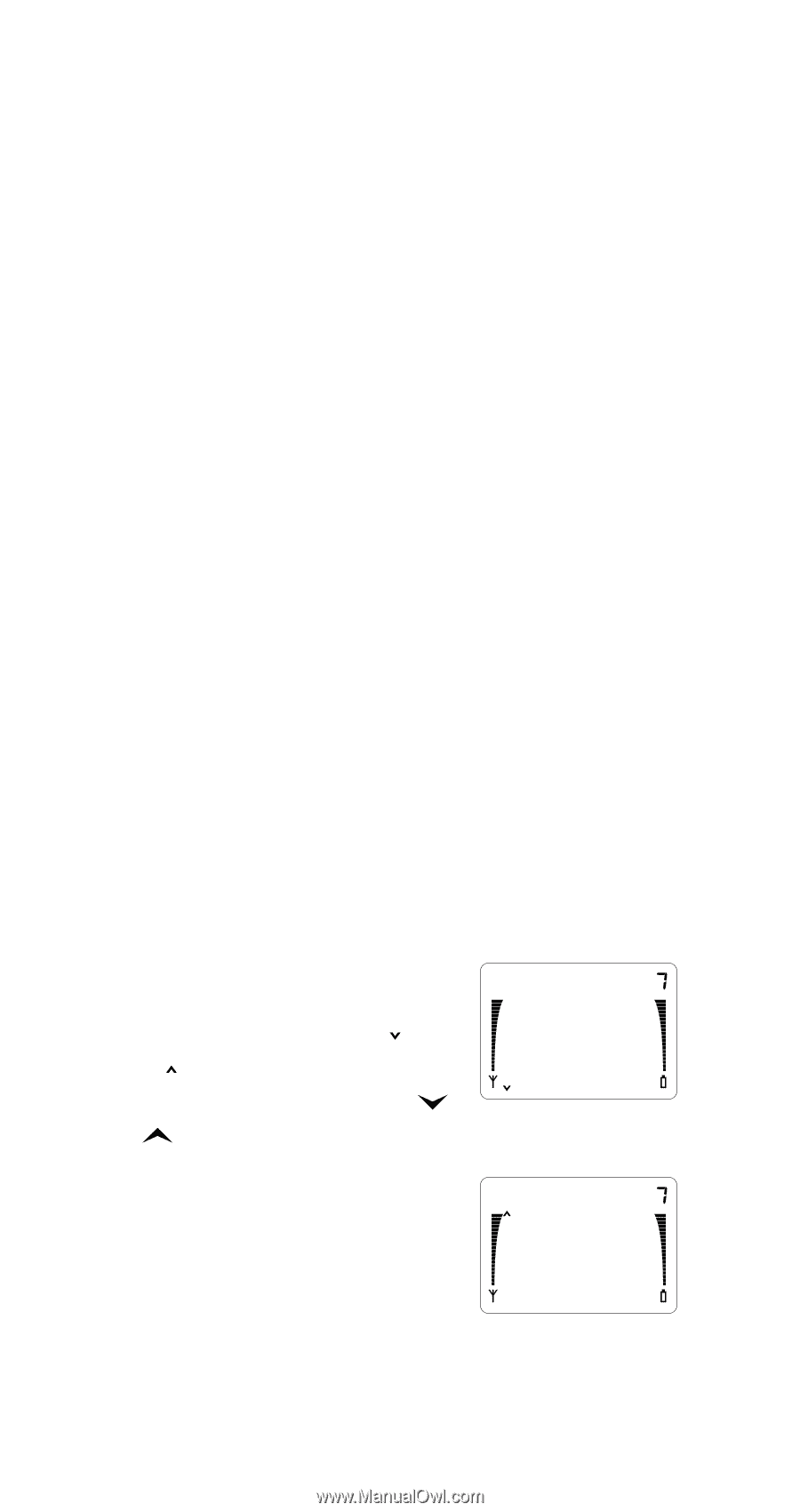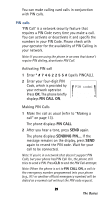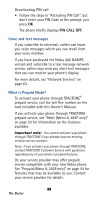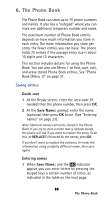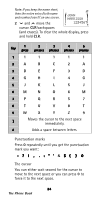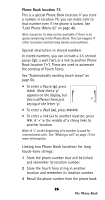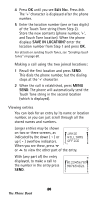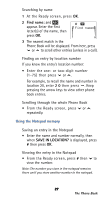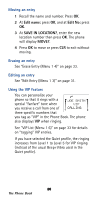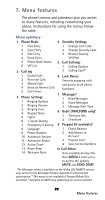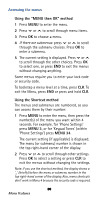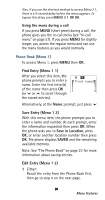Nokia 282 Nokia 282 User Guide in English - Page 31
Viewing entries, Making a call using the two joined locations
 |
View all Nokia 282 manuals
Add to My Manuals
Save this manual to your list of manuals |
Page 31 highlights
4 Press OK until you see Edit No:. Press !!. The '+' character is displayed after the phone number. 5 Enter the location number (one or two digits) of the Touch Tone string (from Step 2). Store the new contents (phone number, '+', and Touch Tone location). When the phone displays SAVE IN LOCATION? enter the location number from Step 1 and press OK. For details on sending Touch Tones, see "Sending touch tones" on page 60. Making a call using the two joined locations: 1 Recall the first location and press SEND. This dials the phone number, but the dialing stops at the '+' character. 2 When the call is established, press MENU SEND. The phone will automatically send the Touch Tone string in the second location (which is displayed). Viewing entries You can look for an entry by its name or location number, or you can just scroll through all the stored names and numbers. Longer entries may be shown on two or three screens, as indicated by the down ( ) or JAMIE WILLIAMS up ( ) overflow indicators. OFFICE When you see these, press or to view the other part of the entry. With (any part of) the entry displayed, to make a call to the number in the entry press SEND. 0123456789 987654321 26 The Phone Book