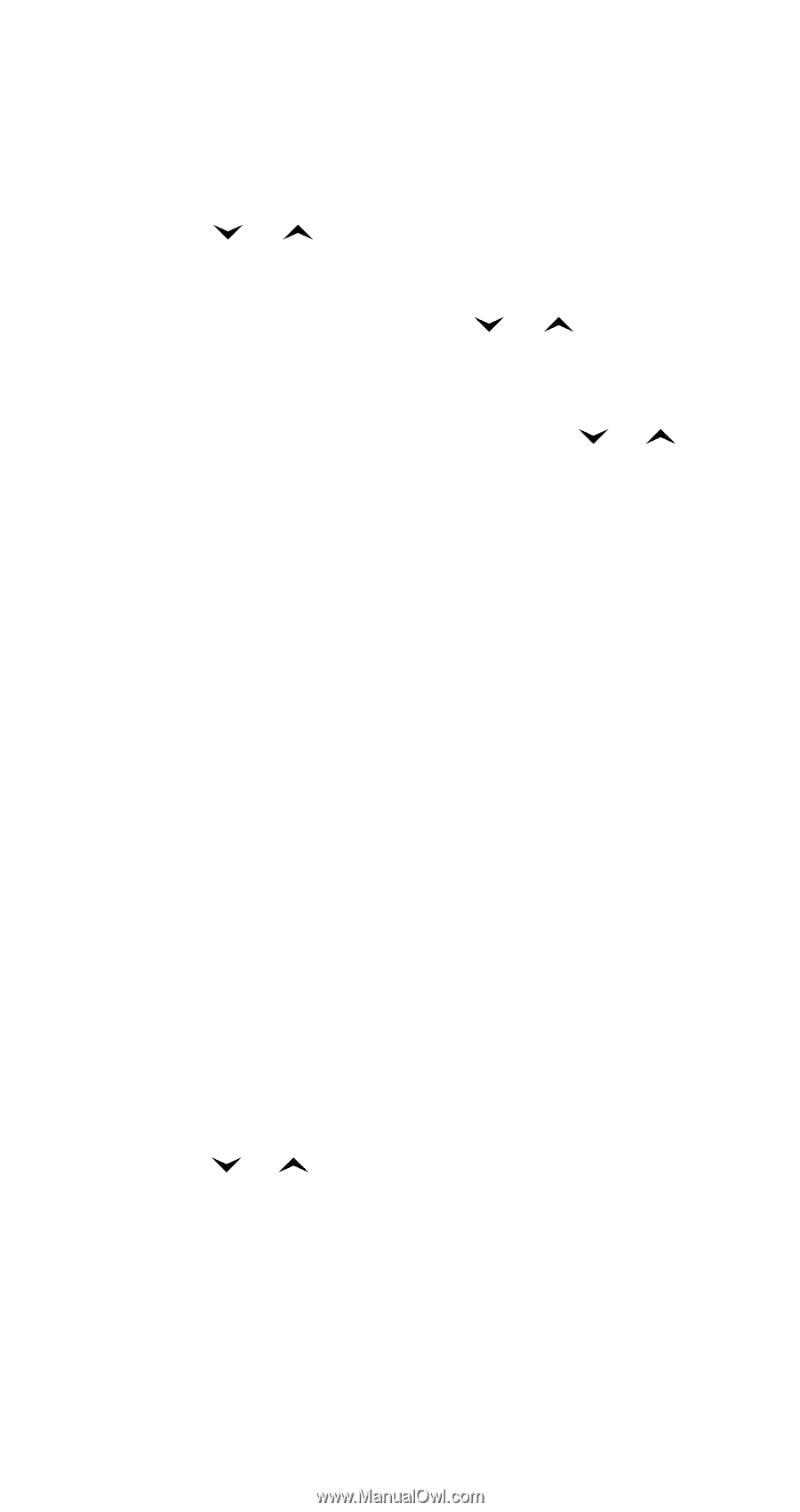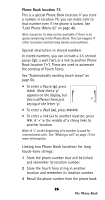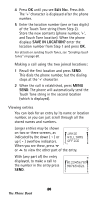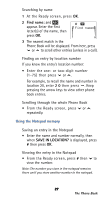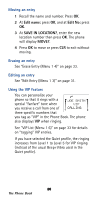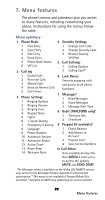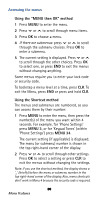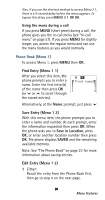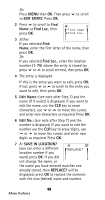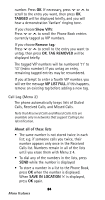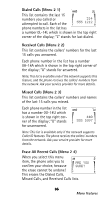Nokia 282 Nokia 282 User Guide in English - Page 35
Accessing the menus, Using the MENU then OK method, Using the Shortcut method
 |
View all Nokia 282 manuals
Add to My Manuals
Save this manual to your list of manuals |
Page 35 highlights
Accessing the menus Using the "MENU then OK" method 1 Press MENU to enter the menu. 2 Press or to scroll through menu items. 3 Press OK to choose a menu. 4 If there are submenus: press or to scroll through the submenu choices. Press OK to enter a submenu. 5 The current setting is displayed. Press or to scroll through the other choices. Press OK to select one, or press END to exit the menus without changing anything. Some menus require you to enter your lock code or security code. To backstep a menu level at a time, press CLR. To exit the Menu, press END or press and hold CLR. Using the Shortcut method The menus and submenus are numbered, so you can access them by their number: 1 Press MENU to enter the menu, then press the number(s) of the menu you want within 4 seconds. For example, for 'Phone Settings' press MENU 3, or for 'Keypad Tones' (within 'Phone Settings') press MENU 34. The current setting (if applicable) is displayed. The menu (or submenu) number is shown in the top right-hand corner of the display. 2 Press or to scroll through other settings. Press OK to select a setting or press CLR to exit the menus without changing the settings. Note: If you use the shortcut method, the display shows a '_' (briefly) before the menu or submenu number in the top right-hand corner of the display. Also, menu shortcuts don't work in Menu 4 because the security code is required. 30 Menu features