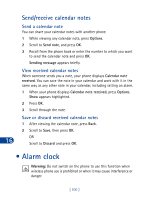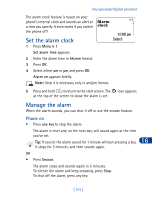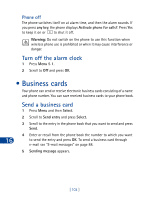Nokia 3390 Nokia 3390 User Guide in English - Page 110
View the calendar, Enter the date, View day notes, Make note
 |
UPC - 844602105455
View all Nokia 3390 manuals
Add to My Manuals
Save this manual to your list of manuals |
Page 110 highlights
Your personal digital assistant View the calendar • Press Menu 9 to see the current day's calendar screen. If the time isn't set, Set phone clock appears followed by the Time screen. Enter the time in hh:mm format or in 24-hour format. Enter the date 1 Press Options, scroll to Set the date, and press Select. 2 Enter the current month and day in mm/dd/yyyy format, then press OK. (Example: Enter December 31, as 12/31/2000). Date is set appears. View day notes This option allows you to view, erase, edit, move, and send notes made for the selected day. Use the scroll keys to scroll through notes. Options available while viewing a note are Erase, Edit, Move (to another date), Send note to send the note. Make note With this option, you can choose from four note types: Reminder, Call, Meeting, or Birthday. Your phone asks you for more information depending on which one you choose. 1 Press Options, scroll to Make note, then press Select. 2 Scroll to the desired note type (for example, Reminder) and press OK. 3 Enter a subject for the reminder and press OK. 16 4 Enter the date for the reminder in mm/dd/yyyy format and press OK. 5 When Set alarm for the note? appears, choose Yes. • Enter the date for the alarm, then press OK. • Enter the time for the alarm, then press OK. • Choose am or pm, and press OK. [ 97 ]