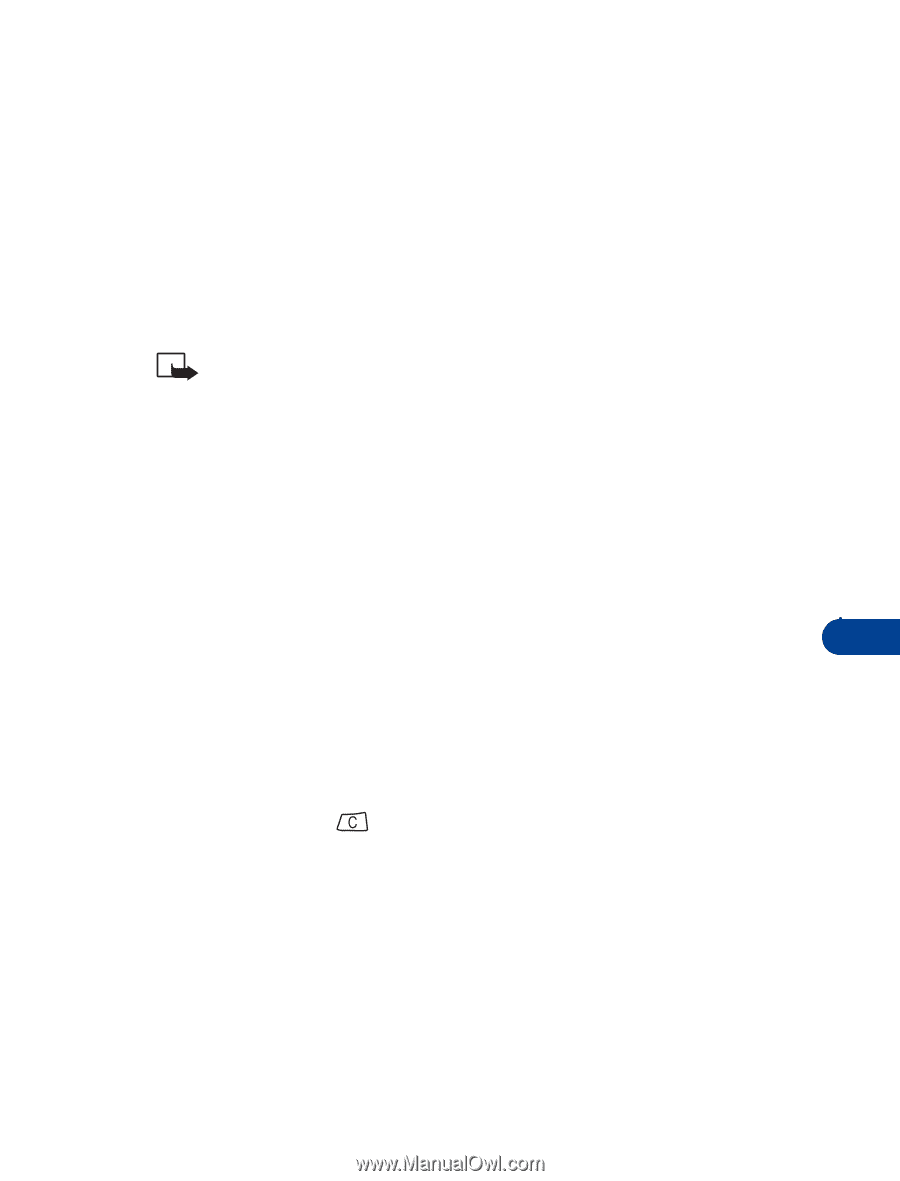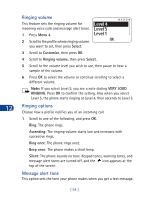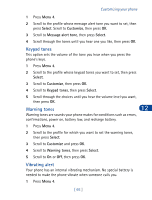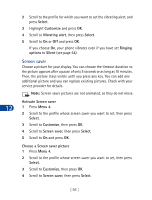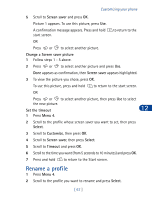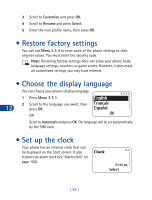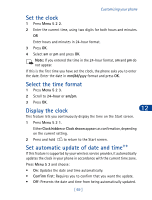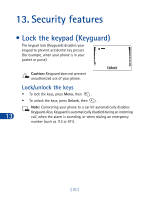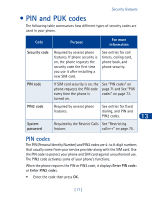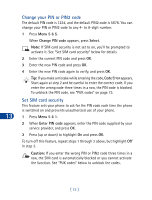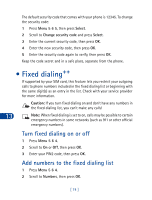Nokia 3390 Nokia 3390 User Guide in English - Page 82
Set the clock, Select the time format, Display the clock, Set automatic update of date and time
 |
UPC - 844602105455
View all Nokia 3390 manuals
Add to My Manuals
Save this manual to your list of manuals |
Page 82 highlights
Customizing your phone Set the clock 1 Press Menu 5 2 2. 2 Enter the current time, using two digits for both hours and minutes. OR Enter hours and minutes in 24-hour format. 3 Press OK. 4 Select am or pm and press OK. Note: If you entered the time in the 24-hour format, am and pm do not appear. If this is the first time you have set the clock, the phone asks you to enter the date. Enter the date in mm/dd/yyyy format and press OK. Select the time format 1 Press Menu 5 2 3. 2 Scroll to 24-hour or am/pm. 3 Press OK. Display the clock 12 This feature lets you continuously display the time on the Start screen. 1 Press Menu 5 2 1. Either Clock hidden or Clock shown appears as confirmation, depending on the current setting. 2 Press and hold to return to the Start screen. Set automatic update of date and time++ If this feature is supported by your wireless service provider, it automatically updates the clock in your phone in accordance with the current time zone. Press Menu 5 3 and choose: • On: Updates the date and time automatically. • Confirm first: Requires you to confirm that you want the update. • Off: Prevents the date and time from being automatically updated. [ 69 ]