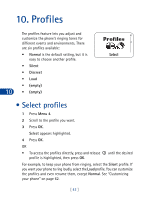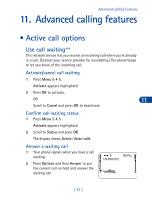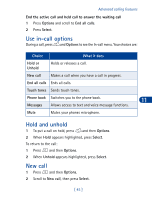Nokia 3390 Nokia 3390 User Guide in English - Page 60
Save touch tone strings, Options, Touch tones, Select, Phone book, Messages
 |
UPC - 844602105455
View all Nokia 3390 manuals
Add to My Manuals
Save this manual to your list of manuals |
Page 60 highlights
Advanced calling features Save touch tone strings A touch-tone string is a series of tones in a certain sequence. Use touch tone strings to send and receive information with your phone. For example, you can save your office voice mailbox number along with your password for easy access to your messages. Store touch tone strings the same way you save phone numbers (see "Save names and numbers" on page 30). For frequently used strings of numbers, you can save an entire sequence of digits in your phone book and send it as a touch tone string. Send a touch tone string 1 Press and then Options. 2 Scroll to Touch tones and press Select. 3 Enter a touch tone string or recall a touch tone string from the phone book and press OK. Tip: Press to enter a p. Numbers entered to the right of this 11 special character are automatically sent as touch tones after a 2.5- second pause. OR Press to enter a w, or "wait" Numbers to the right of the w are not sent until you press Send. Phone book 1 Press and then Options. 2 Scroll to Phone book and press Select. Now most of your phone book functions are available. See "Phone book" on page 30 for details. Messages++ You can access almost all of your phone's text message, picture message, and voice mail functions during a call. (See "Messages++" on page 78.) 1 Press , then press Options. 2 Scroll to Messages and press Select. Scroll to the message function you want. [ 47 ]