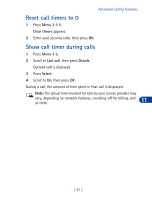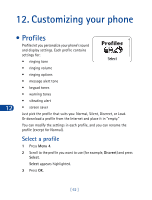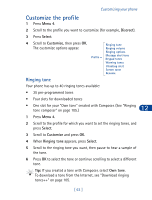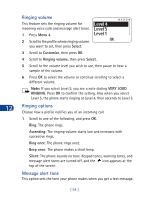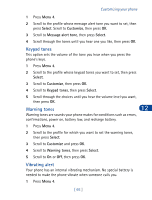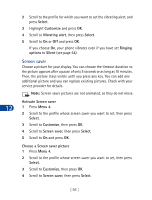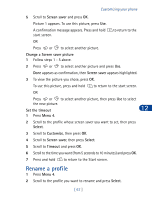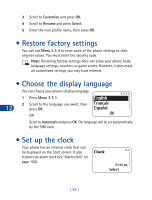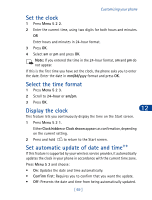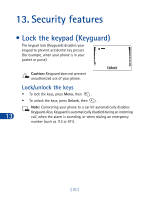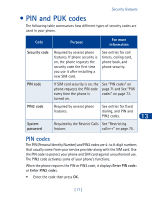Nokia 3390 Nokia 3390 User Guide in English - Page 79
Screen saver, Select, Customize, Vibrating alert, Ringing, options, Silent, Activate Screen saver
 |
UPC - 844602105455
View all Nokia 3390 manuals
Add to My Manuals
Save this manual to your list of manuals |
Page 79 highlights
2 Scroll to the profile for which you want to set the vibrating alert, and press Select. 3 Highlight Customize and press OK. 4 Scroll to Vibrating alert, then press Select. 5 Scroll to On or Off and press OK. If you choose On, your phone vibrates even if you have set Ringing options to Silent (see page 64). Screen saver Choose a picture for your display. You can choose the timeout duration so the picture appears after a pause of only 5 seconds or as long as 10 minutes. Then, the picture stays visible until you press any key. You can add one additional picture and you can replace existing pictures. Check with your service provider for details. Note: Screen saver pictures are not animated, so they do not move. Activate Screen saver 12 1 Press Menu 4. 2 Scroll to the profile whose screen saver you want to set, then press Select. 3 Scroll to Customize, then press OK. 4 Scroll to Screen saver, then press Select. 5 Scroll to On and press OK. Choose a Screen saver picture 1 Press Menu 4. 2 Scroll to the profile whose screen saver you want to set, then press Select. 3 Scroll to Customize, then press OK. 4 Scroll to Screen saver, then press Select. [ 66 ]