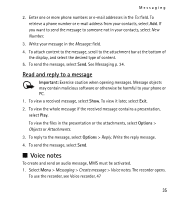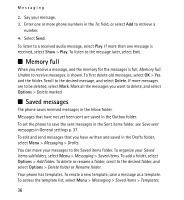Nokia 5130 XpressMusic Nokia 5130 XpressMusic User Guide in US English Spani - Page 31
Digital signature, Settings, Security, Authority certificates, User certificates - downloads
 |
View all Nokia 5130 XpressMusic manuals
Add to My Manuals
Save this manual to your list of manuals |
Page 31 highlights
t-zones There are three kinds of certificates: server certificates, authority certificates, and user certificates. You may receive these certificates from your service provider. Authority certificates and user certificates may also be saved in the security module by the service provider. To view the list of the authority or user certificates downloaded into your phone, select Menu > Settings > Security > Authority certificates or User certificates. is displayed during a connection, if the data transmission between the phone and the content server is encrypted. The security icon does not indicate that the data transmission between the gateway and the content server (or the place where the requested resource is stored) is secure. The service provider secures the data transmission between the gateway and the content server. Digital signature You can make digital signatures with your phone if your SIM card has a security module. Using the digital signature can be the same as signing your name to a paper bill, contract, or other document. To make a digital signature, select a link on a page, such as, the title of the book you want to buy and its price. The text to sign, which may include the amount and date, is displayed. Check that the header text is Read and that the digital signature icon is displayed. If the digital signature icon does not appear, there is a security breach, and you should not enter any personal data such as your signing PIN. To sign the text, read all of the text first, and select Sign. The text may not fit within a single screen. Therefore, make sure to scroll through and read all of the text before signing. 31