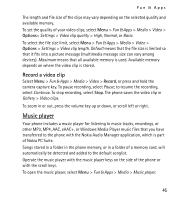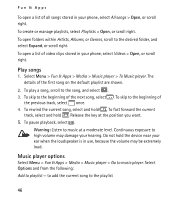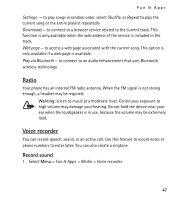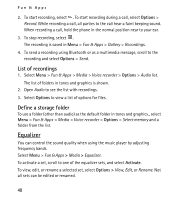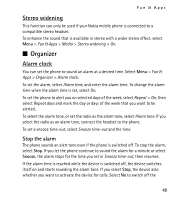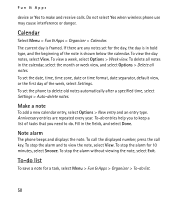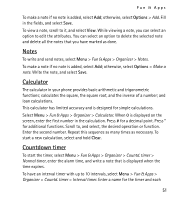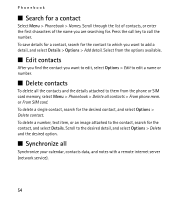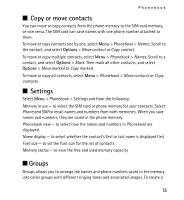Nokia 5130 XpressMusic Nokia 5130 XpressMusic User Guide in US English Spani - Page 50
Calendar, Make a note, Note alarm, To-do list
 |
View all Nokia 5130 XpressMusic manuals
Add to My Manuals
Save this manual to your list of manuals |
Page 50 highlights
Fun & Apps device or Yes to make and receive calls. Do not select Yes when wireless phone use may cause interference or danger. Calendar Select Menu > Fun & Apps > Organizer > Calendar. The current day is framed. If there are any notes set for the day, the day is in bold type, and the beginning of the note is shown below the calendar. To view the day notes, select View. To view a week, select Options > Week view. To delete all notes in the calendar, select the month or week view, and select Options > Delete all notes. To set the date, time, time zone, date or time format, date separator, default view, or the first day of the week, select Settings. To set the phone to delete old notes automatically after a specified time, select Settings > Auto-delete notes. Make a note To add a new calendar entry, select Options > New entry and an entry type. Anniversary entries are repeated every year. To-do entries help you to keep a list of tasks that you need to do. Fill in the fields, and select Done. Note alarm The phone beeps and displays the note. To call the displayed number, press the call key. To stop the alarm and to view the note, select View. To stop the alarm for 10 minutes, select Snooze. To stop the alarm without viewing the note, select Exit. To-do list To save a note for a task, select Menu > Fun & Apps > Organizer > To-do list. 50