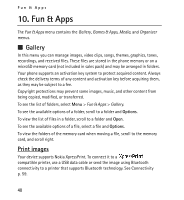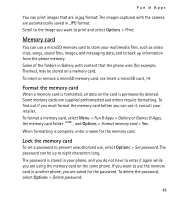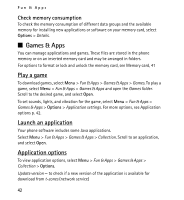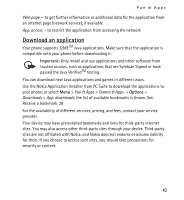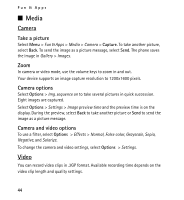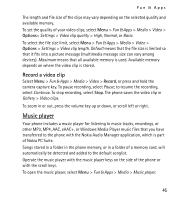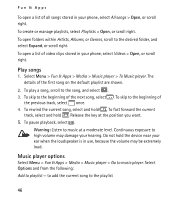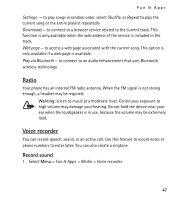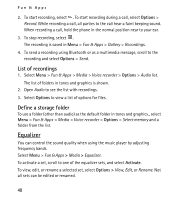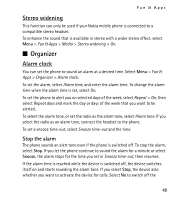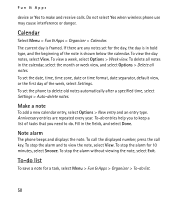Nokia 5130 XpressMusic Nokia 5130 XpressMusic User Guide in US English Spani - Page 45
Record a video clip, Music player - pc suite
 |
View all Nokia 5130 XpressMusic manuals
Add to My Manuals
Save this manual to your list of manuals |
Page 45 highlights
Fun & Apps The length and file size of the clips may vary depending on the selected quality and available memory. To set the quality of your video clips, select Menu > Fun & Apps > Media > Video > Options> Settings > Video clip quality > High, Normal, or Basic. To select the file size limit, select Menu > Fun & Apps > Media > Video > Options > Settings > Video clip length. Default means that the file size is limited so that it fits into a picture message (multimedia message size can vary among devices). Maximum means that all available memory is used. Available memory depends on where the video clip is stored. Record a video clip Select Menu > Fun & Apps > Media > Video > Record, or press and hold the camera capture key. To pause recording, select Pause; to resume the recording, select Continue. To stop recording, select Stop. The phone saves the video clip in Gallery > Video clips. To zoom in or out, press the volume key up or down, or scroll left or right. Music player Your phone includes a music player for listening to music tracks, recordings, or other MP3, MP4, AAC, eAAC+, or Windows Media Player music files that you have transferred to the phone with the Nokia Audio Manager application, which is part of Nokia PC Suite. Songs stored in a folder in the phone memory, or in a folder of a memory card, will automatically be detected and added to the default songlist. Operate the music player with the music player keys on the side of the phone or with the scroll keys. To open the music player, select Menu > Fun & Apps > Media > Music player. 45