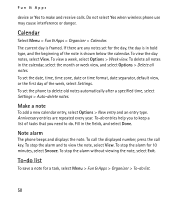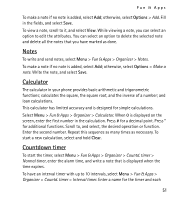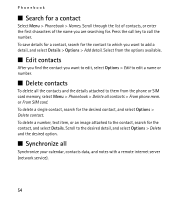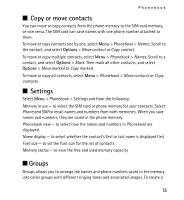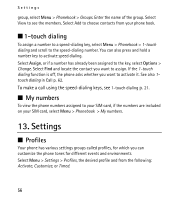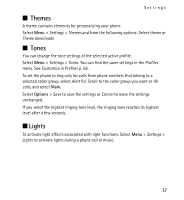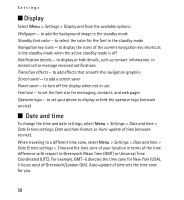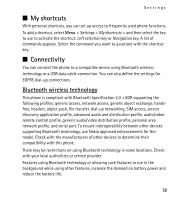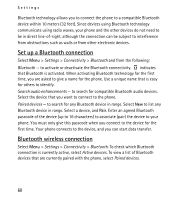Nokia 5130 XpressMusic Nokia 5130 XpressMusic User Guide in US English Spani - Page 55
Copy or move contacts, Settings, Groups
 |
View all Nokia 5130 XpressMusic manuals
Add to My Manuals
Save this manual to your list of manuals |
Page 55 highlights
Phonebook n Copy or move contacts You can move or copy contacts from the phone memory to the SIM card memory, or vice versa. The SIM card can save names with one phone number attached to them. To move or copy contacts one by one, select Menu > Phonebook > Names. Scroll to the contact, and select Options > Move contact or Copy contact. To move or copy multiple contacts, select Menu > Phonebook > Names. Scroll to a contact, and select Options > Mark. Then mark all other contacts, and select Options > Move marked or Copy marked. To move or copy all contacts, select Menu > Phonebook > Move contacts or Copy contacts. n Settings Select Menu > Phonebook > Settings and from the following: Memory in use - to select the SIM card or phone memory for your contacts. Select Phone and SIM to recall names and numbers from both memories. When you save names and numbers, they are saved in the phone memory. Phonebook view - to select how the names and numbers in Phonebook are displayed Name display - to select whether the contact's first or last name is displayed first Font size - to set the font size for the list of contacts Memory status - to view the free and used memory capacity n Groups Groups allows you to arrange the names and phone numbers saved in the memory into caller groups with different ringing tones and associated images. To create a 55