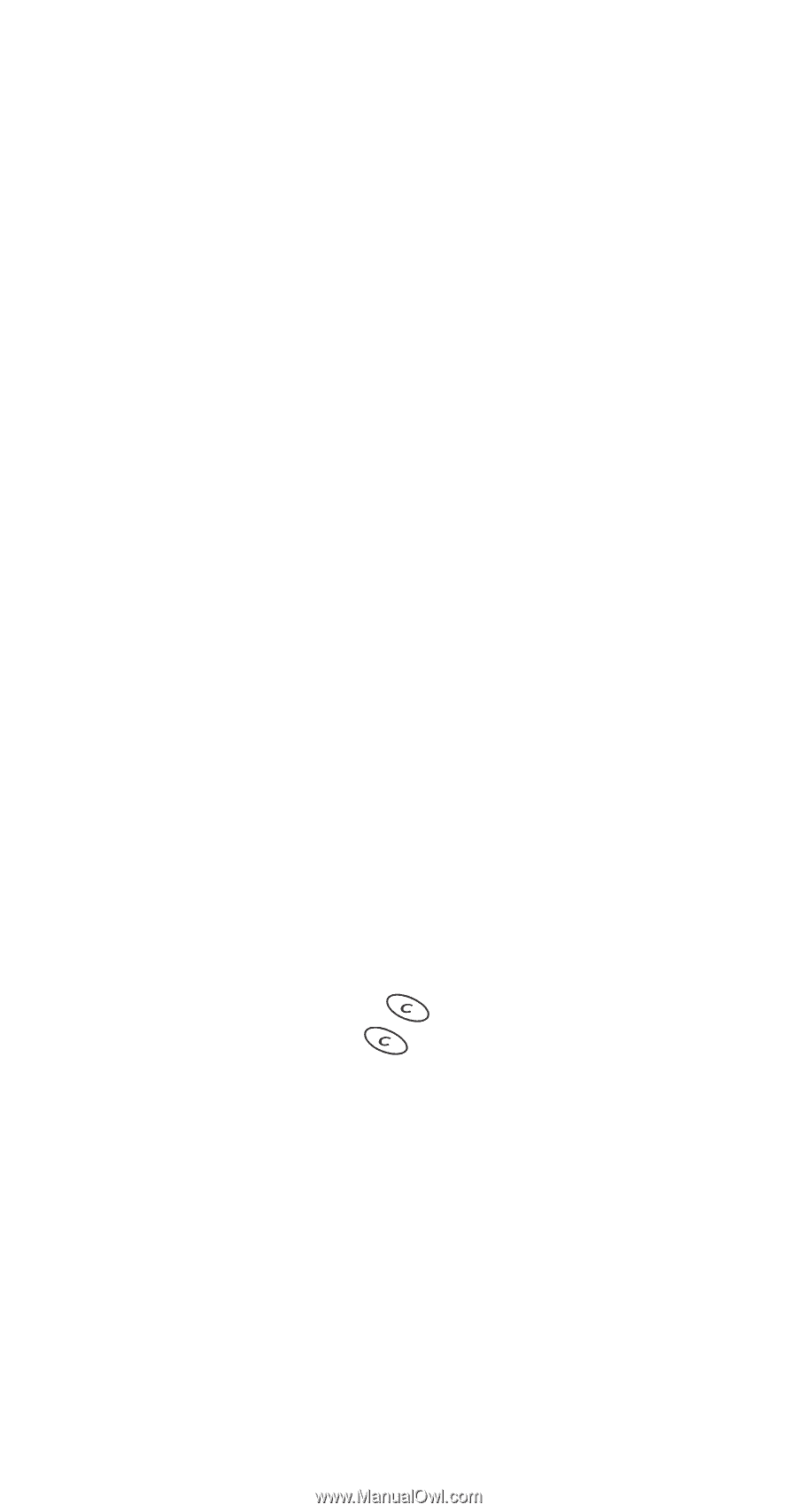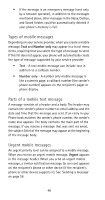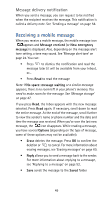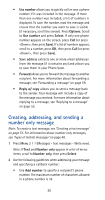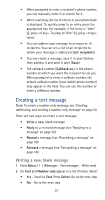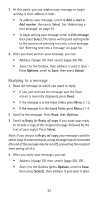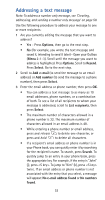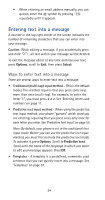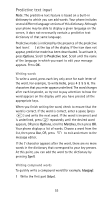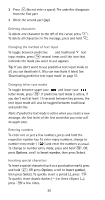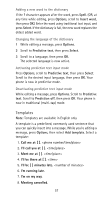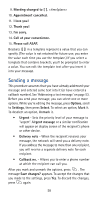Nokia 5170i Nokia 5170i User Guide in English - Page 60
Addressing a text message
 |
View all Nokia 5170i manuals
Add to My Manuals
Save this manual to your list of manuals |
Page 60 highlights
Addressing a text message Note: To address a number only message, see 'Creating, addressing, and sending a number only message' on page 50. Use the following procedure to address your message to one or more recipients: 1 Are you currently editing the message that you want to address? • Yes - Press Options, then go to the next step. • No (for example, you wrote the text message and saved it, intending to send it later) - Open your Outbox (Menu 2-1-3). Scroll until the message you want to address is highlighted. Press Options. Scroll to Resend. Press Select. Go to the next step. 2 Scroll to Add e-mail (to send the message to an email address) or Add number (to send the message to a phone number), then press Select. 3 Enter the email address or phone number, then press OK. • You can address a text message to as many as 10 email addresses, phone numbers, or a combination of both. To see a list of all recipients to whom your message is addressed, scroll to List recipients, then press Select. • The maximum number of characters allowed in a phone number is 32. The maximum number of characters allowed in an email address is 48. • While entering a phone number or email address, press and release to delete one character, or press and hold to delete all characters. • If a recipient's email address or phone number is in your Phone book, you can quickly enter it by searching for the recipient's name. To search, press Search. To quickly jump to an entry in your phone book, press the appropriate key. For example, if the entry is "John" (j), press . To jump to "Kim" (k), press twice. If an email address or phone number is not associated with the entry that you select, a message will appear: No e-mail address found or No numbers found. 53