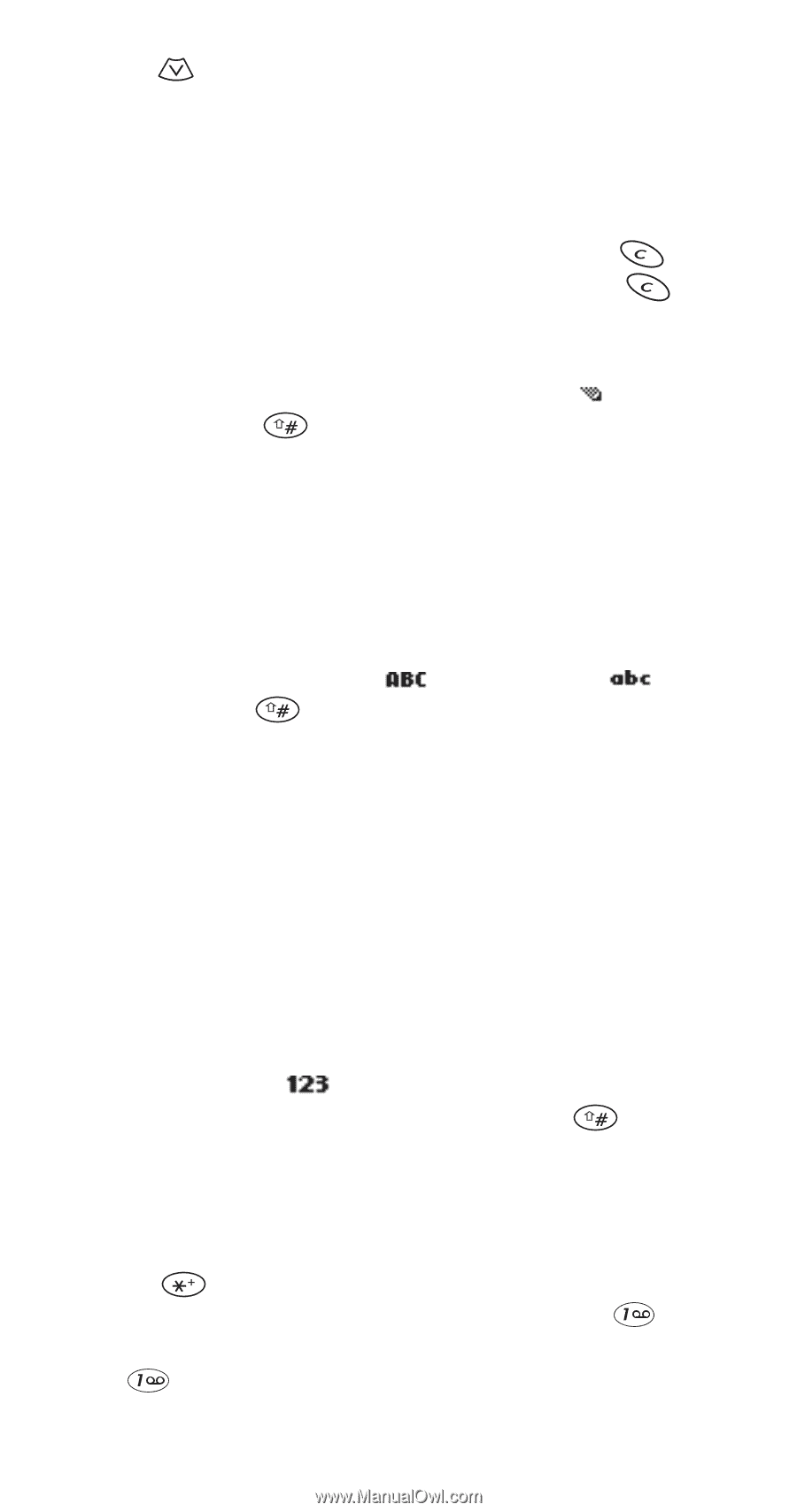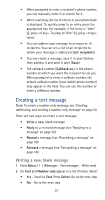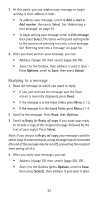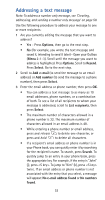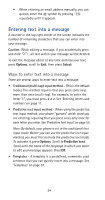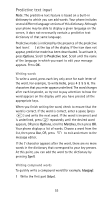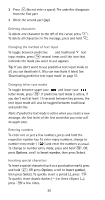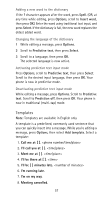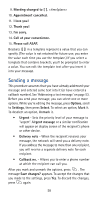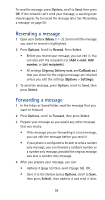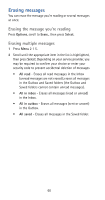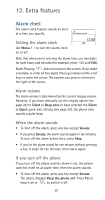Nokia 5170i Nokia 5170i User Guide in English - Page 63
Options, Insert number, Select, Insert symbol, Deleting characters, Changing the method of text input
 |
View all Nokia 5170i manuals
Add to My Manuals
Save this manual to your list of manuals |
Page 63 highlights
2 Press (do not enter a space). The underline disappears from the first part. 3 Write the second part (jay). Deleting characters To delete one character to the left of the cursor, press . To delete all characters in the message, press and hold . Changing the method of text input To toggle between predictive and traditional text input modes, press several times until the icon that indicates the mode you want to use appears. Tip: If you don't want to use predictive text input mode at all, you can deactivate it. (You can reactivate it later.) See 'Deactivating predictive text input mode' on page 57. Changing letter case modes To toggle between upper case and lower case letter mode, press . If predictive text mode is active, if you don't wait at least 1.5 seconds between key presses, the text input mode will also be toggled between traditional and predictive. Note: If predictive text mode is active when you create a new message, the first letter of the first word that you enter will be upper case. Entering numbers To enter one or just a few numbers, press and hold the respective number key. To enter many numbers, change to number entry mode ( ) and enter the numbers as usual. To change to number entry mode, press and hold , OR, press Options, scroll to Insert number, then press Select. Inserting special characters To insert a special character (such as a punctuation mark), press and hold , OR press Options, scroll to Insert symbol, then press Select. To quickly insert a period (.), press . To quickly insert double dashes (--) or three ellipses (...), press a few times. 56