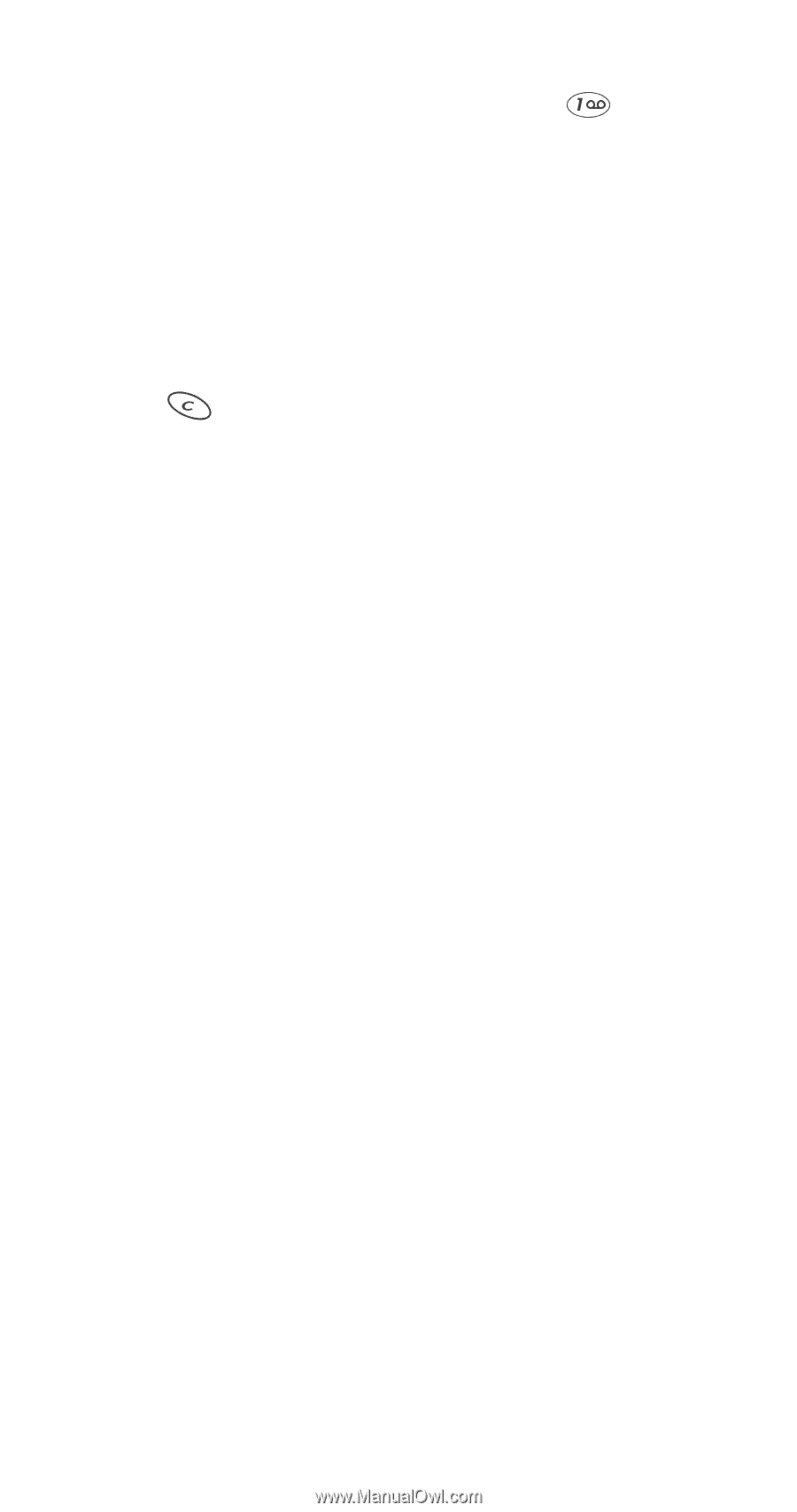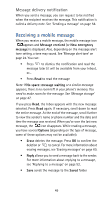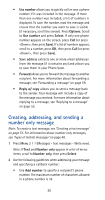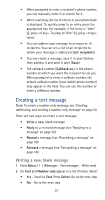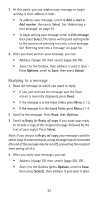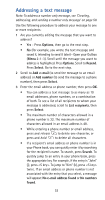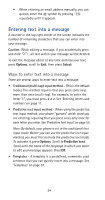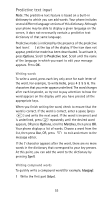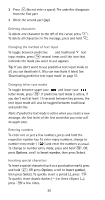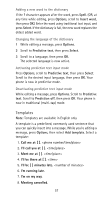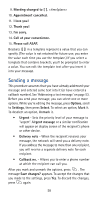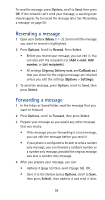Nokia 5170i Nokia 5170i User Guide in English - Page 61
Entering text into a message, Ways to enter text into a message
 |
View all Nokia 5170i manuals
Add to My Manuals
Save this manual to your list of manuals |
Page 61 highlights
• When entering an email address manually, you can quickly enter the @ symbol by pressing repeatedly until it appears. Entering text into a message A counter in the top right corner of the screen indicates the number of remaining characters that you can enter into your message. Caution: While editing a message, if you accidentally press and hold , all text within your message will be deleted. To exit the message editor at any time and lose your text, press Options, scroll to Exit, then press Select. Ways to enter text into a message There are several ways to enter text into a message: • Traditional (multi-tap) input method - (This is the default mode.) This method requires that you press some keys more than once (multi-tap). For example, to enter the letter "c", you must press 2 2 2. See 'Entering letters and numbers' on page 11. • Predictive text input method - When using the predictive text input method, your phone "guesses" which word you are entering, requiring that you press a key only once for each letter you enter. See 'Predictive text input' on page 55. Note: By default, your phone is set in the traditional text input mode. Before you can use the predictive text input method, you must first activate the predictive text mode. To activate it, press Options. Scroll to Predictive text. Scroll until the name of the language in which you want to edit your message appears. Press OK. • Templates - A template is a predefined, commonly used sentence that you can quickly insert into a message. See 'Templates' on page 57. 54