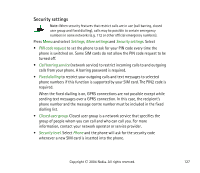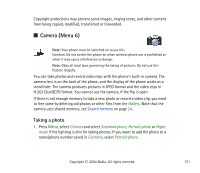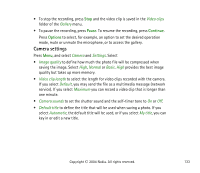Nokia 6820 User Guide - Page 129
Shared memory, Bookmarks, Select the appropriate bookmark to connect to the desired site. If
 |
View all Nokia 6820 manuals
Add to My Manuals
Save this manual to your list of manuals |
Page 129 highlights
usage rules, for example a number of usage times and a certain usage period. The rules are defined in the content's usage rights, which can be delivered either together with the content or independently depending on the service provider. You may be able to update these rights. Always check the delivery terms of any content and usage rights before acquiring them, as they may be subject to a fee. The gallery uses shared memory, see Shared memory on page 24. 1. Press Menu and select Gallery. A list of folders is shown. Images, Video clips, Graphics, Tones and Recordings are the original folders on the phone. 2. Scroll to the desired folder and press Open to view a list of files in the folder or press Options and one of the following options may be available: • Delete folder, Move, Rename folder, Details, Type of view, Sort, Add folder, Activation key list and Downloads. You cannot delete, rename or move the original folders on the phone. • Type of view to select how the folders are displayed. • Activation key list to view the list of available usage rights. • Downloads to download more images and tones. Select Graphic downloads or Tone downloads. The list of available browser bookmarks is shown. Select More bookmarks to access the list of bookmarks in the Services menu, see Bookmarks on page 160. Select the appropriate bookmark to connect to the desired site. If the connection fails, you may not be able to access the page from the service whose connection settings are currently active. In this case, enter the Copyright © 2004 Nokia. All rights reserved. 129