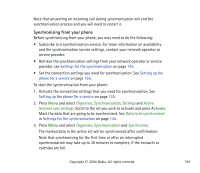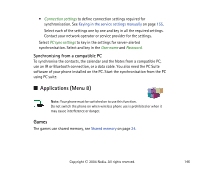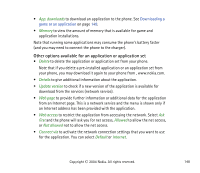Nokia 6820 User Guide - Page 147
Collections, Applications, Games, Select game, Game downloads, Memory, App. settings
 |
View all Nokia 6820 manuals
Add to My Manuals
Save this manual to your list of manuals |
Page 147 highlights
Press Menu and select Applications. A list of folders is shown. Select Games and select • Select game and scroll to a game or a game set (the name depends on the game) and press Open to launch a game. For functions that you can access by pressing Options in the game list, see Other options available for an application or application set on page 148. • Game downloads to download a game to the phone. See Downloading a game or an application on page 149. • Memory to view the amount of memory that is available for game and application installations. • App. settings to set sounds, lights and shakes for the game. Note that running some games may consume the phone's battery faster (and you may need to connect the phone to the charger). Collections The collections menu uses shared memory, see Shared memory on page 24. Press Menu and select Applications. A list of folders is shown. Select Collection and select • Select application and scroll to an application or application set (the name depends on the application) and press Open to launch an application. For functions that you can access by pressing Options in the applications list, see Other options available for an application or application set on page 148. Copyright © 2004 Nokia. All rights reserved. 147