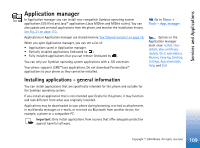Nokia 7610 User Guide - Page 110
Installing applications, Installing Java™
 |
View all Nokia 7610 manuals
Add to My Manuals
Save this manual to your list of manuals |
Page 110 highlights
Services and Applications Fig. 21 The Application manager main view. To increase protection, the application installation system uses digital signatures and certificates for applications. Do not install the application if Application manager gives a security warning during installation. If you install an application that contains an update or repair to an existing application, you can only restore the original application if you have the original application or a full backup copy of the removed application. To restore the original application, first remove the updated or repaired application and then install again from the original application or the backup copy. During installation, the phone checks the integrity of the application to be installed. The phone shows information about the checks being carried out and you are given options whether to continue or cancel the installation. Once the phone has checked the integrity of the application, it is installed on your phone. Installing applications • Open Application manager, scroll to the application, and select Options→ Install to start the installation. • Alternatively, search the phone memory or the memory card, select the application, and press to start the installation. Some applications may give the option of partial installation allowing you to select the particular components of an application that you want to install. If you are installing an application without a digital signature or a certificate, the phone warns you of the risks. Continue installation only if you are absolutely sure of the origin and contents of the application Installing Java™ The .JAR file is required for installation. If it is missing, the phone may ask you to download it. If there is no access point defined for Application manager, you will be asked to select one. When you are downloading the .JAR file, you may need to enter a user name and 110 Copyright © 2004 Nokia. All rights reserved.