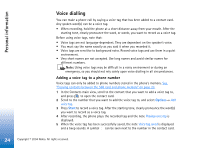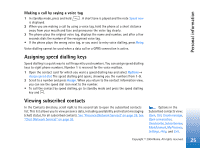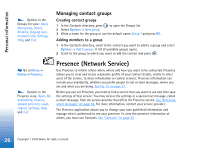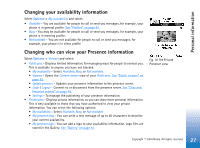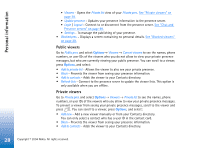Nokia 7610 User Guide - Page 23
Copying contacts between the SIM card and phone memory, Adding a ringing tone for a contact card or
 |
View all Nokia 7610 manuals
Add to My Manuals
Save this manual to your list of manuals |
Page 23 highlights
Personal information • To assign default numbers and addresses to a contact card, open a contact card and select Options→ Defaults. A pop-up window opens, listing the different options. Copying contacts between the SIM card and phone memory • To copy names and numbers from a SIM card to your phone, select Options→ SIM directory, scroll to the name(s) you want to copy and select Options→ Copy to Contacts. • If you want to copy a phone, fax, or pager number from Contacts to your SIM card, go to Contacts, open a contact card, scroll to the number, and select Options→ Copy to SIM direct. Adding a ringing tone for a contact card or group You can set a ringing tone for each contact card and group. When that contact or group member calls you, the phone plays the chosen ringing tone (if the caller's telephone number is sent with the call and your phone recognises it). 1 Press to open a contact card or go to the Groups list and select a contact group. 2 Select Options→ Ringing tone. A list of ringing tones opens. 3 Use the scroll key to select the ringing tone you wish to use for the contact or group and press Select. • To remove the ringing tone, select Default tone from the list of ringing tones. Tip! For an individual contact, the phone uses the ringing tone that was assigned last. So, if you first change a group ringing tone and then the ringing tone of a single contact that belongs to that group, the ringing tone of the single contact is used. 23 Copyright © 2004 Nokia. All rights reserved.