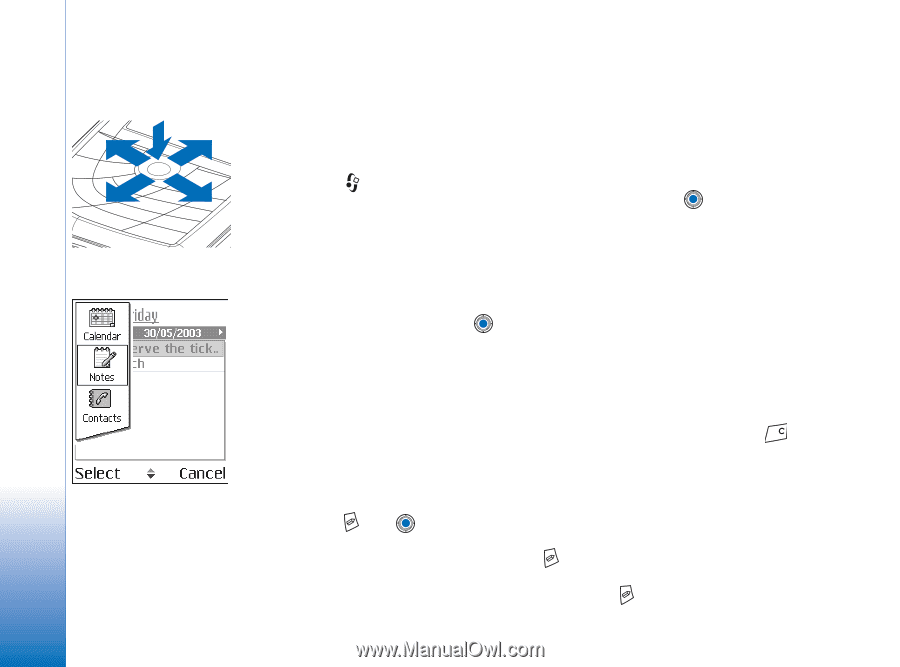Nokia 7610 User Guide - Page 12
Switching between applications, Actions common to all applications
 |
View all Nokia 7610 manuals
Add to My Manuals
Save this manual to your list of manuals |
Page 12 highlights
General information 5 3 2 Closing applications • Backstep by pressing Back or Exit as many times as needed to return to standby mode or select Options→ Exit. 1 Switching between applications If you have several applications open and want to switch from one application to another, press and hold (Menu key). The application switching window opens showing a list of 4 applications that are currently open. Scroll to an application and press to go to it. Fig. 2 Using the scroll key. Fig. 3 Switching between applications. Actions common to all applications • Opening items for viewing - When you are viewing a list of files or folders, to open an item, scroll to an item and press , or select Options→ Open. • Editing items - To open an item for editing, you sometimes need to first open it for viewing and then select Options→ Edit, if you want to change its contents. Use the scroll key to scroll through all fields of the item. • Renaming items - To give a new name to a file or folder, scroll to it and select Options→ Rename. • Removing, deleting items - Scroll to the item and select Options→ Delete or press . To delete many items at a time, you first need to mark them. See the next paragraph: 'Marking an item'. • Marking an item - There are several ways to select items when you are in a list. • To select one item at a time, scroll to it and select Options→ Mark/Unmark→ Mark or press and at the same time. A check mark is placed next to the item. • To select all items in the list, select Options→ Mark/Unmark→ Mark all. • Marking multiple items - Press and hold , then move the scroll key down or up. As the selection moves, a check mark is placed next to the items. To end the selection, stop the scrolling with the scroll key and then release . 12 Copyright © 2004 Nokia. All rights reserved.