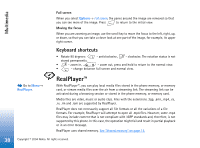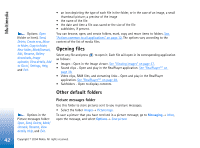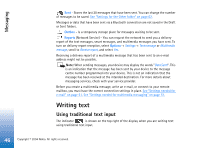Nokia 7610 User Guide - Page 41
Gallery, Use the Gallery to store and organise your images, sound clips, playlists, and video clips
 |
View all Nokia 7610 manuals
Add to My Manuals
Save this manual to your list of manuals |
Page 41 highlights
Multimedia • Style - Select a style from the list. Styles determine the effects and message caption. Each style is associated with default music and message text. • Music - Select a music clip from the list. • Message - Adds a caption to the beginning and ending of the video clip. You can enter a message or select one from the template. You can edit the default message text. • Create muvee - You are prompted to set the duration for the video clip. Select Multimedia message to create a video size suitable to be sent via MMS, Same as music to create a video of the same duration as the selected music clip or User defined to manually enter the video duration. After the video preview is prepared the Preview muvee view opens, where you can Play, Recreate (to make a new variation of the video clip) and Save the new video clip. • Style downloads - Download and install new styles. • Settings - Scroll to the setting you want to change: • Memory in use - Select Phone memory or Memory card • Resolution - Select High, Low or Automatic • Default muvee name - Enter a default name for your video clips. The tab contains a list of video clips that you can Play, Send, Rename and Delete. Gallery Use the Gallery to store and organise your images, sound clips, playlists, and video clips, streaming links and RAM files. Gallery uses shared memory. See "Shared memory" on page 14. Open the Gallery to see a list of the folders in the phone memory. Press folders on the memory card, if you use one. to see the Select a folder Images, Sound clips, or Video clips (or other folder that you have created) and press to open it. In the open folder you can see: Go to Menu→ Gallery. 41 Copyright © 2004 Nokia. All rights reserved.