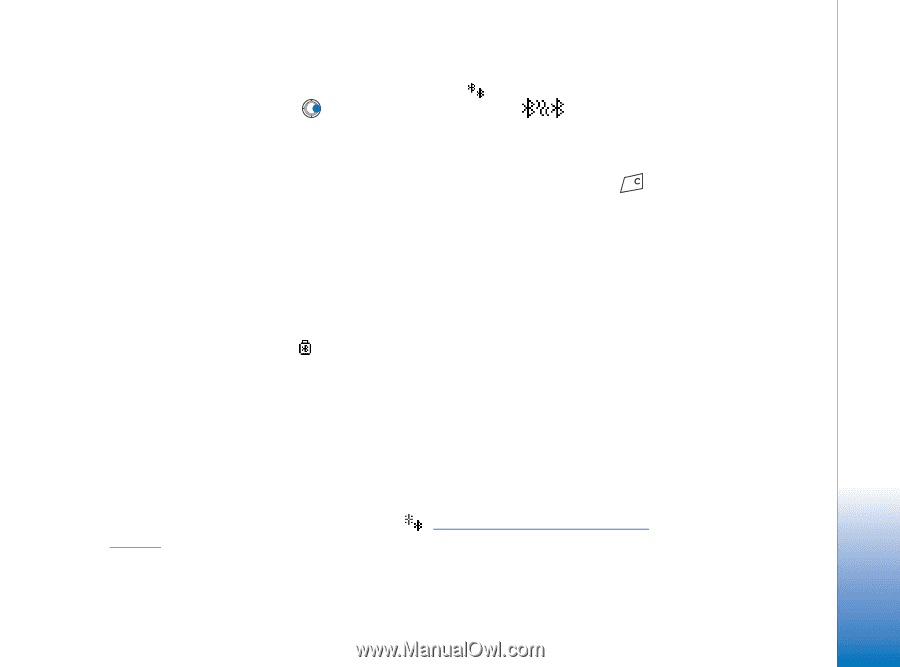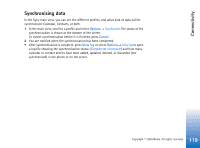Nokia 7610 User Guide - Page 115
Paired devices view, Receiving data via Bluetooth
 |
View all Nokia 7610 manuals
Add to My Manuals
Save this manual to your list of manuals |
Page 115 highlights
Connectivity Paired devices view Paired devices are easier to recognise, they are indicated by in the search result list. In the Bluetooth main view, press to open a list of paired devices ( ). • To pair with a device: Select Options→ New paired device. The phone starts a device search. Scroll to the device you want to pair with and press Select. Exchange passcodes. The device is added to the Paired devices list. • To cancel pairing: Scroll to the device whose pairing you want to cancel and press or select Options→ Delete. If you want to cancel all pairings, select Options→ Delete all. If you are currently connected to a device, and delete the pairing with that device, the pairing is removed and the device connection is terminated, but Bluetooth remains active on the handset. • To set a device to be authorised or unauthorised: Scroll to the device and select Options→ Set as authorised - Connections between your phone and this device can be made without your knowledge. No separate acceptance or authorisation is needed. Use this status for your own devices, for example, your PC, or devices that belong to someone you trust. The icon is added next to authorised devices in the Paired devices view. Set as unauthorised - Connection requests from this device need to be accepted separately every time. • To assign a short name to a device: Select Options→ Assign short name. Enter a name for the device. Receiving data via Bluetooth When you receive data via Bluetooth, a tone sound is played and you are asked if you want to accept the message. If you accept, the item is placed in the Inbox folder in Messaging. Messages received via Bluetooth are indicated by . See "Inbox - receiving messages" on page 52. 115 Copyright © 2004 Nokia. All rights reserved.