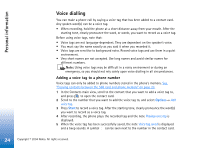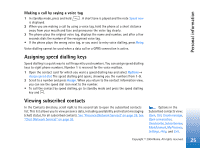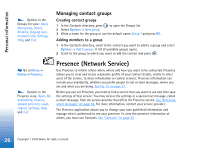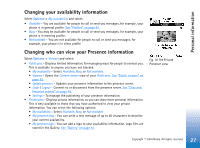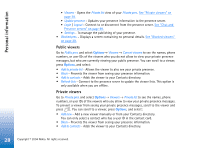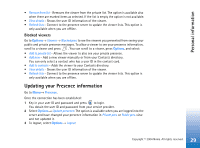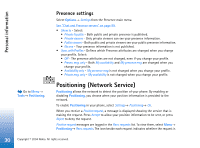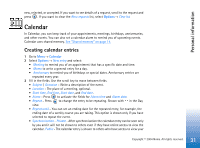Nokia 7610 User Guide - Page 26
Contact groups, Presence (Network Service), Managing contact groups
 |
View all Nokia 7610 manuals
Add to My Manuals
Save this manual to your list of manuals |
Page 26 highlights
Personal information Options in the Groups list view: Open, New group, Delete, Rename, Ringing tone, Contacts info, Settings, Help, and Exit. Managing contact groups Creating contact groups 1 In the Contacts directory, press to open the Groups list. 2 Select Options→ New group. 3 Write a name for the group or use the default name Group 1 and press OK. Adding members to a group 1 In the Contacts directory, scroll to the contact you want to add to a group and select Options→ Add to group:. A list of available groups opens. 2 Scroll to the group to which you want to add the contact and press . Go to Menu→ Extras→ Presence. Options in the Presence view: Open, My availability, Viewers, Update presence, Login, Logout, Settings, Help, and Exit. Presence (Network Service) Use Presence to inform others when, where and how you want to be contacted. Presence allows you to view and create a dynamic profile of your contact details, visible to other users of the service, to share information or control services. Presence information can include your availability, whether you prefer people to call or send messages, where you are and what you are doing. See Fig. 10 on page 27. Before you can use Presence, you need to find a service that you want to use and then save the settings of that service. You may receive the settings in a special text message, called a smart message, from the service provider that offers the Presence service. See "Receiving smart messages" on page 52. For more information, contact your service provider. The Presence application allows you to change your own published information and manage who is authorised to see your presence. To view the presence information of others, you must use Contacts. See "Contacts" on page 22. 26 Copyright © 2004 Nokia. All rights reserved.