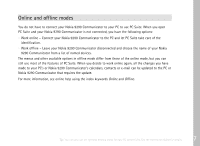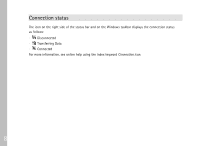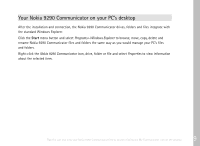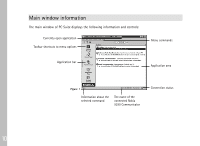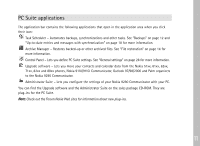Nokia 9290 PC Suite Guide - Page 14
Backups
 |
View all Nokia 9290 manuals
Add to My Manuals
Save this manual to your list of manuals |
Page 14 highlights
Backups Backing up means that all the information on your Nokia 9290 Communicator is copied and stored on your PC. By backing up, you can prevent loss of data in case your Nokia 9290 Communicator is lost, stolen or the memory is reset. For more detailed information about backing up, see online help using the index keyword Backing up. Using Task Scheduler, you can run a backup task manually or automate the backup process. To open Task Scheduler, click the Task Scheduler icon on the application bar. To create a backup task 12 Figure 2 Tip: You can choose a different view for the file list in the Task Scheduler dialog box. In the menu, select View> Advanced to toggle Advanced view on and off. Advanced view contains more information than the standard view. Tip: You can create, delete, rename and run tasks by right-clicking in the task list area and selecting the corresponding command.