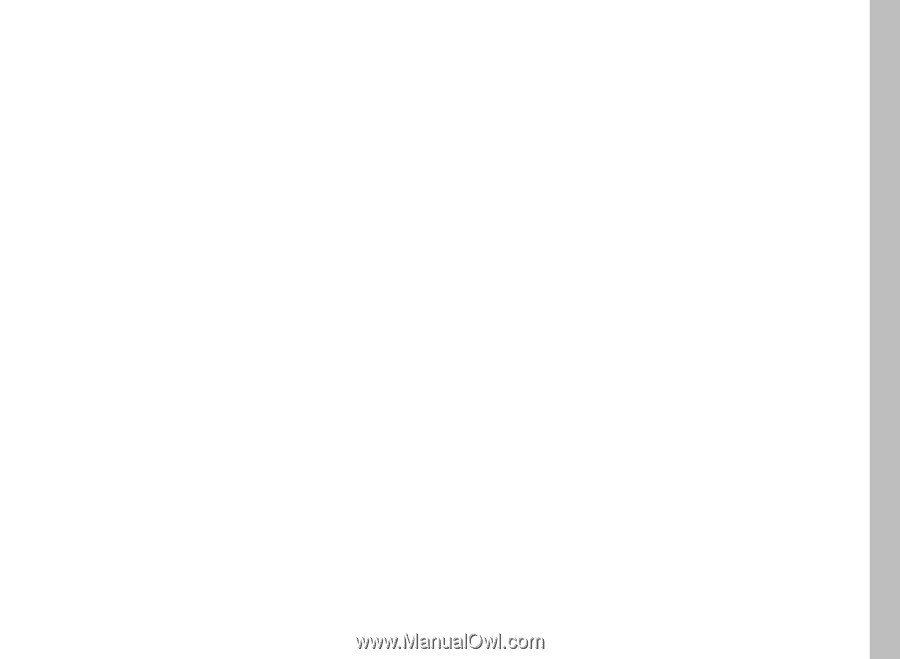Nokia 9290 PC Suite Guide - Page 45
To edit a bookmark, To delete a bookmark
 |
View all Nokia 9290 manuals
Add to My Manuals
Save this manual to your list of manuals |
Page 45 highlights
Browser default bookmarks: 1 Select Browser default bookmarks and click OK. All the bookmarks of your default Browser are copied to the list. 2 Click OK to close the dialog. The total number of bookmarks is displayed next to the setting item. Netscape: 1 Select the Netscape and click OK. All the bookmarks of Netscape are copied to the list. 2 Click OK to close the dialog. The total number of bookmarks is displayed next to the setting item. File: 1 Select File to import bookmarks from a file. 2 Click Browse and locate the file containing the bookmarks. 3 Click Open. All the bookmarks in the file are copied to the list. 4 Click OK to close the dialog. The total number of bookmarks is displayed next to the setting item. To edit a bookmark 1 Double-click the WWW Bookmarks item. The WWW Bookmarks dialog opens. 2 Click Edit. The WWW Bookmark Properties dialog opens. Edit the name and the address of the bookmark as necessary. 3 Click OK to confirm changes and close the dialog. To delete a bookmark 1 Double-click the WWW Bookmarks item. The WWW Bookmarks dialog opens. 2 Select a bookmark entry and click Remove. 3 Click OK or Cancel to confirm or cancel the selection. 43