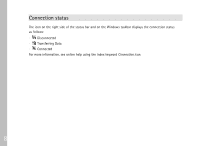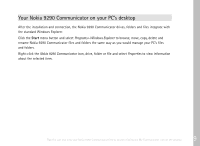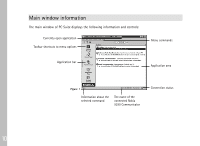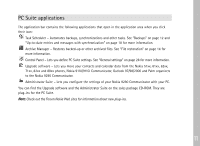Nokia 9290 PC Suite Guide - Page 15
To back up your Nokia 9290 Communicator manually
 |
View all Nokia 9290 manuals
Add to My Manuals
Save this manual to your list of manuals |
Page 15 highlights
1 Click the Task Scheduler icon on the application bar. 2 In the menu, select Task> New. Task Scheduler Wizard starts. See figure 2. 3 Choose the task type and click Next >. 4 The current backup settings are displayed. To accept them, click Next > and continue with step 6. To change them, click Advanced. 5 In Advanced settings, select the Nokia 9290 Communicator drives that you want to back up and the number of versions to back up. Click OK when you are finished. 6 Give a descriptive name for the new task in the Task Name: edit box and select the method of running the task in the Run Task: drop-down list. If you selected to run task "At scheduled time," you can click Change... to redefine the scheduling. 7 If you clicked Change... in step 3, define the frequency and time when the task should be run in the Time and Date Task Trigger dialog box. 8 Click OK to return to the Schedule Task dialog box. 9 Select Include this task in Unify tasks to be able to run this task along with some others by choosing Tools> Unify in the menu. 10 Click Finish to complete the task creation. To back up your Nokia 9290 Communicator manually 1 Click the Task Scheduler icon on the application bar. 2 Click a backup task. If there is no backup task shown you must first create one. See "To create a backup task" on page 12. 3 In the menu, select Task> Run now. Note: To change the default backup folder, see "To change the location where the files are stored" on page 29. 13