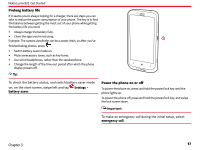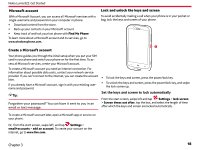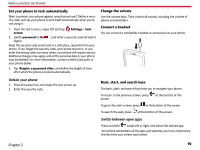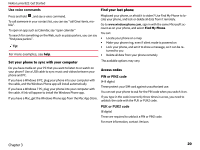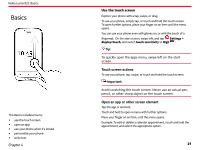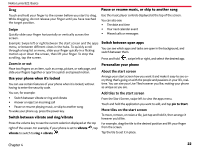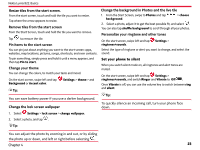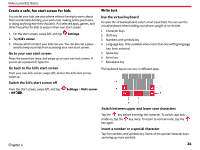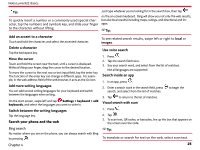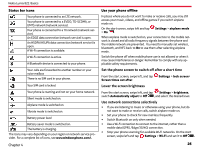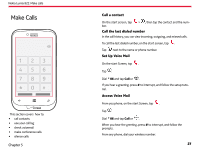Nokia Lumia 822 User Guide - Page 23
Swipe, Zoom in or out, About the start screen, Add tiles to the start screen - release date
 |
View all Nokia Lumia 822 manuals
Add to My Manuals
Save this manual to your list of manuals |
Page 23 highlights
Nokia Lumia 822: Basics Drag Pause or resume music, or skip to another song Touch and hold your finger to the screen before you start to drag. While dragging, do not release your finger until you have reached the target position. Swipe Quickly slide your finger horizontally or vertically across the screen. Example: Swipe left or right between the start screen and the apps menu, or between different views in the hubs. To quickly scroll through a long list or menu, slide your finger quickly in a flicking motion up or down the screen, then lift your finger. To stop the scrolling, tap the screen. Use the music player controls displayed at the top of the screen. You can also see: • The date and time • Your next calendar event • Missed calls or messages Switch between open apps You can see which apps and tasks are open in the background, and switch between them. Press and hold , swipe left or right, and select the desired app. Zoom in or out Place two fingers on an item, such as a map, picture, or web page, and slide your fingers together or apart in a pinch and spread motion. Use your phone when it's locked You can use certain features of your phone when it is locked, without having to enter the security code. Personalize your phone About the start screen Arrange your start screen how you want it and make it easy to see everything that's going on with the people and passions in your life, realtime. You can size your Live Tiles however you like, making your phone as unique as you are. You can, for example: Add tiles to the start screen • Switch between vibrate or ring and vibrate • Answer or reject an incoming call • Pause or resume playing music, or skip to another song To wake your phone up, press the power key. Switch between vibrate and ring/vibrate From the Start Screen, swipe left to view the apps menu. Touch and hold the application you want to add, and tap pin to Start. Move tiles on the start screen To move, remove, or resize a tile, just tap and hold it, then arrange it however you'd like. Press the volume key to see the current selection displayed at the top right of the screen. For example, if your phone is set to vibrate , tap vibrate to switch to ring + vibrate . For example, drag the tile to the desired position and lift your finger from the screen. Tap the tile to set it in place. Chapter 4 22