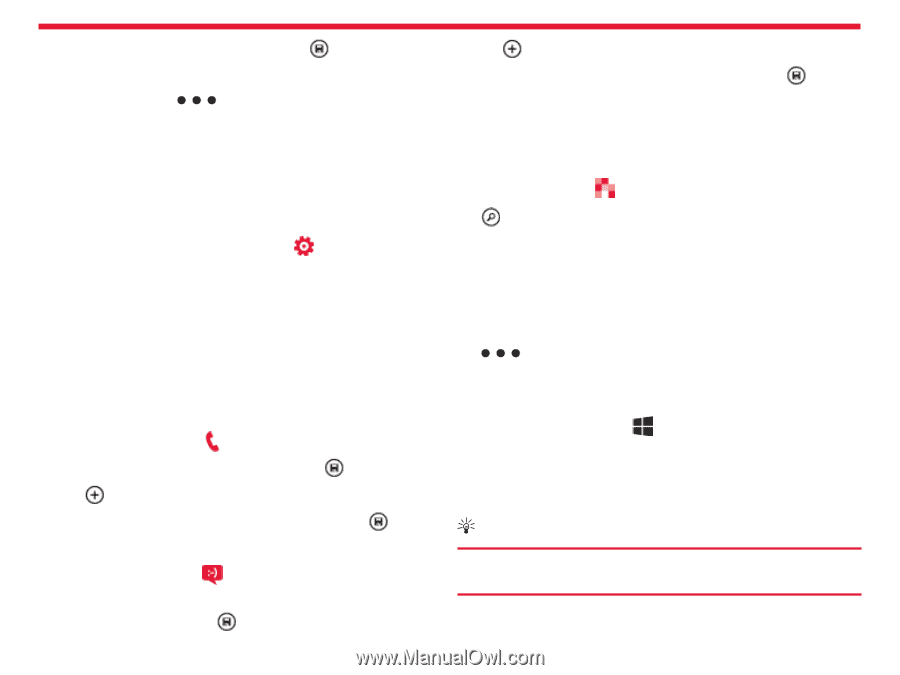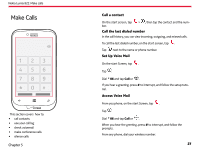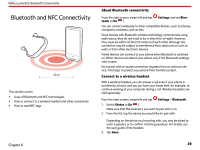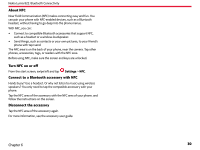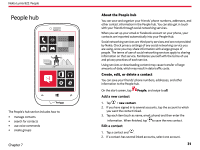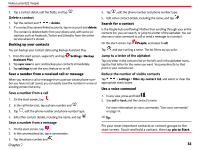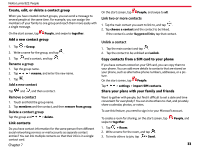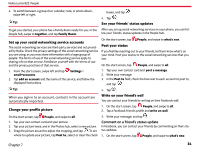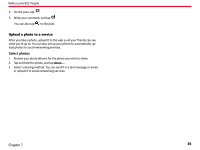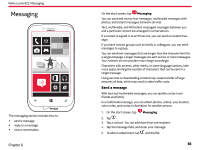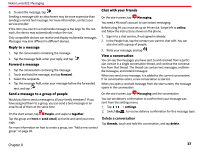Nokia Lumia 822 User Guide - Page 33
Delete a contact, Save a number from a call, Jump to a letter of the alphabet - not receiving texts
 |
View all Nokia Lumia 822 manuals
Add to My Manuals
Save this manual to your list of manuals |
Page 33 highlights
Nokia Lumia 822: People 3. Tap a contact detail, edit the fields, and tap . Delete a contact 1. Tap the contact and > delete. 2. If a contact has several linked accounts, tap an account and delete. The contact is deleted both from your phone and, with some exceptions such as Facebook, Twitter and LinkedIn, from the online service where it's stored. Backing up your contacts You can backup your contact data using Backup Assistant Plus. 1. From the start screen, swipe left, and tap Assistant Plus. Settings >Backup 2. Tap sync now to sync and backup your contacts immediately. 3. Tap settings to set the sync feature on or off. Save a number from a received call or message When you receive a call or message from a person whose phone number you have not yet saved, you can easily save the number in a new or existing contact list entry. Save a number from a call 1. On the start screen, tap . 2. In the call history list, tap a phone number and . 3. Tap , edit the phone number and phone number type. 4. Tap , edit the phone number and phone number type. 5. Edit other contact details, including the name, and tap . Search for a contact Is the People hub overflowing? Rather than scrolling through your entire contacts list, you can search, or jump to a letter of the alphabet. You can also use a voice command to call or send a message to a contact. On the start screen, tap People, and swipe to all. Tap , and start writing a name. The list filters as you write. Jump to a letter of the alphabet Tap any letter in the contacts list on the left, and in the alphabet menu, tap the first letter for the name you want. You jump directly to that point in your contacts list. Reduce the number of visible contacts Tap > settings > filter my contact list, and select or clear the appropriate check boxes. Use a voice command 1. In any view, press and hold . 2. Say call or text, and the contact's name. For more information on voice commands, "Use voice commands" on page 14. 4. Edit other contact details, including the name, and tap . Save a number from a message 1. On the start screen, tap . 2. In the conversations list, tap a conversation. Tip: Pin your most important contacts or contact groups to the start screen. Touch and hold a contact, then tap pin to Start. 3. Tap the phone number and . Chapter 7 32